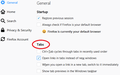Links are no longer opening automatically in new tabs and the option to do so no longer appears on the Options page.
Please advise on the correct auto:config combination of there is no other fix.
Chosen solution
Hi siouxland, let's dive into the details of which links and what they did before.
By default, Firefox diverts links that websites targeted to open in a new window to a new tab instead. (There are some exceptions where new windows are allowed.) Is that still working for you? You sometimes might need to click this checkbox to clear it and check it again on the Options page:

By default, other links open in the same tab. You can divert most of them to a new tab using these tricks:
- Ctrl+click the link
- middle-click the link with the mouse scroll wheel
- right-click > Open Link in New Tab
If you were used to ALL links opening in a new tab automatically, or all links on particular sites such as your search results, a setting or add-on might have gotten lost.
(1) Search results
Each search site generally has a setting for whether to open links in the same tab or in a new window/tab. This is generally saved in a cookie, so if you flushed your cookies, you'll need to reestablish that setting on the search site.
For example: https://www.google.com/preferences ("Where results open")
(2) All links on all pages
This requires an add-on. Maybe the one you were using stopped working? You could check the Add-ons page and see whether it is disabled or whether its Options need an update. Either:
- Ctrl+Shift+a (Mac: Command+Shift+a)
- "3-bar" menu button (or Tools menu) > Add-ons
- type or paste about:addons in the address bar and press Enter/Return
In the left column of the Add-ons page, click Extensions.
Then scan down the right side and find your tab-related extension(s) and check Options or click Enable if necessary.
If you need a new extension for this, see:
https://addons.mozilla.org/firefox/addon/open-link-with-new-tab/
It works with regular links, but might not work with scripted links.
Read this answer in context 👍 0All Replies (2)
Chosen Solution
Hi siouxland, let's dive into the details of which links and what they did before.
By default, Firefox diverts links that websites targeted to open in a new window to a new tab instead. (There are some exceptions where new windows are allowed.) Is that still working for you? You sometimes might need to click this checkbox to clear it and check it again on the Options page:

By default, other links open in the same tab. You can divert most of them to a new tab using these tricks:
- Ctrl+click the link
- middle-click the link with the mouse scroll wheel
- right-click > Open Link in New Tab
If you were used to ALL links opening in a new tab automatically, or all links on particular sites such as your search results, a setting or add-on might have gotten lost.
(1) Search results
Each search site generally has a setting for whether to open links in the same tab or in a new window/tab. This is generally saved in a cookie, so if you flushed your cookies, you'll need to reestablish that setting on the search site.
For example: https://www.google.com/preferences ("Where results open")
(2) All links on all pages
This requires an add-on. Maybe the one you were using stopped working? You could check the Add-ons page and see whether it is disabled or whether its Options need an update. Either:
- Ctrl+Shift+a (Mac: Command+Shift+a)
- "3-bar" menu button (or Tools menu) > Add-ons
- type or paste about:addons in the address bar and press Enter/Return
In the left column of the Add-ons page, click Extensions.
Then scan down the right side and find your tab-related extension(s) and check Options or click Enable if necessary.
If you need a new extension for this, see:
https://addons.mozilla.org/firefox/addon/open-link-with-new-tab/
It works with regular links, but might not work with scripted links.
Thanks!