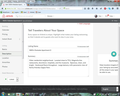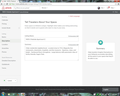why don't helpful hints expand fully on Airbnb website?
I have a listing on the Airbnb site. There are multiple categories I must fill out to describe my property. On the right side there are "helpful hints" (my quotes) that expand when I hold my cursor over one of the categories I'm filling out. The hints do not expand all the way using Firefox 39.0. Only partially, so that I can't read the entire message. I was told by Airbnb to try Google Chrome. I did, and the hints expanded all the way. I like Firefox though. I cleared the cache, and I reinstalled Firefox. Can you please help?
Chosen solution
That did it. Scrolled out a bit. Thanks.
Read this answer in context 👍 0All Replies (4)
Is it possible to capture a screen shot of this problem? It's a little tricky with mouseover displays. What you might need to do is create the condition, then press the Print Screen key on the keyboard, then paste into the Paint program (Start > All Programs > Accessories) and then copy just the relevant part and paste into a second Paint window. Hopefully that will be compact enough for posting. Please cut or blur out any sensitive information before attaching the image to a reply.
In advance of seeing it, I'll give you a guess. Some users adjust the "minimum" font size in Options. Unfortunately, this feature is independent of the overall text size on a site, so boxes are not enlarged to meet that minimum and this can cause text to be cut off. Instead of using a minimum font size, it's usually best to use zoom.
To check whether you have a minimum font size set, open the Content panel of the Options page:
"3-bar" menu button (or Tools menu) > Options > Content
Click the "Advanced" button and check on the right side that the Minimum font size is "None" (or "9" usually is okay)
If you then check the selector at the top, it usually says either Latin or Other Writing Systems. These are the two most common character sets specified by websites. Whichever one you just changed, switch to the other one and also check that one.
Then click OK. If you reduced the minimum font size, try reloading the page with the problem. Do the fonts fit any better? You can use zoom to enlarge the page if needed.
I checked the minimum font setting and that didn't affect it. I've enclosed a couple of screenshots. 1) Firefox, and 2) Chrome. Thanks
Thanks for the screen shots, those are very helpful. I think you will need to reduce the zoom on the page. Normally if a page is zoomed to the point that it won't fit horizontally, a horizontal scroll bar will appear, but the designer of this site must have suppressed that.
To reduce zoom, you can use any of these:
- hold down the Ctrl key and tap the - key one or twice
- on the graphical menu accessed by the "3-bar" menu button, use the - button in the row with - | 100% | +
- hold down the Ctrl key and move the mouse scroll wheel toward you a click or two
Chosen Solution
That did it. Scrolled out a bit. Thanks.