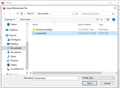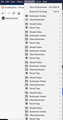I did mozilla instructions. But importing bookmarks failed
I exported my bookmarks from my Win7 laptop (via FF Quantum). Exported it onto my Win7 Desktop, with HTML extension. Then pasted it to Flash drive.
Note that when pasted, the file displayed as a Blue I.E. Explorer icon.
I then switched to my Win10 laptop, and pasted aforesaid HTML file into My-PC Documents. I then clicked Bookmarks / Show-All-Bookmarks / Import-Backup / import-bookmarks-from-html / this-pc / documents
then i clicked on the bookmarks.html file ...it displayed in the textbox. ......but then it stated "no items" in the grey area below where it states "Names Tags Location"
Please see my attached pic.
الحل المُختار
NOTE: THIS IS NOT THE ENTIRE CHOSEN SOLUTION. BECAUSE AS YOU CAN SEE IN EARLIER POSTS OF THIS THREAD, BOTH SCRIBE & CRANKYGOAT RESOLVED THE INITIAL STEP OF IMPORTING BOOKMARKS ONTO A CLEAN SLATE. SEE: https://support.mozilla.org/en-US/questions/1275800?page=3#answer-1293366'
For future reference, i figured out how to resolve this, by reading the sum-total of respondents above, and trying to connect the dots.
So you can see how it got resolved by referring to my attached screenshot.
It's not quite WikiHow, but better than nothing. It's my hope that someone experienced in WikiHow and Firefox will take it from here, and improve on it.
Read this answer in context 👍 0All Replies (20)
ADDENDUM TO MY O.P. ABOVE:
I just checked, and weirdly things were duplicating many times.
Such as when clicking Bookmarks via Menu Bar overhead.
(see attached pic. for demo of duplications!! i.e. Firefox/bookmarks/Other/RecentTags -- Firefox/bookmarks/Other/RecentTags -- Firefox/bookmarks/Other endlessly!!
Also when i clicked via Library at top right, ...unbelievably it seems that my bookmarks DID import, ...but with a vengeance!
In other words, each bookmark displayed approx. seven times.
That's probably because it seemed (before) as if nothing was happening, so i kept trying and trying. It's ridiculous, because when i deleted all those bookmarks via the menu bar, i still see a hodge podge of duplicated bookmarks via the Library (including Bookmark-Toolbar items mixed in among the hodgepodge of duplicated bookmarks).
And i don't think all the bookmarks are even there! Despite many of them having duplicated!
How do i just get EVERYTHING deleted from all the ridiculous menu's in order to import my HTML cleanly? Please help! This is taking way too much time!
Also when i try deleting some individual bookmarks, they refuse to delete, despite right-clicking - and then clicking Delete!
LATEST UPDATE: I GOT FED UP, AND TRIED MANY TIMES TO UNINSTALL AND THEN DO A COMPLETELY CLEAN INSTALL. BUT IT STUPIDLY, WITHOUT MY PERMISSION, INSISTS ON DOING A RE-INSTALL INSTEAD OF A PLAIN-INSTALL!! THAT MEANS IT TRANSFERS ALL THE ABOVE PROBLEMS WHICH I DON'T WANT, INTO THE NEWLY-INSTALLED BROWSER!!
PLEASE HELP!! I'M GOING CRAZY.
Modified
It is possible that each time you try to import the bookmarks a new set got added in the Bookmarks Menu folder (i.e. the import wizard didn't recognize the folder structure in the backup file).
Try to delete the places.sqlite files in the profile folder with Firefox closed and then import the bookmarks.html file once.
- Bookmarks -> Show All Bookmarks -> Import & Backup -> Restore
If necessary rearrange the bookmarks yourself.
Corel, did you see the last part of my 2nd post above (in bold-face) re: the non-clean install which is forced by FF programmers against our will?
As for the rest:
QUOTE: Bookmarks -> Show All Bookmarks -> Import & Backup -> Restore END-QUOTE
I don't follow. Why "restore"? Why "restore" the previous garbage? Why not just repeat as per my screenshot in my 1st post above?
I consider the following programming flawed (shouldn't it be reported as a FF bug??) because it's non-intuitive and created my problem:
NON-INTUITIVE: Click the Open button. The Import Bookmarks File window will close.
Instead, directly after clicking the Open button, shouldn't the programmers have displayed: "You have successfully imported your bookmarks"?
This is the first time (except maybe back in the old days with useless Windows98 instructions), that i've encountered something so non-intuitive.
Please help, i'm at wits end. I was using FF Quantum on my Win7 laptop, and would now like to continue using FF on this overbloated Win10 gargantuan laptop.
Modified
duplicate thread over here: https://support.mozilla.org/en-US/questions/1275805
To FredMcD, or to anyone else:
Please, I'm seeking clear, Numerically-itemized instructions for a clean re-install without FF imposing duplications or junk.
I.E. - WikiHow style instructions.
I haven't been using Firefox normally, ever since acquiring this laptop weeks ago, because crazy things have been happening against my will.
As you can see from my above posts, i've been following importation instructions to no avail, rather getting deeper mired.
Hi, try this: Open the 3-bar menu > Help > Troubleshooting Information, then near the bottom look for Places Database and click on Verify Integrity. Restart Firefox afterwards - Use the Troubleshooting Information page to help fix Firefox issues. If that doesn't help, you may have a corrupt places.sqlite file in your Profile. For that, and other things to check, please see - Can't add, change or save bookmarks - How to fix.
Alternatively, try saving bookmarks as a JSON file (instead of HTML): In your Win7 machine, open bookmarks > Show All Bookmarks > Import and Backup > Backup, but note that Backup will overwrite any existing bookmarks when you restore them. Now save to the flash drive.
You can now plug the flash drive into your Win10 machine and in Firefox, open bookmarks > Show All Bookmarks > Import and Backup > Restore (from Backup), and navigate to the flash drive.
To do the clean reinstall that you requested, which means you remove your Firefox program files and then reinstall Firefox; (this process does not remove your Firefox profile data such as bookmarks and passwords, since that information is stored in a different location). With Firefox closed, use another browser to download Firefox from https://www.mozilla.org/en-US/firefox/all/ and save the file to somewhere convenient on your computer.
Now delete the Firefox installation folder which should be in one of the following locations -
C:\Program Files\Mozilla Firefox C:\Program Files (x86)\Mozilla Firefox
You can now double click the file you previously downloaded to install Firefox.
Note: If you really want to remove everything, including your Profile, also see Uninstall Firefox from your computer and follow the instructions under 'Remove user data and settings.'
Yet another new support thread about this topic here - https://support.mozilla.org/en-US/questions/1276242 - locked.
"As you can see from my above posts, i've been following importation instructions to no avail, rather getting deeper mired." The duplication of bookmarks occurs when the bookmarks.html file is imported repeatedly. Not a Bug, just a feature of the "import" bookmarks.html procedure.
Your response to cor-el on 12-25:
Ann&nymous said
I don't follow. Why "restore"? Why "restore" the previous garbage? Why not just repeat as per my screenshot in my 1st post above?
Restore will overwrite any existing bookmarks that are in Firefox!
The backup-bookmarks which are saved automatically by Firefox; daily when the bookmarks you have saved in your "bookmarks" have been changed that day. But when the most recent backup-bookmarks file contains duplicates, as yours evidently has, an older version of the 'backups' file has to be selected. And that is assuming that there is a 'backup' file that hasn't been duplicated, and was saved.
See this KB article: https://support.mozilla.org/en-US/kb/restore-bookmarks-from-backup-or-move-them#w_restoring-from-backups In the screenshot there, please note that the number of bookmarks present in each "backup" file is stated. Simply select a "backup" that shows the lowest number of backups in that file -- but when the number is in the range of 20 bookmarks or so, those would be the "default bookmarks" that come with Firefox. So your "imported bookmarks" wouldn't be in those "backup" files.
By repeatedly doing an Import of a bookmarks.html file you have inadvertently caused the duplication of your bookmarks in Firefox. The Import feature appends any existing bookmarks; as mentioned, the Restore feature overwrites existing bookmarks - but only so far as the contents of the JSON backup file doesn't already contain duplicates.
Then as far as reinstalling Firefox, when that is done the Firefox installer will "see" the remnants of a previously installed Firefox Profile folder and use that Profile rather than create a new Profile for the newly installed Firefox program files. That is an intended feature - a clean installation requires the previous Profile to be located and deleted manually.
While that may not be "intuitive" for the average-user, it is the manner in which almost all programs written for the Windows Operating Systems have always worked; although I have seen some Windows applications give an option to delete all data for those (few) applications as part of the UN-installation / removal procedure. Mozilla has never had such an option.
That is not a Bug, it is the way that Firefox is made.
I hope this helps you. Sorry, I don't do "I.E. - WikiHow style instructions" with numbers.
The Restore added in my above reply happened unintentionally as I did forget to remove it from the text I pasted in that reply. Should have been:
- Bookmarks -> Show All Bookmarks -> Import & Backup
Thanks everyone. After sifting thru the above, please correct which, if any, of the following is a mis-assumption, but wouldn't this be the easiest strategy?
STEP 1: Follow Scribe's linked instructions which stated - "Alternatively, you can press the Windows key Windows Key +R to open a Run dialog, type in %APPDATA%\Mozilla\ and click OK to open the Mozilla folder, then delete the Firefox folder".
STEP 2: Go to Add/Remove to uninstall Firefox (unless Step 1 already did that?
STEP 3: Reinstall Firefox - and i assume that Step 1 will have ensured that it's a totally clean installation?
STEP 4: Since i already have the HTML file on flash-drive, can't i use that again? Come to think of it - can I use Restore in conjunction with my Flash-Drive's HTML file, just to be safe and avoid "appending"? Please advise me where i went wrong, as per my OP above. Or do i have to go thru the JSON stint via my Win-7 laptop?
P.S. I clicked Verify-Integrity, and it resulted in a long string of info i couldn't understand. And the troubleshooting is mind-boggling, since i doubt alot of it applies to my case.
Modified
Yes, in a nutshell, if you do everything in Uninstall Firefox from your computer, you should have removed all traces of Firefox.
Now install Firefox from https://www.mozilla.org/en-US/firefox/all/#product-desktop-release
You can now import your bookmarks from the HTML file on your flash drive - but only do it once! (The only advantage to using a JSON file is that it will overwrite any existing bookmarks, but since you won't have any now, it should not be necessary - but don't do both).
Ann&nymous said
... STEP 4: Since i already have the HTML file on flash-drive, can't i use that again? Come to think of it - can I use Restore in conjunction with my Flash-Drive's HTML file, just to be safe and avoid "appending"? Please advise me where i went wrong, as per my OP above. Or do i have to go thru the JSON stint via my Win-7 laptop? ....
As I posted yesterday, the bookmarks.html file is to be Imported.
The Restore feature is for the bookmarks-backup JSON type of file; Firefox won't recognize the HTML format as being compatible with the Restore process.
Note that Firefox uses two locations for the profile folder and best is to use the Profile Manager to remove profiles to cleanup profiles.ini as well.
Location used for the main profile that keeps your personal data (Root Directory on about:profiles).
- C:\Users\<user>\AppData\Roaming\Mozilla\Firefox\Profiles\<profile>\
Location used for the disk cache and other temporary files (Local Directory on about:profiles).
- C:\Users\<user>\AppData\Local\Mozilla\Firefox\Profiles\<profile>\
Scribe said
Yes, in a nutshell, if you do everything in Uninstall Firefox from your computer, you should have removed all traces of Firefox. Now install Firefox from https://www.mozilla.org/en-US/firefox/all/#product-desktop-release You can now import your bookmarks from the HTML file on your flash drive - but only do it once! (The only advantage to using a JSON file is that it will overwrite any existing bookmarks, but since you won't have any now, it should not be necessary - but don't do both).
Scribe, thanks, I'd like to know if it's safe to follow the latter instructions, given the next 2 responses after yours? Please can you advise at which point i'm supposed to insert Cor-el's instructions within your instructions? as i'm very confused! Thank you so much!
BTW, i just checked Cor-el's link, and sorry to say that i found it so extremely overwhelming to follow, that i'm speechless.
Modified
Hopefully just following the instructions in my previous post and this article Uninstall Firefox from your computer will be all that you need to do. (Opening the article on your old PC for reference, or printing it, might be useful.)
Just make sure that when you import your bookmarks from the HTML file that you have on your flash drive, you only do it once, or you may end up with multiple copies of bookmarks again. If you don't immediately see the bookmarks, look for a folder in your bookmarks that may contain them all.
You might find it helpful to add the bookmarks button to your toolbar by following the instructions under 'How do I add the Bookmarks Menu button to the toolbar?' in Bookmarks in Firefox.
Scribe, thanks again - now i really need to clarify: Should i exactly follow the instructions in your Jan.2 post?
Because that post is a bit different than your Jan.10 post (above).
And yes thanks, adding bookmarks would be a great next step, if i'd get out of the woods with this.
Modified
OK, you said in your first post that you saved the bookmarks HTML file to your Documents. So let's just make sure that all your bookmarks are there with no duplicates. If you double click the file, it should open in your PCs default browser, which unless you've changed it, will be Edge in Win10. You should see all your bookmarks without any duplicates, although they will not look the same as you see them in Firefox. If you don't see them or there are duplicates, delete the file and create a new one, just as you described in your first post. When you are sure the file is OK, do the following:
1/ With Firefox closed, uninstall it completely as described in Uninstall Firefox from your computer.
2/ Use any browser - such as Edge, to download Firefox from https://www.mozilla.org/en-US/firefox/all/#product-desktop-release (Under 'Which browser would you like to download?' choose Firefox. Under 'Select your preferred installer' choose Windows 64-bit. If asked whether to Run or Save, choose Run, and Firefox's installer should now install Firefox.
3/ You can now open Firefox, and it should have none of your bookmarks. I recommend you add the bookmarks menu button as shown under 'How do I add the Bookmarks Menu button to the toolbar?' in Bookmarks in Firefox. You might also want to turn on the bookmarks toolbar. To do that, right click in the tab bar (but not on a tab) and select Bookmarks Toolbar.
4/ You can now import your bookmarks from the HTML file as you described in your first post. (Be sure to only do it once, or you may end up with multiple copies of bookmarks again. If you don't immediately see the bookmarks, look for a folder in your bookmarks that may contain them all.)
Scribe, i ran into a snag when i tried printing the link in item #1, because in Print-Preview mode, the preview didn't display past pg.1 And both Reader-View mode & PrintFriendly didn't display the grey-buttons (such as Exit, Win-Logo, Settings, etc.
Modified
Open the article and copy the address in the address bar, then using Edge or another browser on Win10, or your Win7 laptop, paste it into the address bar: https://support.mozilla.org/en-US/kb/uninstall-firefox-from-your-computer
You could instead take a screenshot: Take screenshots in Firefox
Modified
Thanks yet again Scribe for clear instructions :-) ... though I'm rather confused as to why i had to go to Edge in order to print Firefox instructions!!?? I mean, isn't that self-defeating for FF? Are they working out these snags, as well as fixing those grey-shaded buttons & logo's to be universally printable, as well as printer-friendly? I mean, it spread itself onto 4-pages whereas i used to easily be able to fit such text onto 2-pages.
Sorry if this may call for a separate posting, but i'm too worn out for that.
To boot, I had an added learning curve (to learn to print in Edge, because programmers can't be bothered anymore with putting a normal menu-bar by default on their toolbar), and so by now i'm really really too tired from this (on top of other things).
So please excuse an added delay in feedbacking results (good or bad), but i'll have to get back to this dreaded nightmare [which for me it is, believe it or not.]
BTW, i'm all set now to follow your instructions #1 and #2, then once that's accomplished, i can come back to this post, and continue with the rest.
Modified