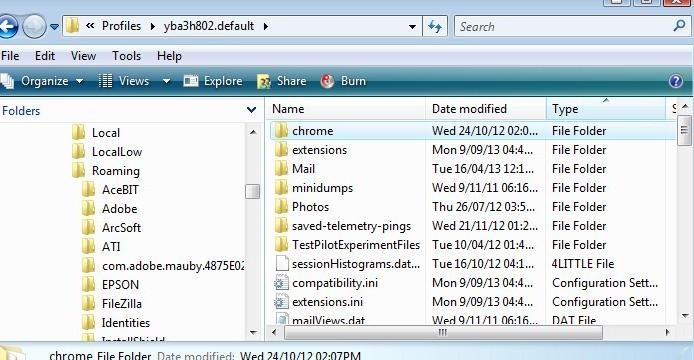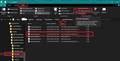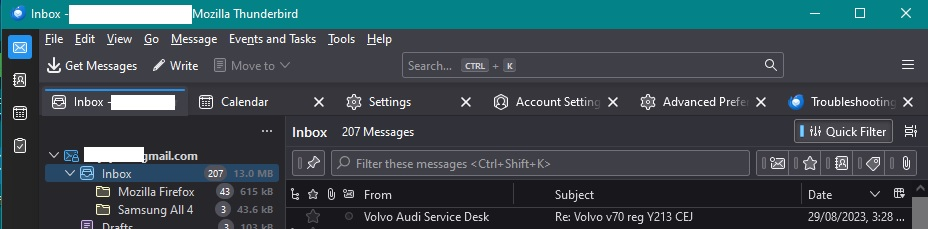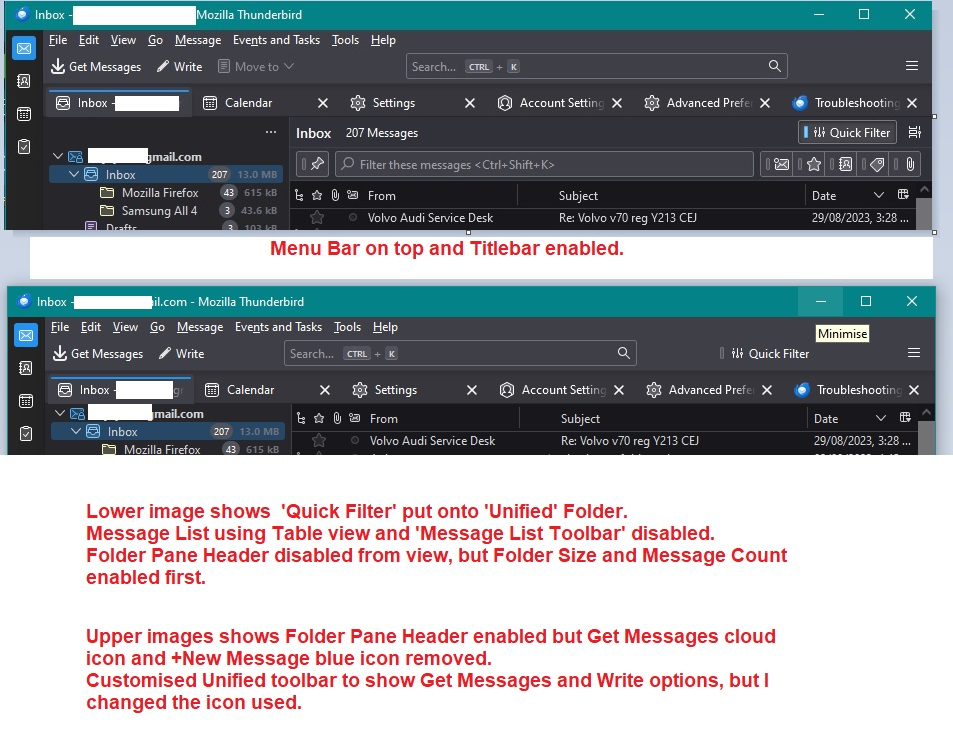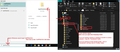top toolbar
Yesterday I tried the 115 (Supernova) and I was disappointed because of the toolbar on top of the TB window: I think that you should let the user choose where put any toolbar, and I didn't find the way to move in its "classical" place (not at top but below the menu). There is a way to do it? And if not, please consider to give it as soon as possible.
Isisombululo esikhethiwe
Enable the titlebar and then use the info on the first comment to get the Menu Bar below the titlebar. The Unified toolbar then comes below Menu Bar, but above tabs.
See results in images supplied.
Funda le mpendulo ngokuhambisana nalesi sihloko 👍 0All Replies (8)
This sounds like you want the 'Menu Bar' toolbar - File,Edit, View etc to be above the new 'Unified toolbar'.
This has been asked many times and I've tried myself to get the developers to alter this. However, it's not happening and the developer offered an explanation:
However, if you want Menu Bar on top like me then do this: Please check in Thunderbird to see if a setting needs switching on.
- Settings > General
- Scroll to bottom and click on 'Config Editor' button
- In search type : legacy
- look for this line: toolkit.legacyUserProfileCustomizations.stylesheets
- If it is set as 'false' :
- click on the far right arrow type icon to toggle from 'false' to say 'TRUE'
Now Do this: In Thunderbird
- Help > Troubleshooting Information
- in 'Application Basics' - Half-way - Profile Folders - click on 'Open Folder'
A new window opens showing the contents of your profile name folder.
- Exit Thunderbird now. This is important.
I'm going to give the full instructions because I do not know if people already know how to create and use a userChrome.css file.
- In the 'profile name ' folder create a new folder and call it 'chrome'. The spelling is important - note it is all lower case.
- Open a simple text editor program such as 'Notepad'.
- Copy all the text between the lines below and paste it into 'Notepad'.
@import url("chrome://messenger/content/unifiedtoolbar/unifiedToolbarWebextensions.css");
/* Position Menu Bar above Unified Toolbar */
#toolbar-menubar {
order: -1 !important;
}
- Save the file as 'userChrome.css' - note: the spelling is important - all lower case except the C.
- Save it in the 'chrome' folder. - see attached image as guide.
Check that file really is called 'userChrome.css' and not 'userChrome.css.txt' - it has to be saved as a Cascading Style Sheet (css) and not a text document. So if you see 'userChrome.css.txt' - no problem - just rename it by removing the .txt - you will get asked are you sure as it may effect things - just say yes because you really do want to do it.
Start Thunderbird
The above setting means I see Menu Bar on top. See image below. I also enabled the Titlebar, so it's easy top grab window and move it and it also contains the min,max, close icons.
How to enable top titlebar:
- Settings > General
- scroll to 'Language & Appearance' section
- 'Window Layout'
- uncheck the checkbox 'Hide system window titlebar' to make titlebar appear.
Thank you. Your second answer comes partly to my aims, but I'm not sure about your first one. I like a layout as like as possible to the classical layout: with titlebar on top, and then menubar, and below the tabs, and below the toolbars. It would be possible in your solution?
Image below shows views of Thunderbird if you disable various toolbars and add required menu items onto Unified toolbar.
I also do not use Chat so wanted to remove it from the left Spaces toolbar.
Okulungisiwe
pc linux casa said
Thank you. Your second answer comes partly to my aims, but I'm not sure about your first one. I like a layout as like as possible to the classical layout: with titlebar on top, and then menubar, and below the tabs, and below the toolbars. It would be possible in your solution?
No you cannot have the Unified Toolbar below the tabs. It is now a toolbar used by many elements and therefore cannot be below the tabs. If you rigth click on Unified toolbar and select 'Customise' You will notice there are tabs - Mail, Address Book, Calendar, Tasks, Chat, Settings, You can customise all those various tabs from within that one customise area. As this toolbar now has to operate across everything, it cannot operate below tabs.
If you read the info at the link I gave in first comment you will find the developer explained stuff about the Unified toolbar. quote from developer: The new UT is a single implementation that sits outside the context of tabs and spaces, which means it's part of the global application context.
Isisombululo Esikhethiwe
Enable the titlebar and then use the info on the first comment to get the Menu Bar below the titlebar. The Unified toolbar then comes below Menu Bar, but above tabs.
See results in images supplied.
Hello Folks,
Having followed this sugestion:
@import url("chrome://messenger/content/unifiedtoolbar/unifiedToolbarWebextensions.css");
/* Position Menu Bar above Unified Toolbar */
- toolbar-menubar {
order: -1 !important; }
I realise one finally. I do not like Supernova 115. I refer to go back to the 102 version. And to spare me the issues. Is it easy to go back to 102 and will that version be supported? Even if there are no upgrades for the next 18 to 24 months, I can live with that until Supernova is really polished up. Thank you.
pasteltiara said
Hello Folks, I realise one finally. I do not like Supernova 115.
Is there anything in particular that you do not like because many things can be altered or switched off etc and I can offer help in this. It's a lot easier to get to grips with it now than later. Supernova has many additional functionalities, but it also still has many of the classic functionalities you find in 102*. Not everything needs to be fixed via userChrome - please offer some examples of what you find you do not like. I may be able to help.
I refer to go back to the 102 version. And to spare me the issues. Is it easy to go back to 102 and will that version be supported? Even if there are no upgrades for the next 18 to 24 months, I can live with that until Supernova is really polished up. Thank you.
1. Set up the current Thunderbird with the following settings:
- Settings > General
- Scroll down to 'Updates' section
- Select: 'Check for updates, but let me choose whether to install them'
- Uncheck - do not select - 'Use a background service to install updates'
This means Thunderbird may tell you about updates, but it means you can say no. It has means the computer UAC will not allow an update so will also pop up to ask - just in case you accidentally say yes to the first pop up - you can still stop it.
Please check that you do not have some other updater software running on your computer - some anti-virus products do provide auto check for updates for all programs. If you do have those products then make sure Thunderbird is an exception - do n ot check for updates.
I would advise that you create a backup of the profile as it is.
2.Create Backup:
- Create a folder somewhere on computer or External drive and called it 'BackupTB115' so you know what version it contains.
- Exit Thunderbird if it's running.
- In bottom windows search type : %Appdata% - see image below as guide.
- Select %Appdata% file folder
- Select 'Roaming' folder
- Copy the 'Thunderbird' folder and paste it into the 'BackupTB115' folder.
3. Now to fix profile so it should be compatible.
- Select 'Thunderbird' folder
- Select 'Profiles' folder
- Select the profile name folder you use to see contents.
- Delete the 'compatibility.ini' file
- Select 'chrome' folder
- rename the 'userChrome.css' file to say '115userChrome.css'
This means it's still available for when you do want to upgrade - simply rename again.
4. Remove current program and install old 102.15.1 Uninstall current Thunderbird program Get a download of the version: 102.15.1 Assuming you are using a Windows 64bit OS use this link:
Then select the prefered language eg: en-GB is English British Click on the 'Thunderbird Setup 102.15.1.exe' to download. If all things go to plan, when you start Thunderbird it should pick up the profile.