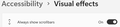How can I make scrollbars wider or more visible?
My desktop PC is running Windows 10
All Replies (9)
Hello,
To make the scrollbars wider or more visible in Firefox on your Windows 10 desktop PC, you can try the following steps:
Open Firefox and type 'about:config' in the address bar. Press Enter to access the advanced configuration settings. In the search bar, type 'apz.gtk.overscroll.enabled'. Double-click on the 'apz.gtk.overscroll.enabled' preference to change its value to 'false'. Restart Firefox for the changes to take effect. By disabling the 'apz.gtk.overscroll.enabled' preference, the scrollbars in Firefox should appear wider and more noticeable on your Windows 10 desktop.
Please let me know if you have any further questions or if there's anything else I can assist you with. Thank you!
Let us know
Okulungisiwe
Anything helpful in this this thread?
- /questions/1396034 Scroll Bar too Thin
I was extremely vexed by the same problem until I discovered this solution: Windows settings: Accessibility: Visual effects: Always show scrollbars: On. This will make them more visible.
Windows settings does not have "Accessibility" or "Visual Effects" settings.
It has an "Ease of Access" setting with an "Always hide scroll bars in Windows" Yes/No slider.
Okulungisiwe
Win 11 does. See image, below.
My desktop PC is running Windows 10 Browser Firefox
To make scroll bars wider on Windows 11 using the Settings app: Right-click the Start menu and select Settings. In the Settings menu, click Accessibility in the menu on the left. Scroll down and click the Visual effects section on the right. Ensure the Always show scrollbars slider is switched to the On position.
Regards,
Diana
My desktop PC is running Windows 10 Browser Firefox