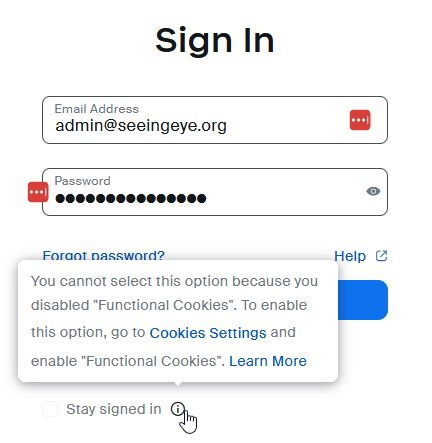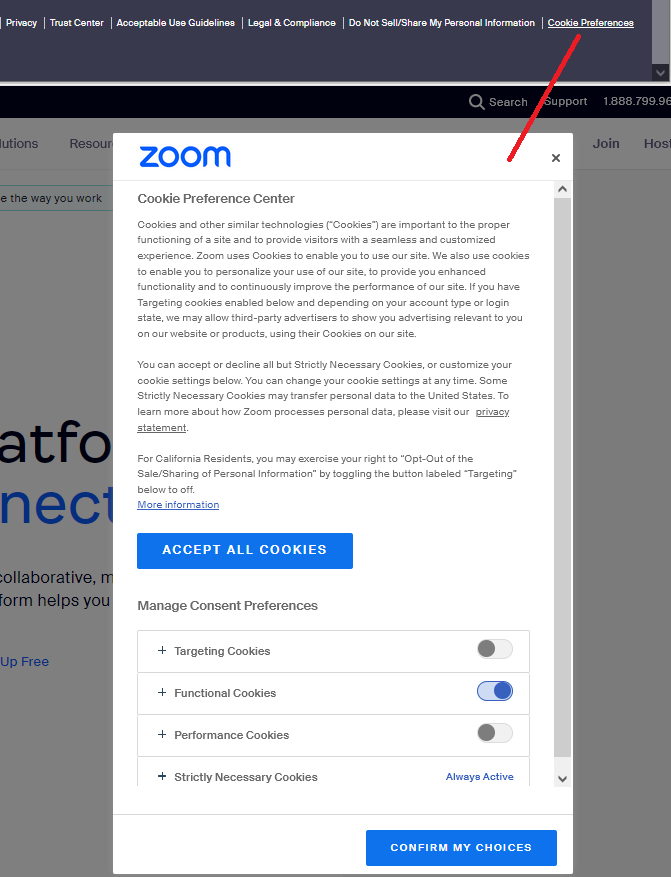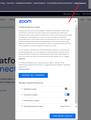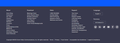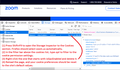Zoom - Functional Cookies?
I cannot stay Signed In on Zoom's website (and I used to be able to). When I hover over the Information icon, I see a message that I have to enable Functional Cookies (see attached). I have cleared my cache and explicitly allowed Zoom, but no luck. I don't have this problem in other browsers.
Isisombululo esikhethiwe
Your preference not to accept functional cookies is stored -- believe it or not -- in a cookie. So cor-el's suggestion to delete the Zoom site's cookies should revert you back to the Zoom site defaults. If you want to delete the minimum number of cookies, I figured out which one you need to remove. This is a bit nerdier, so I'll understand if you don't want to dive in, but just in case:
(1) While viewing a page on the site, open the Storage Inspector by pressing Shift+F9. Firefox should show the cookies list for the site.
(2) Above the cookies list, in the filter area, type opt to show only the most relevant cookies.
(3) Right-click the cookie whose value starts with isGpcEnabled and delete just that cookie.
(4) Reload the page (Ctrl+R or to be more thorough, Ctrl+Shift+R) and when you go back to the login form, the site should be following the default preferences, which allows functional cookies.
Funda le mpendulo ngokuhambisana nalesi sihloko 👍 0
All Replies (5)
I think they are referring to a setting of their site. At the bottom of a page (for example, their home page), they have a link labeled either Cookie Preferences or Cookie Settings that pops up a chooser where you can turn different categories of cookies on or off. That includes a switch for Functional cookies. Hopefully using that dialog will solve the problem. And I have no idea why it is browser specific rather than being a setting in your account that works on all browsers. (??)
Thanks JSCHER2000, but I don't have the Cookie hyperlink on the bottom of my Zoom homepage, nor can I find a Zoom cookie link. Zoom support told me I should use another browser.
You can try these steps in case of issues with webpages:
You can reload webpage(s) and bypass the cache to refresh possibly outdated or corrupted files.
- hold down the Shift key and left-click the Reload button
- press "Ctrl + F5" or press "Ctrl + Shift + R" (Windows,Linux)
- press "Command + Shift + R" (Mac)
Clear the Cache and remove the Cookies for websites that cause problems via the "3-bar" Firefox menu button (Settings).
"Remove the Cookies" for websites that cause problems:
- Settings -> Privacy & Security
Cookies and Site Data: "Manage Data"
"Clear the Cache":
- Settings -> Privacy & Security
Cookies and Site Data -> Clear Data -> [X] Cached Web Content -> Clear
- https://support.mozilla.org/en-US/kb/clear-cookies-and-site-data-firefox
- https://support.mozilla.org/en-US/kb/how-clear-firefox-cache
Start Firefox in Troubleshoot Mode to check if one of the extensions ("3-bar" menu button or Tools -> Add-ons -> Extensions) or if hardware acceleration or if userChrome.css/userContent.css is causing the problem.
- switch to the Default System theme: "3-bar" menu button or Tools -> Add-ons -> Themes
- do NOT click the "Refresh Firefox" button on the Troubleshoot Mode start window
Isisombululo Esikhethiwe
Your preference not to accept functional cookies is stored -- believe it or not -- in a cookie. So cor-el's suggestion to delete the Zoom site's cookies should revert you back to the Zoom site defaults. If you want to delete the minimum number of cookies, I figured out which one you need to remove. This is a bit nerdier, so I'll understand if you don't want to dive in, but just in case:
(1) While viewing a page on the site, open the Storage Inspector by pressing Shift+F9. Firefox should show the cookies list for the site.
(2) Above the cookies list, in the filter area, type opt to show only the most relevant cookies.
(3) Right-click the cookie whose value starts with isGpcEnabled and delete just that cookie.
(4) Reload the page (Ctrl+R or to be more thorough, Ctrl+Shift+R) and when you go back to the login form, the site should be following the default preferences, which allows functional cookies.
Thanks to both of you. A combination of the last two posts solved my problem.