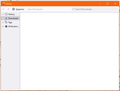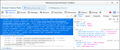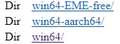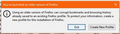Library window cannot be sized smaller than HUGE, Firefox 107.0 64 bit Windows 10 Pro
After updating to 107.0 -- I've been getting update notices every couple of days lately -- I am unable to size the Library window to a dimension smaller than IMMENSE.
I generally have a lot of open windows on my screen -- browser windows, file folders, Notepad files, and so forth. I keep the Library window's Downloads section open, sized to display ONE download. In the rare event that I am keeping more than one download visible (I generally "Clear Downloads" after moving a newly downloaded file from my Downloads dir to its destination dir), then they will scroll vertically.
Suddenly, I find that I am now unable to shoehorn the relatively small Library window (sized to hold ONE download) between my Downloads dir (above Library) and my "Next" dir (below the Library window), containing a list of bookmarks I plan on loading.
I am using my machine for research, and I have worked out this system and have been successfully using it for several years now.
By "now" I of course mean "then" -- argh...
I have looked through the browser.download section via about.config. The only possible suspect I could find was browser.download.improvements_to_download_panel -- but, changing it to False did nothing.
I really do not appreciate this "stealth misfeature" (it does NOT show up in the documented list of changes to this version), and if there is ANY way to revert to NORMAL behavior, I would really appreciate knowing about it.
A paternalistic "we know best" attitude, LOCKING ME OUT of the ability to resize a window -- other than to make it LARGER -- well, I want to keep a civil tone, so I won't say how I feel about that, other than to point out that in an earlier life I was a developer, and I am well aware than this sort of sizing restriction is something that must be INTENTIONALLY coded. It doesn't "just happen by itself."
Someone at Mozilla DECIDED to impose this [redacted] on the world.
I guess I will now see if I can find the FTP site to back down one version and hope there are no backward-compatibility issues. As to FUTURE updates (please note that I did not say upGRADE), I am at a loss to figure how to handle them.
This is SO [redacted] frustrating!
Here (attached image) is what I am talking about. This is now the SMALLEST size I am ALLOWED to size the window!
Okulungisiwe
All Replies (8)
The Browser Toolbox shows that this window has the min-width: 700px; and min-height: 500px; properties, so you can't go below those dimensions.
That is my complaint! That it is now FORBIDDING me from sizing it as-needed, which I have been doing pretty much since forever!
This paternalistic pointless misfeature is not even documented as one of the total number of changes, rendering it a stealth misfeature. I can understand not documenting a genuinely trivial change, but this is NOT at all trivial!
In the real world, it is axiomatic that, "If it works, don't fix it."
I nominate as the Official Slogan of Firefox, "If it works, fix it!"
I found my shortcut for the FTP site, and downloaded 106.0 -- hoping I do not get into a pitched battle with some other misfeature trying to block my efforts. If I succeed, I guess that will probably be the end of the line for updates for me, meaning I'll then need to find some way of turning off the "update available" nagbox (frankly, finding such a convenience feature would shock me).
Meanwhile, although I downloaded the Win64 version, does anyone know what the other two versions (shown in the screencap below) have as a raison d'etre?
Will either of them work with existing add-ons? More importantly, will either of them NOT have the BROKEN Library box behavior?
Okulungisiwe
Well, so much for that adventure.
While at this point I'm more than willing to take the gamble, it appears that someone forgot to include the "Proceed Anyway" button.
I know there's some way of skipping past THIS annoybox (having read about it at some point) -- does anyone know the trick?
"Firefox Setup 106.0" --allow-downgrade does NOT work, argh....
Now off to see if they've "merely" CHANGED that handy option, or thrown it entirely off a cliff.
You can use CSS code in userChrome.css to adjust those two properties and make them smaller.
- /questions/1397089 Library Panel's Increasing Minimum Size Has Become a Workflow Interuption Issue
Add CSS code to the userChrome.css file in the chrome folder in the Firefox profile folder.
window#places {
min-width: 100px !important;
min-width: 300px !important;
}
It is not that difficult to create userChrome.css if you have never used it.
The first step is to open the "Help -> Troubleshooting Information" page and find the button to access the profile folder with the random name (xxxxxxxx.default-release).
You can find the button to go to the profile folder under the "Application Basics" section as "Profile Folder -> Open Folder". If you click this button then you open the profile folder in the Windows File Explorer. You need to create a folder with the name chrome in the profile folder with the random name (name is all lowercase). In the chrome folder you need to create a plain text file with the name userChrome.css (name is case sensitive). In this userChrome.css text file you paste the text posted. On Mac you can use the TextEdit utility to create the userChrome.css file as a plain text file.
In Windows saving the file is usually the only time things get more complicated because Windows can silently add a .txt file extension and you end up with a file named userChrome.css.txt. To avoid this you need to make sure to select "All files" in the dialog to save the file in the text editor using "Save File as".
You need to close (Quit/Exit) and restart Firefox when you create or modify the userChrome.css file.
More info about userContent.css and userChrome.css in case you are not familiar: *https://www.userchrome.org/what-is-userchrome-css.html
- https://www.userchrome.org/how-create-userchrome-css.html
- https://www.userchrome.org/firefox-changes-userchrome-css.html
In Firefox 69 and later you need to set this pref to true on the about:config page to enable userChrome.css and userContent.css in the chrome folder.
- about:config => toolkit.legacyUserProfileCustomizations.stylesheets = true
- https://support.mozilla.org/en-US/kb/about-config-editor-firefox
Mea culpa, I attempted the switch at installation time rather than run time of installed program. Once again, common sense gets in the way, effect potentiated by multiple concussions resulting from repeated application of "If it works, fix it" rule.
So, here I am, back in 106land, with my USABLE download box returned. Bookmarks and History unmolested, meaning I won't have to figure out some way of restoring my profile.
In order to back it up, I had to copy the tree into a .7z file, due to the numerous complaints of too-long path/file names. OK, that worked -- but what if I need to RESTORE it??? I assume that Windows will again whine about too-long filenames (which, due to its bifurcated path/file length limits -- one for its own use, with a shorter one imposed on the shell -- leaves us in a situation in which the OS is perfectly happy to CREATE and MAINTAIN "too long" filenames, but break like a rotten egg if the user tries to COPY them.
Now, off to see if I'll be able to use my existing shortcuts for FF, or, if I'll need to edit them to include the "--allow-downgrade" switch each time I start FF.
Oh, great... I forgot about all those times that FF will be started when I doubleclick on a shortcut! If it's going to insist on behaving that way, I guess I can look forward to some exciting Registry editing fun.
All this happytime because some nimrod said, "Hey, I can add a line of code and break the Library box so that it won't be able to get smaller than I like it to be!"
>You can use CSS code in userChrome.css to adjust those two properties and make them smaller.
[...]
Thanks, I'll try that, hopefully it'll do the trick. (I'd wondered if there was a .css somewhere that defined this abomination.)
This whole event is a real sad commentary on the current state of mozillathink.