
Sometimes Youtube videos are not working properly, why?
We have developed website, there are some links which opens a new container to run YouTube videos. We noticed that one day it was running some systems but not in some other systems. After sometimes, it was running fine on all systems. What could be the reason. Please reply answer assuming internet connectivity was fine as well as videos are also running fine on YouTube separately. Even earlier these videos are running without any issue.
Please suggest.
所有回覆 (2)
Hello,
Starting in Firefox 23, if a secure page includes certain types of insecure content, Firefox blocks the insecure content and a shield icon will appear in the address bar. (Does this appear?) See this article for more information about the new mixed content blocker: Mixed content blocking in Firefox
To temporarily allow the mixed content to be displayed:
- Click the shield icon
 in the address bar and choose Disable Protection on This Page from the dropdown menu.
in the address bar and choose Disable Protection on This Page from the dropdown menu.
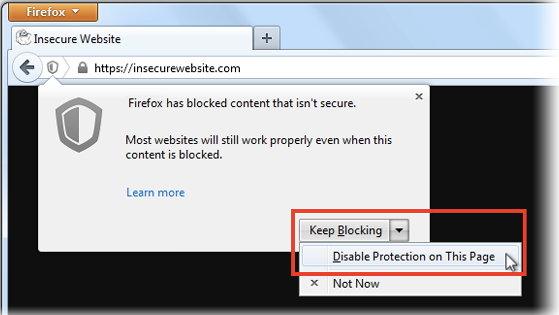
To allow insecure content to be displayed in all secure pages, enter about:config in the address bar and double-click on this preference, to toggle it from true to false:
security.mixed_content.block_active_content
You can also use this add-on instead, to toggle the preference:
- Toggle Mixed active content add-on
You may want to do this only for the current session, then reset the preference back to "true" and check back with the site to see whether it's been fixed, since this is a global setting that exposes you on all sites, not just the one you care about.
Let us know if this helps!
You can try basic steps like these in case of issues with web pages:
Reload web page(s) and bypass the cache to refresh possibly outdated or corrupted files.
- Hold down the Shift key and left-click the Reload button
- Press "Ctrl + F5" or press "Ctrl + Shift + R" (Windows,Linux)
- Press "Command + Shift + R" (Mac)
Clear the cache and only cookies from websites that cause problems.
"Clear the Cache":
- Firefox/Tools > Options > Advanced > Network > Cached Web Content: "Clear Now"
"Remove Cookies" from sites causing problems:
- Firefox/Tools > Options > Privacy > Cookies: "Show Cookies"
Start Firefox in Safe Mode to check if one of the extensions (Firefox/Firefox/Tools > Add-ons > Extensions) or if hardware acceleration is causing the problem (switch to the DEFAULT theme: Firefox/Firefox/Tools > Add-ons > Appearance).
- Do NOT click the Reset button on the Safe Mode start window.
