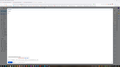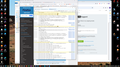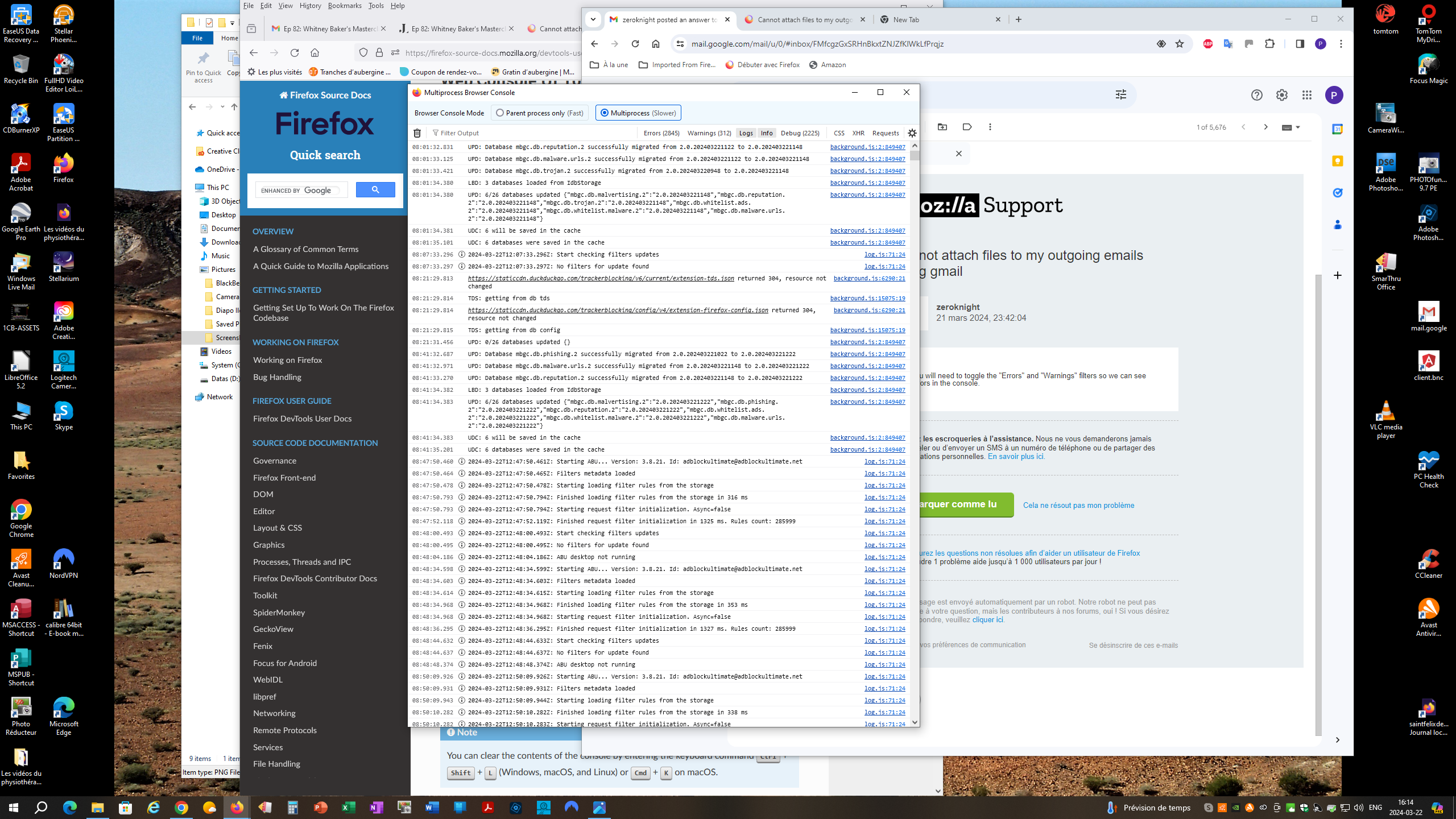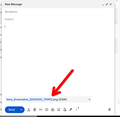Cannot attach files to my outgoing emails using gmail
Two issues using latest version of Firefox with Windows 10.
These 2 issues have occurred in the last few days
First I cannot attach my files to my emails using Gmail. I'm able to do this using Edge or Chrome
Second, normally when I used to start typing the name of my correspondent it would automatically complete. This is no longer working. I'm able to do this using Edge or Chrome
the attached printscreen shows both issues
被選擇的解決方法
Hello again
Finally. Its working after the last installation. Actually as I clicked on the executable, the on screen prompt suggested a refresh which is what I chose.
Thank you for your support
從原來的回覆中察看解決方案 👍 1所有回覆 (18)
Attachment failed.
Does it still happen in Troubleshoot Mode?
Yes it does on both issues
Can you attach files from the Downloads folder?
Do any errors appear in the Web Console (Ctrl+Shift+K) when attaching a file?
Does it still happen in a new profile? An easy way to test a new profile is to install Developer Edition and see if it happens there or refresh your existing profile. Make sure you stay signed out of your sync account when testing.
Hello No I cannot attach files from the Download folder yes errors appear in the web console as shown in the Printscreen I have not checked the issues with a new profile as I thought the errors might be lead you to a clue
You will need to toggle the "Errors" and "Warnings" filters so we can see errors in the console.
First, thank you very much for taking the time and effort to try and resolve my issues. Second, since I'm not sure want you need so I've attached 2 Screenshots of the web console after toggling errors and warnings
It works for me. see screenshot
What security software are you running?
What version of Windows? If Pro, can you fire up Windows Sandbox and see if you have the same issues in the VM? https://www.howtogeek.com/399290/how-to-use-windows-10s-new-sandbox-to-safely-test-apps/
If you use extensions ("3-bar" menu button or Tools -> Add-ons -> Extensions) that can block content (Adblock Plus, NoScript, DuckDuckGo PE, Disconnect, Ghostery, Privacy Badger, uBlock Origin), always make sure such extensions do not block content.
- make sure your extensions and filters are updated to the latest version
- https://support.mozilla.org/en-US/kb/troubleshoot-extensions-themes-to-fix-problems
You can try these steps in case of issues with webpages:
You can reload webpage(s) and bypass the cache to refresh possibly outdated or corrupted files.
- hold down the Shift key and left-click the Reload button
- press "Ctrl + F5" or press "Ctrl + Shift + R" (Windows,Linux)
- press "Command + Shift + R" (Mac)
Clear the Cache and remove the Cookies for websites that cause problems via the "3-bar" Firefox menu button (Settings), click the padlock icon (Clear cookies and site data) for the domain in the selected tab.
"Remove the Cookies" for websites that cause problems:
- Settings -> Privacy & Security
Cookies and Site Data: "Manage Data"
"Clear the Cache":
- Settings -> Privacy & Security
Cookies and Site Data -> Clear Data -> [X] Cached Web Content -> Clear
- https://support.mozilla.org/en-US/kb/clear-cookies-and-site-data-firefox
- https://support.mozilla.org/en-US/kb/how-clear-firefox-cache
Start Firefox in Troubleshoot Mode to check if one of the extensions ("3-bar" menu button or Tools -> Add-ons -> Extensions) or if hardware acceleration or if userChrome.css/userContent.css is causing the problem.
- switch to the Default System theme: "3-bar" menu button or Tools -> Add-ons -> Themes
- do NOT click the "Refresh Firefox" button on the Troubleshoot Mode start window
- https://support.mozilla.org/en-US/kb/diagnose-firefox-issues-using-troubleshoot-mode
- https://support.mozilla.org/en-US/kb/troubleshoot-extensions-themes-to-fix-problems
You can check for issues with Enhanced Tracking Protection. Firefox shows a purple shield instead of a gray shield at the left end of the location/address bar in case Enhanced Tracking Protection is blocking content.
- click the shield icon for more detail and possibly disable the protection
You can check the Web Console for relevant-looking messages like blocked content.
Hello Jonz,
WINDOWS 10, VER 22H2 AVAST antivirus WINDOWS Firewall
I can see that it works for you I'm in Troubleshoot mode and the issue is still there, I cannot attach my pdf files or word file for that matter
So now I'm going to Refresh Firefox
Paul
Just did the Refresh Firefox and still cannot attach any PDF file
pauljaniga said
Hello Jonz, WINDOWS 10, VER 22H2 AVAST antivirus WINDOWS Firewall I can see that it works for you I'm in Troubleshoot mode and the issue is still there, I cannot attach my pdf files or word file for that matter So now I'm going to Refresh Firefox Paul
Windows home or pro? If pro, you should have sandbox enabled for testing. https://www.howtogeek.com/399290/how-to-use-windows-10s-new-sandbox-to-safely-test-apps/
Can you disable AVAST, reboot, and try again.
I have uninstalled avast and avast premium, restarted the computer after each operation and still not able to attach pdf, word, or jep files
Sorry I missed the Home verses Pro question
I have
Windows Home Version 22H2 (OS build 19045.4170)
No I have not tried other versions of Firefox
I'm replying to you using Chrome.
I've just clicked on the Firefox link in your response and downloaded the Firefox executable to install the browser. After clicking on it, its just not "installing". The tabs are "moving" but nothing else is happening. I will uninstall and reinstall and get back to you asap
由 NoahSUMO 於
Well first I incorrectly said previously that the browser did not install. What I meant is that Gmail is not coming on so to speak. I should also mention that it was the Beta version of Firefox that was installed
I have gone back to the site and reinstalled the Beta version and tried to access gmail. Gmail is just not coming on. So I'm going to uninstall the Beta version and reinstall the standard version of Firefox
You can create a new profile as a quick test to see if your current profile is causing the problem.
See "Creating a profile":
If the new profile works, you can transfer files from a previously used profile to the new profile, but be careful not to copy corrupted files to avoid carrying over problems.
Boot the computer into Windows Safe Mode with network support to see if that has effect.
- https://www.bleepingcomputer.com/tuto.../how-to-start-windows-in-safe-mode/
- https://www.digitalcitizen.life/4-ways-boot-safe-mode-windows-10/
Do a clean reinstall of the current Firefox release and delete the Firefox program folder before installing a fresh copy of the current Firefox release as a normal user.
- download the Firefox installer and save the file to the desktop
*https://www.mozilla.org/en-US/firefox/all/#product-desktop-release
If possible uninstall your current Firefox version to cleanup the Windows Registry and settings in security software.
- do NOT remove "personal data" when you uninstall the current Firefox version, because this will remove all profile folders and you lose personal data like bookmarks and passwords including personal data in profiles created by other Firefox versions
Remove the Firefox program folder before installing that newly downloaded copy of the Firefox installer.
- (64-bit Firefox) "C:\Program Files\Mozilla Firefox\"
- (32-bit Firefox) "C:\Program Files (x86)\Mozilla Firefox\"
- it is important to delete the Firefox program folder to remove all the files and make sure there are no problems with files that were leftover after uninstalling
Your personal data like bookmarks is stored in the Firefox profile folder, so you won't lose personal data when you reinstall or update Firefox, but make sure NOT to remove personal data when you uninstall Firefox as that will remove all Firefox profile folders and you lose your personal data.
If you keep having problems, you can create a new profile as a quick test to see if your current profile is causing the problem.
- https://support.mozilla.org/en-US/kb/profiles-where-firefox-stores-user-data
- https://support.mozilla.org/en-US/kb/back-and-restore-information-firefox-profiles
Reinstall Firefox
選擇的解決方法
Hello again
Finally. Its working after the last installation. Actually as I clicked on the executable, the on screen prompt suggested a refresh which is what I chose.
Thank you for your support