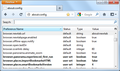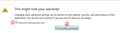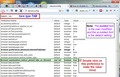how to disable App tabs (pined tabs) from being started automatically?
how to disable App tabs (pined tabs) from being started automatically?
because the option [Don't load tabs until selected] dose not work with it, and it keeps starting every time when I restart Firefox.
Please help me!
Giải pháp được chọn
Don't bother, I reached to the solution by my self, you can do it as following:
Type "about:config" [ without quotation marks! ] in the Location Bar (address bar) and press Enter to display the list of preferences, as shown in the picture #1 in Firefox 17 on Windows 7.
If you see a page with the warning message as shown in picture #2, This might void your warranty!, click the button labeled "I'll be careful, I promise!", to continue (in fact, there is no warranty whatsoever, it's more a joke to ensure that users are aware of what they are about to do). uncheck the check-box there to avoid the warning in the future.
Now at the search bar in the picture #3 type: tab and look for the
preference name:
browser.sessionstore.restore_pinned_tabs_on_demand
or you can copy it directly to the search bar, Next, follow the instruction in picture #3 .
Just in case if the pictures didn't appear, do these steps:
First: Right click at the preference name that we searched for. Next, click Toggle to change the value from false to true. Or, double click on it and it will change. Finally, restart Firefox and you will notice that they don't load automatically until you click on it.
That's it, Good luck to all. ;-)
Note: The bolded font preferences list is the user modified, and the un-bolded is the default setting.
Warning: Modifying preferences can, in rare circumstances, break Firefox, Thunderbird or the Mozilla Suite, or can cause strange behavior. Only do so if you know what you are doing or are following trustworthy advice.
Additional INFO:
about:config is a feature of Mozilla applications which lists application settings (known as preferences) that are read from the profile files prefs.js and user.js, and from application defaults. Many of these preferences are not present in the Options or Preferences dialog. Using about:config is one of several methods of modifying preferences and adding other "hidden" ones.
Đọc câu trả lời này trong ngữ cảnh 👍 1Tất cả các câu trả lời (3)
App tabs start automatically when you start the browser.
Giải pháp được chọn
Don't bother, I reached to the solution by my self, you can do it as following:
Type "about:config" [ without quotation marks! ] in the Location Bar (address bar) and press Enter to display the list of preferences, as shown in the picture #1 in Firefox 17 on Windows 7.
If you see a page with the warning message as shown in picture #2, This might void your warranty!, click the button labeled "I'll be careful, I promise!", to continue (in fact, there is no warranty whatsoever, it's more a joke to ensure that users are aware of what they are about to do). uncheck the check-box there to avoid the warning in the future.
Now at the search bar in the picture #3 type: tab and look for the
preference name:
browser.sessionstore.restore_pinned_tabs_on_demand
or you can copy it directly to the search bar, Next, follow the instruction in picture #3 .
Just in case if the pictures didn't appear, do these steps:
First: Right click at the preference name that we searched for. Next, click Toggle to change the value from false to true. Or, double click on it and it will change. Finally, restart Firefox and you will notice that they don't load automatically until you click on it.
That's it, Good luck to all. ;-)
Note: The bolded font preferences list is the user modified, and the un-bolded is the default setting.
Warning: Modifying preferences can, in rare circumstances, break Firefox, Thunderbird or the Mozilla Suite, or can cause strange behavior. Only do so if you know what you are doing or are following trustworthy advice.
Additional INFO:
about:config is a feature of Mozilla applications which lists application settings (known as preferences) that are read from the profile files prefs.js and user.js, and from application defaults. Many of these preferences are not present in the Options or Preferences dialog. Using about:config is one of several methods of modifying preferences and adding other "hidden" ones.
Được chỉnh sửa bởi httan vào
I'm sorry I could not help but I am glad that you have solved the issue you had.