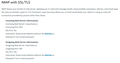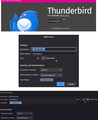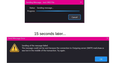Thunderbird doesn't save SMTP passwords for multiple accounts using same server, windows 11.
After changing passwords at the email provider, it asked for and saved the passwords for the incoming server. It asked for the SMTP password for the first account and saved that (using that username) but did not ask for or save passwords for the other accounts using the same SMTP server.
So... email can be received on three accounts but can be only sent from one. Is there some way to add the passwords?
Giải pháp được chọn
"That is a recurring problem that is posted here." The answer isn't found looking at the list of passwords, it's under the single Outgoing Server (SMTP) button. Well, thanks (Ah-ha!), I finally understand the issue.
If there are separate email addresses using the "same server" from the email provider's point of view (eg smtp.emailprovider.net) there need to be be separate servers defined from the client (Thunderbird's) point of view.
1. Open Thunderbird. 2. Click Tools > Account Settings (or) click View settings for this account from Home. 3. Click Outgoing Server (SMTP). 4. Click Edit. 5. Change the description to the account name 6. Fill in the Server Name (can be the same for multiple accounts from the same email provider) 7. Change the port to 465 or 587 (or whatever is recommended) 8. Make sure SSL/TLS is selected under Connection security (or whatever is recommended) 9. Change the Authentication method to Normal Password. 10. Change the User Name to the account email address Click OK. THEN click ADD... and enter the information for the next account. Repeat for each account.
Now there is a server defined for each account. Then when sending an email and the password fails, Thunderbird will ask for the password. Enter the password and check "save in password manager". Do that for each account.
Hope that helps.
Đọc câu trả lời này trong ngữ cảnh 👍 0Tất cả các câu trả lời (9)
I am not aware of accounts using separate passwords, so more information may help. On your question, NO, you should never attempt to use one SMTP server for multiple accounts. That is a recurring problem that is posted here. You should verify that you have a separate SMTP server with unique name in Documentation field of SMTP settings pane and connected to the appropriate account. Generally, you need just one password for each account. For more help, please share more info on the problem.
Giải pháp được chọn
"That is a recurring problem that is posted here." The answer isn't found looking at the list of passwords, it's under the single Outgoing Server (SMTP) button. Well, thanks (Ah-ha!), I finally understand the issue.
If there are separate email addresses using the "same server" from the email provider's point of view (eg smtp.emailprovider.net) there need to be be separate servers defined from the client (Thunderbird's) point of view.
1. Open Thunderbird. 2. Click Tools > Account Settings (or) click View settings for this account from Home. 3. Click Outgoing Server (SMTP). 4. Click Edit. 5. Change the description to the account name 6. Fill in the Server Name (can be the same for multiple accounts from the same email provider) 7. Change the port to 465 or 587 (or whatever is recommended) 8. Make sure SSL/TLS is selected under Connection security (or whatever is recommended) 9. Change the Authentication method to Normal Password. 10. Change the User Name to the account email address Click OK. THEN click ADD... and enter the information for the next account. Repeat for each account.
Now there is a server defined for each account. Then when sending an email and the password fails, Thunderbird will ask for the password. Enter the password and check "save in password manager". Do that for each account.
Hope that helps.
RE: "Then when sending an email and the password fails, Thunderbird will ask for the password."
This is not happening. All I get is the pop-up "Sending Failed... Outgoing server (smtp) ... was lost in middle of transaction. Try again."
The smtp (default) settings look correct, but there is no entry in the saved passwords file.
I recall adding entries manually in the past. Why was the add entry option removed from saved passwords?
Now what? I have a half-dozen clients to update so need to know how to fix this.
Latest production version 115.7.0 (64-bit)
How can you be sure it is seeking a password, since it does not ask for one? From your post, all we know is that the sending failed. It might be incorrect SMTP server settings. I cannot recall there ever being an 'add password' feature, but I acknowledge I don't recall what all the settings were 10-15 years ago. If you are seeking assistance, my suggestion is to post screenshots of full SMTP server settings. I do not mean to imply that I have the solution you need; I'm only stating that more information is needed for anyone to give suggestions. And, there is always the possibility of a random network blip.
Thanks for the suggestion David. Please review the attached images for the behavior noted.
Traffic capture implicates cloudfilter, but little to go on. Advice?
I am not that knowledgeable on your latest screenshot. However, I routinely see email providers modify their requirements. On that, just for a test, I suggest trying STARTTLS and full email address with port 587
SOLVED (Workaround really) Set Connection Security to STARTTLS
Despite ISP's (shaw.ca) recommendation to use SSL/TLS, use STARTTLS instead.
It appears Shaw's SMTP (shw-obgw-4003a.ext.cloudfilter.net) server rejects Thunderbird's SSL/TLS connections with error "500 Bad chars in command". Switching to STARTTLS will prompt for the email password on next send. Clicking the Save Password option makes it visible in the Saved Logins file.
Suggested changes for Thunderbird: 1) Resolve incompatibilities in smtp SSL/TLS protocol between Thunderbird and ISPs 2) Provide details in the dropped connection pop-up harvested from the SMTP error packet 3) Return add/copy/paste options to the Saved Logins dialog
Sincere thanks to Mozilla and the open-source support community!
I'm pleased that all is well. Regarding Thunderbird, it is not in error. What you are experiencing is that many email providers are changing their requirements and not telling users. What I suggested has been successful on many accounts. And, thanks for sharing your success.