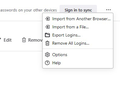passwords
I'm finally taking the plunge and setting up a new Lenovo desktop (going from windows 7 to 10). Am nervous about many things with this transfer but one of them being login , passwords for many places saved here on my firefox browser. So when I start up the new computer and add Firefox as my default browser again will my saved passwords be carried over from the old system?
Giải pháp được chọn
Logging into "Sync and save Data" (open application menu, upper right corner) before switching (on old computer), and after (on new computer), should carry the info over. To be on the safe side, download a copy of bookmarks and passwords before the transition. Go to drop down menu (upper right) select -Pass words- 3 dot drop down menu- Export Logins and Passwords, It pops a warning box, select Export. This saves the file on (where ever you chose, I prefer Desktop). on new system repeat above steps .
Đọc câu trả lời này trong ngữ cảnh 👍 0Tất cả các câu trả lời (2)
Giải pháp được chọn
Logging into "Sync and save Data" (open application menu, upper right corner) before switching (on old computer), and after (on new computer), should carry the info over. To be on the safe side, download a copy of bookmarks and passwords before the transition. Go to drop down menu (upper right) select -Pass words- 3 dot drop down menu- Export Logins and Passwords, It pops a warning box, select Export. This saves the file on (where ever you chose, I prefer Desktop). on new system repeat above steps .
I agree. Note: Before signing to the sync servers with the new unit, first; change the 'Device Name' to prevent overwriting issues.
Type about:preferences#sync<enter> in the address bar. Look for Device Name and change it how you want it.