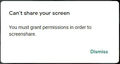Google Meet Sharing Screen
Just recently (Jan. 21st), I tried to share my screen while in a Google Meet and received the message, "You must grant permission in order to screenshare." I don't receive this message when I try it in Google Chrome. I've been able to share my screen in Google Meet when using Firefox in the past, but don't remember the last time I did. So, not sure when this issue really started. I would like to continue to use Firefox for this function, so any assistance is greatly appreciated.
Giải pháp được chọn
Hi, you are being asked as a security measure: Share browser windows or your screen with sites you trust.
To change the setting; whilst on that site, click the padlock at the left end of the address bar, then click the arrow on the right (>), then More Information, then the Permissions tab.
If your question is resolved by this or another answer, please help other users by marking the best reply as Solved. Thank you!
Đọc câu trả lời này trong ngữ cảnh 👍 0Tất cả các câu trả lời (1)
Giải pháp được chọn
Hi, you are being asked as a security measure: Share browser windows or your screen with sites you trust.
To change the setting; whilst on that site, click the padlock at the left end of the address bar, then click the arrow on the right (>), then More Information, then the Permissions tab.
If your question is resolved by this or another answer, please help other users by marking the best reply as Solved. Thank you!