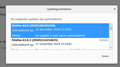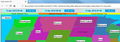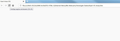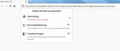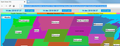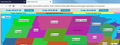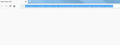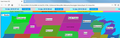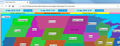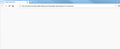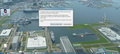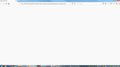Empty page using Page reload (after Firefox 64.0 update on 12 dec 2018)
12 dec 2018: Firefox update 64.0 installed, see attachment 1 (screenprint).
After this update: Empty page after reload (Ctrl +R). With website-info: about:blank.
See attachments 2, 3 and 4 (screenprints).
All Replies (6)
Hi Kooij-JH, does this problem occur with all local HTML files (address starts with file:///) or is it specific to that page?
If you click the address bar and press Alt+Enter to load the same address in a new tab, will it load there or does Firefox no longer load the page after the initial viewing?
This problem occurs with all local HTML files.
Clicking the address bar and press Alt+Enter:
1. After initial (correct) load: same page in a new tab, no reload problems in this new tab. See attachments 1 & 2.
2. After intial (correct) load and reload (empty page): no new tab, load correct in initial tab! Then no reload problems! See attachments 3 & 4.
You can reload a page bypassing cached files using either:
- Ctrl+Shift+r
- Shift-click the Reload button on the toolbar
- Ctrl+F5
If that reload works, and a regular reload doesn't, there could be a problem in the cache.
Your address bar seems to point to a file server on your local network, rather than your own computer. I don't know if there are special issues with that arrangement.
Ctrl+Shift+r, Shift-click the Reload button on the toolbar, Ctrl+F5: same reload problem (empty page).
Copying the HTML-files to my computer, same problem. See attachments 1 & 2.
Hmm, I don't know.
Could you test in Firefox's Safe Mode? In its Safe Mode, Firefox temporarily deactivates extensions, hardware acceleration, and some other advanced features to help you assess whether these are causing the problem.
If Firefox is not running: Hold down the Shift key when starting Firefox. (On Mac, hold down the option/alt key instead of the Shift key.)
If Firefox is running: You can restart Firefox in Safe Mode using either:
- "3-bar" menu button > "?" Help button > Restart with Add-ons Disabled
- (menu bar) Help menu > Restart with Add-ons Disabled
and OK the restart.
Both scenarios: A small dialog should appear. Click "Start in Safe Mode" (not Refresh).
Any improvement?
No improvement. (see the 3 attachments).
But thank you for your trouble so far, I learn a lot.