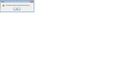I have restored my Bookmarks from a JSON backup, but they disappear after restarting Firefox
I need and have a large quantity of bookmarks. I have regularly backed these up to JSON files. I had a Windows reinstall, then a reinstall of Firefox. The bookmarks restore properly after a few hours. However, after restarting Firefox, the bookmarks disappear. I tried the recommended procedure of removing the places.sqlite files and placing the backup JSON in the profile bookmarks backup folder and that did not work. I then uninstalled Firefox and reinstalled anew and have again restored the bookmarks. They all appear in my browser. I tested Firefox by exporting to JSON or HTML and the exports are both empty--around 1KB. So while the bookmarks are restored, they are not working properly: they disappear after a restart and do not export. My backup JSON file is around 48KB.
Chosen solution
Update. I have solved this problem by a simple means. I manually replaced both the bookmarks JSON and places.sqlite files with ones from a valid backup.
I will wait a few days to see if automatic backups are working probably, but the bookmarks are now backing up and exporting properly (it seems). Here is the method I used to restore the bookmarks.
1. Locate the old Windows Firefox automatically-created backup profile (again, this is for users who have had a Windows reinstall). It will be at a pathlink like this:
C:\Windows.old.000\Users\PCname\AppData\Roaming\Mozilla\Firefox\Profiles\profilename.default
2. Copy the Places.sqlite file from here to the corresponding location in the current profile. The new profile will be at a pathlink like this:
C:\Users\PCname\AppData\Roaming\Mozilla\Firefox\Profiles\profilename
3. Copy the bookmark JSON file from the Windows-created archive to the corresponding location in the current profile. That is the folder called bookmarkbackups. The pathlinks are like this:
OLD:
C:\Windows.old.000\Users\PCname\AppData\Roaming\Mozilla\Firefox\Profiles\profilename.default\bookmarkbackups
NEW
C:\Users\PCname\AppData\Roaming\Mozilla\Firefox\Profiles\profilename.default-numbercode\bookmarkbackups
Had Windows not made this safety archive prior to reinstalling, I would have lost my bookmarks despite doing what I thought was a backup.
So hopefully this will help some folks.
Advice to Mozilla:
Recode the "backup" menu so that the current valid sqlite file gets backed up alongside any JSON file being backed up. Since these are linked in some way, they should be backed up together. Better yet would be to redesign bookmarks so that these two files are combined into one and a backup is truly a fully portable single file backup.
Read this answer in context 👍 0All Replies (10)
Foxfavorite said
I have regularly backed these up to JSON files.
You should also make backups in an HTML file. Sometimes, the JSON files get contaminated.
https://support.mozilla.org/en-US/kb/how-to-fix-preferences-wont-save
Note: Some software, like Advanced SystemCare with Surfing Protection, can protect files in the Firefox profile folder against changes. If you have such software then check the settings or uninstall this software.
You can check for problems with the places.sqlite database (bookmarks and history) in the Firefox profile folder.
- use "Verify Integrity" on the "Help -> Troubleshooting Information" (about:support) page
- https://addons.mozilla.org/firefox/addon/places-maintenance/
See also:
Modified
I am still stuck. Bookmarks are now no longer restoring either. I got the Unable to Process Backup File message.
I found the "Verify Integrity" item and it seems to be OK, such as:
> Task: checkIntegrity + The database is sane > Task: checkCoherence + The database is coherent > Task: expire + Database cleaned up > Task: vacuum + Initial database size is 5120 KiB + The database has been vacuumed + Final database size is 5120 KiB
To cor-el, I am unable to do the myriad tasks on the second link. I am not able to do programmer things such as: "Open a terminal window and navigate to the work folder. Then open an sqlite shell:...." Also, I have 48MB of bookmarks, not 48KB as first reported.
See also:
If "Verify Integrity" on the "Help -> Troubleshooting Information" (about:support) page or Places Maintenance can't repair the places.sqlite database then remove all places.sqlite file(s) in the Firefox profile folder to make Firefox rebuild the places.sqlite database from the most recent JSON backup in the bookmarkbackups folder.
- keep a backup copy of places.sqlite in case a new places.sqlite database has to be created
- http://kb.mozillazine.org/Unable_to_process_the_backup_file_-_Firefox
Make sure that external (cleanup) software isn't causing problems. Note that restoring a backup that big can take some time and Firefox may show script errors.
The name of an automatically created JSON bookmarks backup in the bookmarkbackups folder includes a total item count (folders and separators included) and an hash value to prevent saving the same backup more than once.
- bookmarks-YYYY-MM-DD_<item count>_<hash>.jsonlz4.
I made a backup of the current places.sqlite files and removed them from the folder. The problem is that I have to quit Firefox to do that. When I restart Firefox, it immediately builds a new places.sqlite file before I can do the restore of my JSON bookmarks. That might not be a problem, but it seems so.
I also don't have a recent automatically created JSON bookmark file of any value. All such backups were deleted when I had to reinstall Windows. All I have are my manually created JSON backups of which I have many. I have about a weeks worth of empty backups. I can delete all of them too.
However, I already went further and totally reinstalled Firefox. There still seems to be a profile that gets saved somewhere as evidenced by some recent backup folders still showing up in the profile folder.
The Mozilla design intent of the JSON file is wrong: users such as I see "backup" and use that rather than "import/export." The JSON "backup" file should work as implied. It should be self-sufficient, not dependent on any other files such as places.sqlite. Certainly the manually-exported ones should work that way. Perhaps the "backup" feature could be modified to make it work so that users can truly use it to create a backup that works.
Another simpler solution for users might be to change the "Backup..." submenu from "Save as type" JSON only to also include HTML. That way they will know that HTML is also a valid means for backing up bookmarks. (Apparently the HTML export file is not dependent on the places.sqlite files).
Update. I do have a valid automatically-created backup from prior to the Windows refresh. Windows backs up user data. It is in a pathlink such as C:\windows.old\users...
So I did a restore from this JSON file and the bookmarks are again loaded and again they do not export or backup properly. There is also a Places file in the automatically-created backup profile, but I do not know how to take advantage of that.
I found out that Windows creates this user profile backup via this tutorial video from Feb 2017:
https://support.mozilla.org/en-US/questions/1181307
This was the process I followed to get my bookmarks to "install" but again I still can't get them to export or backup.
Modified
Suluhisho teule
Update. I have solved this problem by a simple means. I manually replaced both the bookmarks JSON and places.sqlite files with ones from a valid backup.
I will wait a few days to see if automatic backups are working probably, but the bookmarks are now backing up and exporting properly (it seems). Here is the method I used to restore the bookmarks.
1. Locate the old Windows Firefox automatically-created backup profile (again, this is for users who have had a Windows reinstall). It will be at a pathlink like this:
C:\Windows.old.000\Users\PCname\AppData\Roaming\Mozilla\Firefox\Profiles\profilename.default
2. Copy the Places.sqlite file from here to the corresponding location in the current profile. The new profile will be at a pathlink like this:
C:\Users\PCname\AppData\Roaming\Mozilla\Firefox\Profiles\profilename
3. Copy the bookmark JSON file from the Windows-created archive to the corresponding location in the current profile. That is the folder called bookmarkbackups. The pathlinks are like this:
OLD:
C:\Windows.old.000\Users\PCname\AppData\Roaming\Mozilla\Firefox\Profiles\profilename.default\bookmarkbackups
NEW
C:\Users\PCname\AppData\Roaming\Mozilla\Firefox\Profiles\profilename.default-numbercode\bookmarkbackups
Had Windows not made this safety archive prior to reinstalling, I would have lost my bookmarks despite doing what I thought was a backup.
So hopefully this will help some folks.
Advice to Mozilla:
Recode the "backup" menu so that the current valid sqlite file gets backed up alongside any JSON file being backed up. Since these are linked in some way, they should be backed up together. Better yet would be to redesign bookmarks so that these two files are combined into one and a backup is truly a fully portable single file backup.
i have the very same problem! but there is an "old mozilla files" folder on my desktop but i cannot restore bookmarks from it. what can i do next?
Did you try to use places.sqlite from that profile in the "Old Firefox Data" folder on the desktop?
It is possible that you only have a problems with places.sqlite and that removing all places.sqlite files in the current profile folder is sufficient.
If "Verify Integrity" on the "Help -> Troubleshooting Information" (about:support) page can't repair the places.sqlite database then remove all places.sqlite files in the Firefox profile folder with Firefox closed to make Firefox rebuild the places.sqlite database from the most recent JSON backup in the bookmarkbackups folder.
- keep a backup copy of places.sqlite in case a new places.sqlite database has to be created
- http://kb.mozillazine.org/Unable_to_process_the_backup_file_-_Firefox
You can use the button on the "Help -> Troubleshooting Information" (about:support) page to go to the current Firefox profile folder or use the about:profiles page.
- Help -> Troubleshooting Information -> Profile Directory:
Windows: Show Folder; Linux: Open Directory; Mac: Show in Finder - http://kb.mozillazine.org/Profile_folder_-_Firefox
i replaced the files and restarted my computer and bookmarks appeared! thank you!