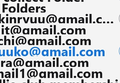List of accounts and folders now truncates the bottom of each item. How do I change the spacing to avoid this?
I have tried changing the font sizes in settings, but that doesn't seem to do anything to the font/size used to display the list of accounts and folders. I also tried changing Windows font size, and that does change the font size, but the bottom of each item is still truncated. I can't find a density setting in Thunderbird.
Thanks for any suggestions KR
Zgjidhje e zgjedhur
re :I have tried changing the font sizes in settings, but that doesn't seem to do anything to the font/size used to display the list of accounts and folders.
I'm including a whole bunch of information regarding Font Sizes, so you get a better understanding of the various 'Font Size' options and which areas they effect.
The general UI font size as used in Folder Pane, Message List, Menus is located here:
There's two methods - both equally vaild
- 'Menu app icon' (3 lines) > 'Font Size'
- The central number is the current px size.
- You can increase the font size by clicking on the + icon until a suitable size is displayed.
- You can reduce the font size by clicking on the - icon until a suitable size is displayed.
OR Via the 'Menu Bar' toolbar (it has File, Edit, View etc)
- 'View' > 'Font Size'
- Offers 'Increase font size' and 'Reduce font size' and theres also a reset option.
re : I can't find a density setting in Thunderbird.
There's two method - both equally vaild - this increases/decreases the spacing between lines.
'Menu app icon' (3 lines) > 'Density' There are three options displayed as icons with these tooltoips. Compact, Default, Relaxed.
Via the 'Menu Bar' toolbar (it has File, Edit, View etc) 'View' > 'Density' > select from options
Some people may prefer to have incoming mail displaying in a larger font size from the general ui Font size, so this can be done via the following settings.
Font Size for reading incoming mail and composing emails is located here:
- Settings > General
- scroll to 'Language & Fonts'
- Click on 'Advanced'
You would need to set the same for both:
- Fonts for: 'Latin' and 'Other Writing Systems' (and any other you use)
- Font Size for Proportional - eg: 16
- Minimum font size eg: 12 (should never be larger than the Proportional eg: 16)
Whatever you choose as proportional size will be the 'Medium' setting for you. The minimum setting can be used to stop emails displaying silly small small.
You can also control what is displayed in emails, so if you want to force using your prefered font then:
- uncheck 'Allow messages to use other fonts'
- Click on 'OK' when all done.
- Settings > Compostion
- Font : Variable width Size : Medium
In this case 'Medium' is whatever you set up as 'Proportional size' in settings mentioned above. Advise you use the default settings as this means you are not forcing your preferences on your recipients of emails you send.
In Write new composing message, the default font size is the 'Medium' as discussed previously the 'Formatting Bar' toolbar offers to increase and decrease, but the decrease may be restricted depending upon what you set up as 'Minimum' font.
Lexojeni këtë përgjigje brenda kontekstit 👍 1Krejt Përgjigjet (3)
Forgot to add version info:
Tbird 140.3.1esr (32-bit) Win 11 build 26100.6725
Zgjidhja e Zgjedhur
re :I have tried changing the font sizes in settings, but that doesn't seem to do anything to the font/size used to display the list of accounts and folders.
I'm including a whole bunch of information regarding Font Sizes, so you get a better understanding of the various 'Font Size' options and which areas they effect.
The general UI font size as used in Folder Pane, Message List, Menus is located here:
There's two methods - both equally vaild
- 'Menu app icon' (3 lines) > 'Font Size'
- The central number is the current px size.
- You can increase the font size by clicking on the + icon until a suitable size is displayed.
- You can reduce the font size by clicking on the - icon until a suitable size is displayed.
OR Via the 'Menu Bar' toolbar (it has File, Edit, View etc)
- 'View' > 'Font Size'
- Offers 'Increase font size' and 'Reduce font size' and theres also a reset option.
re : I can't find a density setting in Thunderbird.
There's two method - both equally vaild - this increases/decreases the spacing between lines.
'Menu app icon' (3 lines) > 'Density' There are three options displayed as icons with these tooltoips. Compact, Default, Relaxed.
Via the 'Menu Bar' toolbar (it has File, Edit, View etc) 'View' > 'Density' > select from options
Some people may prefer to have incoming mail displaying in a larger font size from the general ui Font size, so this can be done via the following settings.
Font Size for reading incoming mail and composing emails is located here:
- Settings > General
- scroll to 'Language & Fonts'
- Click on 'Advanced'
You would need to set the same for both:
- Fonts for: 'Latin' and 'Other Writing Systems' (and any other you use)
- Font Size for Proportional - eg: 16
- Minimum font size eg: 12 (should never be larger than the Proportional eg: 16)
Whatever you choose as proportional size will be the 'Medium' setting for you. The minimum setting can be used to stop emails displaying silly small small.
You can also control what is displayed in emails, so if you want to force using your prefered font then:
- uncheck 'Allow messages to use other fonts'
- Click on 'OK' when all done.
- Settings > Compostion
- Font : Variable width Size : Medium
In this case 'Medium' is whatever you set up as 'Proportional size' in settings mentioned above. Advise you use the default settings as this means you are not forcing your preferences on your recipients of emails you send.
In Write new composing message, the default font size is the 'Medium' as discussed previously the 'Formatting Bar' toolbar offers to increase and decrease, but the decrease may be restricted depending upon what you set up as 'Minimum' font.
Thank you! That solved the problem.