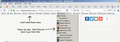The bookmark icons are just taking up space. How do I get rid of them?
I'm sure that this was explained to me once before, but I can't find the thread. Sorry.
I don't want to see an icon next to every bookmark (it is always the same icon that looks like a folder). How do I get rid of them all? Thanks.
(My installation of Firefox got messed up when I upgraded.)
Chosen solution
That would be this code to the userChrome.css file below the default @namespace line to hide only folder icons on the Bookmarks Toolbar.
@namespace url("http://www.mozilla.org/keymaster/gatekeeper/there.is.only.xul"); /* only needed once */
#personal-bookmarks .bookmark-item[container=true] .toolbarbutton-icon {
display:none!important;
}
It is not that difficult to create userChrome.css if you have never used it.
The first step is to open the "Help -> Troubleshooting Information" page and find the button to access the profile folder.
You can find this button under the "Application Basics" section as "Profile Folder -> Open Folder". If you click this button then you open the profile folder in the Windows File Explorer. You need to create a folder with the name chrome in this folder (name is all lowercase). In the chrome folder you need to create a text file with the name userChrome.css (name is case sensitive). In this userChrome.css text file you paste the text posted. On Mac you can use the TextEdit utility to create the userChrome.css file as a plain text file.
In Windows saving the file is usually the only time things get more complicated because Windows can silently add a .txt file extension and you end up with a file named userChrome.css.txt. To avoid this you need to make sure to select "All files" in the dialog to save the file in the text editor using "Save File as".
You need to close (Quit/Exit) and restart Firefox when you create or modify the userChrome.css file.
Read this answer in context 👍 0All Replies (7)
I should clarify that I have so many bookmarks that they are all in menus. It is the icons for each menu that I don't need. The icons for the actual bookmarks can stay. (See image.)
I strongly believe this is where you can find your answer : https://support.mozilla.org/en-US/questions/1248137#answer-1192232
Thank you.
I inserted that code into userChrome and restarted Firefox, but it didn't work. Is there some setting I must change to get Firefox to recognize userChrome?
Modified
What version of firefox are you using. Based on your details that I could access (your user agent string), it seems that you posted this using Opera 63.
On your firefox, please try updating the browser AND refer to this link please : https://www.userchrome.org/firefox-changes-userchrome-css.html#fx69
Hope it helps.
Yes, I'm using Opera to access this forum -- because doing so allows me to restart Firefox without obliterating the instructions I am following.
I have the latest version of Firefox installed.
I did the "userprof" thing and restarted, but I am still seeing the icons.
This is what I put into userChrome (from the other thread you mentioned):
@namespace url("http://www.mozilla.org/keymaster/gatekeeper/there.is.only.xul"); /* only needed once */
- personal-bookmarks .bookmark-item:not([container]) .toolbarbutton-icon {
display:none!important;
}
Is there something wrong with that?
Chosen Solution
That would be this code to the userChrome.css file below the default @namespace line to hide only folder icons on the Bookmarks Toolbar.
@namespace url("http://www.mozilla.org/keymaster/gatekeeper/there.is.only.xul"); /* only needed once */
#personal-bookmarks .bookmark-item[container=true] .toolbarbutton-icon {
display:none!important;
}
It is not that difficult to create userChrome.css if you have never used it.
The first step is to open the "Help -> Troubleshooting Information" page and find the button to access the profile folder.
You can find this button under the "Application Basics" section as "Profile Folder -> Open Folder". If you click this button then you open the profile folder in the Windows File Explorer. You need to create a folder with the name chrome in this folder (name is all lowercase). In the chrome folder you need to create a text file with the name userChrome.css (name is case sensitive). In this userChrome.css text file you paste the text posted. On Mac you can use the TextEdit utility to create the userChrome.css file as a plain text file.
In Windows saving the file is usually the only time things get more complicated because Windows can silently add a .txt file extension and you end up with a file named userChrome.css.txt. To avoid this you need to make sure to select "All files" in the dialog to save the file in the text editor using "Save File as".
You need to close (Quit/Exit) and restart Firefox when you create or modify the userChrome.css file.
My goodness! It worked! Thank you very much!
I did know how to create and access the userChrome.css file. When I open it, it gets pulled into FrontPage (the discontinued website editor that I still use). And when I save it, FrontPage keeps the .css extension.
I have more questions in other areas. I will post them in other threads.
Thanks again.