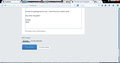Tab titles aren't displayed properly
Hi All,
since the last update (some time ago) I've had problems with Tabs on FF. When i open a new tab the title is displayed on the tab ok. If i've had multiple tabs open and i close one, they become merged or mingle with each other making them unreadable. I've coped with it for now but it's starting to get on my nerves. I reset FF and that didn't work. I uninstalled it and reinstalled it and it still does the same.
No other browser has the same problem.
Any ideas?
Thanks in advance, Mark
All Replies (4)
Try Firefox Safe Mode to see if the problem goes away. Firefox Safe Mode is a troubleshooting mode that turns off some settings, disables most add-ons (extensions and themes).
If Firefox is open, you can restart in Firefox Safe Mode from the Help menu:
- In Firefox 29.0 and above, click the menu button
 , click Help
, click Help  and select Restart with Add-ons Disabled.
and select Restart with Add-ons Disabled.
- In previous Firefox versions, click on the Firefox button at the top left of the Firefox window and click on Help (or click on Help in the Menu bar, if you don't have a Firefox button) then click on Restart with Add-ons Disabled.
If Firefox is not running, you can start Firefox in Safe Mode as follows:
- On Windows: Hold the Shift key when you open the Firefox desktop or Start menu shortcut.
- On Mac: Hold the option key while starting Firefox.
- On Linux: Quit Firefox, go to your Terminal and run firefox -safe-mode
(you may need to specify the Firefox installation path e.g. /usr/lib/firefox)
When the Firefox Safe Mode window appears, select "Start in Safe Mode".

If the issue is not present in Firefox Safe Mode, your problem is probably caused by an extension, and you need to figure out which one. Please follow the Troubleshoot extensions, themes and hardware acceleration issues to solve common Firefox problems article to find the cause.
To exit Firefox Safe Mode, just close Firefox and wait a few seconds before opening Firefox for normal use again.
When you figure out what's causing your issues, please let us know. It might help others with the same problem.
Hi,
Thanks for getting back to me. I tried this but it didn't work.
Any other thoughts? I've attached a screenshot of what i'm seeing.
Thanks Mark
Looks like a graphics driver issue.
See this support article. https://support.mozilla.org/en-US/kb/upgrade-graphics-drivers-use-hardware-acceleration
If you "restore" the window using the middle of the 3 standard buttons in the upper right corner and then maximize it again, does Firefox repaint the tabs correctly or does the "damage" remain?