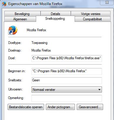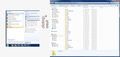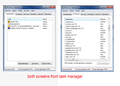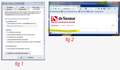Firefox runs but isn't visible. Reloading it only works once. After closing it I have the same issue and have to uninstall/install it each time I want to run it
Several weeks ago FIrefox was running fine. Then when I opened it it didn't show yet it was running in Task Manager. I tried several times stopping it and re-running it but the same thing happened. Then I uninstalled and reloaded it only to have it work correctly the first time. Every time after the first time it behaved like the second statement above. I have uninstalled and re-installed Firefox several times and the same thing happens. I haven't loaded any other programs nor have I found any viruses. There may have been an auto upgrade of Adobe right before the issue began but I don't recall for sure.
Все ответы (20)
Please try with Clean install
Certain Firefox problems can be solved by performing a Clean reinstall. This means you remove Firefox program files and then reinstall Firefox. Please follow these steps:
Note: You might want to print these steps or view them in another browser.
- Download the latest Desktop version of Firefox from http://www.mozilla.org and save the setup file to your computer.
- After the download finishes, close all Firefox windows (click Exit from the Firefox or File menu).
- Delete the Firefox installation folder, which is located in one of these locations, by default:
- Windows:
- C:\Program Files\Mozilla Firefox
- C:\Program Files (x86)\Mozilla Firefox
- Mac: Delete Firefox from the Applications folder.
- Linux: If you installed Firefox with the distro-based package manager, you should use the same way to uninstall it - see Install Firefox on Linux. If you downloaded and installed the binary package from the Firefox download page, simply remove the folder firefox in your home directory.
- Windows:
- Now, go ahead and reinstall Firefox:
- Double-click the downloaded installation file and go through the steps of the installation wizard.
- Once the wizard is finished, choose to directly open Firefox after clicking the Finish button.
Please report back to see if this helped you!
Unfortunately I have already tried this (read my post thoroughly). No matter how or how many times I uninstall Firefox and reinstall it, it will only work once. As soon as I close it or reboot the machine it doesn't "show up" again yet runs in the background. I have even written a letter to Mozilla over a month ago and haven't heard so I presume they don't care. I am moving onto another browser.
Изменено
It is possible that your security software (firewall, anti-virus) blocks or restricts Firefox or the plugin-container process without informing you, possibly after detecting changes (update) to the Firefox program.
Remove all rules for Firefox and the plugin-container from the permissions list in the firewall and let your firewall ask again for permission to get full unrestricted access to internet for Firefox and the plugin-container process and the updater process.
See:
Cor-el,
I appreciate the assistance but no, it didn't help. Firefox shows as running within Task Manager but it doesn't open on my screen. It used to run fine and then one day it started doing this. There was nothing I did or changed to my system - that I know of. I have scanned it several times for malware, viruses, etc. and have found nothing.
I have tried to contact Mozilla via email and letter to no avail. They're just to busy or not interested but I have just about given up on this and moved to Chrome. I dislike Chrome but at this point I dislike Firefox even more.
Hi mwogaman, who did you email or send a letter to? It's unfortunate that you didn't get a response, but you are in the right place for support here on this forum.
When you say Firefox is running but isn't showing up, I assume this is after you launch the program using its icon, and not part of the automatic startup of Windows.
Is there a tile/button for Firefox on the Windows Task Bar that SHOULD let you view the Firefox window but it does nothing? In that case, it could be this:
Sometimes the main Firefox window ends up off screen for some reason and you have to use some tricks to get it back on screen where you can work with it. This thread has a detailed list of those tricks: When I go to open firefox it shows up on my tool bar but not on my screen where is it?
Hi jscher.
Yes, whether I use the FF icon on the desktop or in the start menu I get the same results. I have uninstalled and re-installed, and have cleaned out all of my FF directories and files and still have the same exact problem. It runs fine the first time after being installed but after I reboot it won't show up on the screen even though TM shows it running. I have tried both of your suggestions above and still the same results.
I also have "BrowserProtect" on my laptop (I presume it came with a FF upgrade) and have tried to delete that but to no avail. It tells me I need administrative rights....hmmm, I am an administrator with administrator rights so not sure where to go with that one either.
FF does act like it is "off screen" but I can't figure on how to get it back.
My letter was sent to Mozilla's headquarters in CA. While I understand their trying to minimize tech support phone calls, when someone takes the time to write an old fashioned letter with a problem, I would hope they would respond. If I can't get this resolved in another month, I will no longer tout FF and as much as I dislike Chrome, at least it works.
I'm getting a little tired of Microsoft as well. Win 7 seems to run slow and quite often apps within it give the "not responding" message before kicking in. Maybe it's time for a Mac.
Thanks for your help. I'm open to other ideas if you have any. I usually can figure this stuff out via all the great help on the web but no one else seems to have had this issue.
Изменено
If there is a Firefox window open but off the visible part of the screen, the steps in the other thread should allow you to access it.
jscher2000, Those steps don't bring it back so I don't think it is just "off screen". Thanks anyway.
Could you try starting Firefox in its Safe Mode? That's a standard diagnostic tool to bypass interference by extensions (and some custom settings). More info: Diagnose Firefox issues using Troubleshoot Mode.
First, you would need to kill any firefox.exe process that is still running. Then hold down the Shift key when launching Firefox.
You should get a dialog with two button. In the dialog, click "Start in Safe Mode" (not Reset).
Will Firefox launch (in a visible window)?
Running it in safe mode I get the same results; however, when I ran the "troubleshooter" (right-click the desktop shortcut) it came up with "Firefox incompatible". Now, throw this in the mix - when I click on the link within the email I received with your suggestion, it opens and runs Firefox vs. Chrome or IE...and it shows up on the screen!
Same issue here since 4-5 months. The only way to get FF started immediately and visible is by clicking a link in my e-mail (Outlook). All other options like typing firefox.exe in command box of Windows7, or double click firefox.exe in explorer result in a FF running in processes. Sometimes when i click launch FF in my 'All Programs' opens my 'Windows/systems32' folder, although this "C:\Program Files (x86)\Mozilla Firefox\firefox.exe" is what's shown in properties of the launch button. Issue came out of the blue sky. Size of the FF process running after starting was only 27.728kB half an our ago.
Изменено
Hi marcbontenbal, does a desktop shortcut to a webpage also work?
If a link and a shortcut to a specific page both work, but Firefox hangs in memory starting up normally, it implies there is a problem with your startup process -- either loading your home page or restoring your previous session, whichever one you have selected.
Or perhaps the problem is that Firefox perpetually is trying to recover from a crash caused by never starting up correctly in the first place. ??
Have you tried starting in Firefox's Safe Mode, i.e., by holding down the Shift key when double-clicking your Firefox program icon? That's a standard diagnostic tool to bypass interference by extensions (and some custom settings). More info: Diagnose Firefox issues using Troubleshoot Mode.
In the small dialog that opens (if all goes well), click "Start in Safe Mode" (not Reset). Does it work?
I tried this a few minutes ago several times jsher without success. Looking in taskmanager it runs in processes but not in applications. Attached the screen-shot of the shortcut in my all programs startup list, maybe it helps Marc
Your question: does a desktop shortcut to a webpage also work?
Answer: No it doesn't . Only starting FF process but no indication under applications in task manager
jscher, In this first example I added a copy/paste picture that shows 'action' and 'result'. Clicking one of the items in the right column of the Start screen results in opening a folder on my C-drive
in this second example I added a picture showing two screens from, task manager after a failed launch of FF.
By the way. If I don't stop the process of this FF I'm not able to open a FF window via the URL in an e-mail as well. As you know this is how i usually start FF since months now
Hi Marc, thank you for the screen shots.
(1) Safe Mode test
If I understand correctly, you have the identical behavior between regular mode and safe mode: firefox.exe starts but the UI of Firefox never appears.
(2) Firefox Program Icon
I assume the Target line (Doel) does not have any additional text following what is shown.
Do you have anything set on the Compatibility (Compatibiliteit) tab that could be affecting how Firefox starts or runs?
(3) Shortcut to Webpage (Favorite)
For a shortcut to a webpage, I meant something different: a .url file, which is an Internet Explorer Favorite file.
You might not have any .url files handy, but you can create one by dragging the globe or padlock from the address bar to the desktop (this should work similarly in other browsers if necessary).
Such a Favorite should launch in the default browser.
Will one of those start Firefox correctly?
(4) Start Menu - Firefox "Frequent" pages
I'm not sure why the Frequent pages for the Firefox program shortcut on the Start menu are not working normally. I think these are handled in a special way that is different than regular web page shortcuts (Favorites, which are .url files).
Do the Frequent documents for other Windows 7 applications, such as Microsoft Word, work normally?
As you recognize clicking in the URL in the mails from support.mozilla.org brings me to a working FF page :-)
Below my answers on your latest inquiries:
(1) Safe Mode test If I understand correctly, you have the identical behavior between regular mode and safe mode: firefox.exe starts but the UI of Firefox never appears. Answer: Correct. No difference between both modes.
(2) Firefox Program Icon I assume the Target line (Doel) does not have any additional text following what is shown. Answer: Correct. This is all and if there would be more it still will not lead to windows/system32 folder ;-)
Do you have anything set on the Compatibility (Compatibiliteit) tab that could be affecting how Firefox starts or runs? Answer: don’t think so see picture screenshot on the left Fig 1
(3) Shortcut to Webpage (Favorite) For a shortcut to a webpage, I meant something different: a .url file, which is an Internet Explorer Favorite file. You might not have any .url files handy, but you can create one by dragging the globe or padlock from the address bar to the desktop (this should work similarly in other browsers if necessary). Such a Favorite should launch in the default browser. Will one of those start Firefox correctly? Answer: I created a shortcut to a webpage, closed FF and double clicked on the URL_shortcut. FF opens in a visible window but freezes all the time after a second or two. See attached picture / small screenshot Fig 2. Now it’s frozen FF is visible in both tabs of task manager though
(4) Start Menu - Firefox "Frequent" pages I'm not sure why the Frequent pages for the Firefox program shortcut on the Start menu are not working normally. I think these are handled in a special way that is different than regular web page shortcuts (Favorites, which are .url files). Do the Frequent documents for other Windows 7 applications, such as Microsoft Word, work normally? Answer: Yes they all work fine. Only FF shortcuts of recently opened webpages, pined pages and tasks don’t open the right location. All open folder windows/system32
By the way: When FF is running and I double click on the shortcut on my desktop it opens properly in a new tab in FF !
Hi Marc, to try to fix the Start menu issue, have you already tried forcing a re-registration of Firefox as the default browser by making Internet Explorer the default browser, and then making Firefox the default browser again?
If you start Firefox from the Start menu (e.g., search box or Run) with a blank page, will it display?
firefox.exe "about:blank"
If that works, could you switch to a different home page and see whether that affects how Firefox starts up?