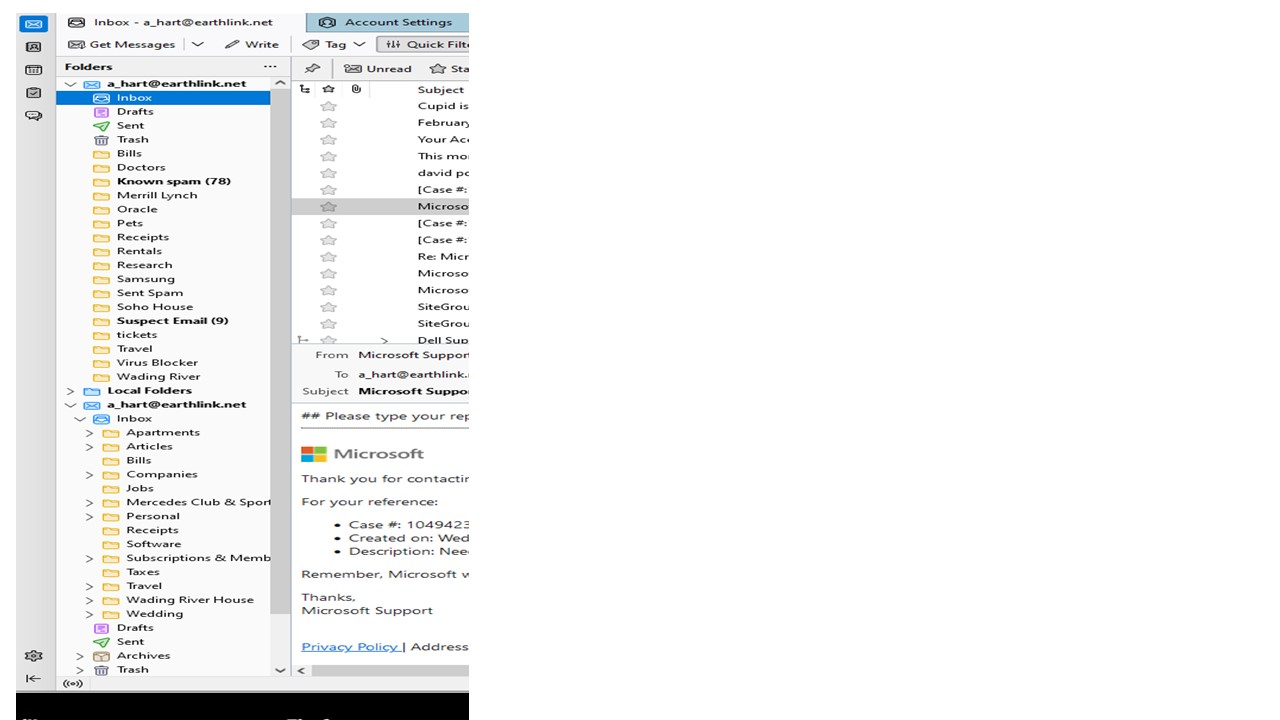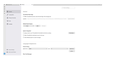Can't find old Thunderbird profile, before crash to reinstall into new Thunderbird
My computer completely crashed on 2/1, which Microsoft tech support had me reinstall Windows. I have reinstalled Thunderbird, since I use it for my personal email. When I opened Thunderbird, I didn't get an option to reimport my old profile. I think I found my old profile, since it's dated from yesterday. I have attached a screen shot of the location.
I noticed that OneDrive has reconfigured my settings, so the drives are a little different than they were before. how do I save the old profile in Thunderbird to use that profile, since the new Thunderbird has already created a new profile?
Thanks in advance.
Выбранное решение
Update: after highlighting account, rightclick to see menu options.
Прочитайте этот ответ в контексте 👍 1Все ответы (12)
If the old profile is intact, you can import it with tools>import>import from another installation and then select that profile folder.
I'm not technical... where do I go on my pc computer to type in your suggested resolution? Do I go to Start where the windows icon is and type it in the search field?
- start thunderbird - click tools>import>import from another installation - select the folder you identified in the screenshot.
Thanks, I was able to do it, but found an old file from 4/22, so missing emails between 4/30/22 - 2/1/23. Do you know how I would have found more recent files, before the Windows crash yesterday? Is there another folder that I can try to find a more recent backup of my previous Thunderbird to look?
Lastly, when the new Thunderbird was set-up as an imap account, which I would prefer not to use, since I used Pop3 before. Now, I have two different profiles. How do I merge the two? Or, should I get rid of the imap account? if yes, how do I safely do it without screwing up and keeping the Pop account? I have attached a screen shot.
The 2nd a_hart@earthlink.net was my original, it's missing emails from 4/22.
All the message files would be in the profile, so I'm puzzled that the one you imported was not newer than 4/22. Unless changed by you all profiles on old computer would have been in c:\users\<yourID>\appdata\roaming\thunderbird\profiles. However, for most people there is just one that is used. Any others are usually empty or consciously abandoned. If you don't like imap, remove that account and create a POP one. In creating POP account, do NOT enter password. That ensures you don't immediately start downloading. Then, exit TB, and in Windows Explorer, copy the mail folders - Mail\account\folders from old PC to the Mail\account\ on new PC so that you will have the POP folders intact when you do enter password to resume downloading.
I guess when the Windows reinstall changed the name of my folders, which is now from the OneDrive, rather than from C:, then opening the new Thunderbird, it defaulted to the drive and so only the past 24 hours I have emails from the imap. I had done a backup that was saved on a local drive from 4/22, so I used that to open a different profile for the Pop3. I can't even find the Thunderbird from the original folder, before the crash.
Since I already have the 2nd account, which is a Pop account in there, can't I just delete the first profile with the imap, and let the Pop account take over as primary?
Изменено
How do I remove the imap account? I don't see anywhere to just delete account?
highlight account in left pane, click 'settings'. then scroll down slightly to 'Account Actions' and click it and the option to 'remove account' will appear.
I don't have that "Account Actions" option. I'm on the Settings page, and in General, when I scroll...I see Thunderbird Start Page, Default Search Engine, Language, Incoming Mails, File Attachments, Tags, Reading & Display, Updates, Network & Disk Space...and that's it...am I missing it? Or am, I on the wrong page of the Settings, since in the left column, it's General, Composition, Privacy & Security, Chat, Calendar
Here's a screenshot to show you the desktop of the Settings in the
My request was to highlight the account in left pane and select settings. That takes you to a screen for the account. You appeared to have either selected tools>settings>general or settings>general.
Выбранное решение
Update: after highlighting account, rightclick to see menu options.