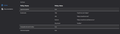Safefrom.net bookmark problem
Hi, everyone, I'm pretty new around here. I installed Savefrom.net helper and it installed an addon and a bookmark in my browser. Then I uninstalled it from my PC and uninstalled the addon. But the bookmark is still there. Everytime I close and reopen Firefox it is stays there and it's pretty annoying tbh. I tried starting in Safe Mode and two antivirus programs (Malwarbyte and Avast). No help. What can I do?
All Replies (10)
Here is the bookmark
I forget to write that I deleted the bookmark but it reappears after reopen Firefox
If you use Sync then best is to disconnect Sync temporarily during troubleshooting.
This can be caused by a problem with the places.sqlite and favicons.sqlite databases in the Firefox profile folder.
- use "Verify Integrity" button on the "Help -> Troubleshooting Information" (about:support) page
If errors are reported with "Verify Integrity", close and restart Firefox or reboot and retry.
If "Verify Integrity" cannot repair places.sqlite, rename/remove all places.sqlite and favicons.sqlite files in the Firefox profile folder with Firefox closed. Firefox will rebuild places.sqlite and restore the bookmarks from a recent JSON backup in the bookmarkbackups folder.
- keep a backup copy of places.sqlite in case a new places.sqlite database has to be created
See also:
- https://support.mozilla.org/en-US/kb/Bookmarks+not+saved#w_fix-the-bookmarks-file
- https://support.mozilla.org/en-US/kb/fix-bookmarks-and-history-will-not-be-functional
You can use the button on the "Help -> Troubleshooting Information" (about:support) page to go to the current Firefox profile folder or use the about:profiles page.
- Help -> Troubleshooting Information -> Profile Folder/Directory:
Windows: Open Folder; Linux: Open Directory; Mac: Show in Finder - https://support.mozilla.org/en-US/kb/profiles-where-firefox-stores-user-data
cor-el said
If you use Sync then best is to disconnect Sync temporarily during troubleshooting. This can be caused by a problem with the places.sqlite and favicons.sqlite databases in the Firefox profile folder.If errors are reported with "Verify Integrity", close and restart Firefox or reboot and retry. If "Verify Integrity" cannot repair places.sqlite, rename/remove all places.sqlite and favicons.sqlite files in the Firefox profile folder with Firefox closed. Firefox will rebuild places.sqlite and restore the bookmarks from a recent JSON backup in the bookmarkbackups folder.
- use "Verify Integrity" button on the "Help -> Troubleshooting Information" (about:support) page
See also:
- keep a backup copy of places.sqlite in case a new places.sqlite database has to be created
You can use the button on the "Help -> Troubleshooting Information" (about:support) page to go to the current Firefox profile folder or use the about:profiles page.
- https://support.mozilla.org/en-US/kb/Bookmarks+not+saved#w_fix-the-bookmarks-file
- https://support.mozilla.org/en-US/kb/fix-bookmarks-and-history-will-not-be-functional
- Help -> Troubleshooting Information -> Profile Folder/Directory:
Windows: Open Folder; Linux: Open Directory; Mac: Show in Finder- https://support.mozilla.org/en-US/kb/profiles-where-firefox-stores-user-data
Thank you for your answer. Tried everything you said but didn't solve my issue. Little fact: after I delete the files and reopen Firefox, favicon of Savefrom.net immediately appeared, while other took some time. Maybe it will be helpful to resolve the problem.
Is the addo-on still installed ?
Best to test this by starting Firefox in Safe mode or by checking the installed extensions about:support page.
You can check the about:policies#active page to see whether policies are active.
See also:
No, addon is not there but there is a policy. How can I delete it?
Are those policies set via a policies.json file in the distribution folder in the Firefox installation folder or via GPO ?
- https://support.mozilla.org/en-US/kb/customizing-firefox-using-group-policy
- https://support.mozilla.org/en-US/kb/customizing-firefox-using-policiesjson
You can inspect the Mozilla and Firefox keys with the Windows Registry Editor in HKEY_LOCAL_MACHINE and in HKEY_CURRENT_USER with the Windows Registry Editor to see whether GPO policy rules are active.
- HKEY_LOCAL_MACHINE\SOFTWARE\Policies\Mozilla\Firefox\
Note that the mere presence of the "Mozilla\Firefox\" key is sufficient to make Firefox display this notification, so if you have the Firefox key then remove it and only leave the Mozilla key or remove this key as well if it is empty.
- HKEY_LOCAL_MACHINE\SOFTWARE\Policies\Mozilla\Firefox\ =>
HKEY_LOCAL_MACHINE\SOFTWARE\Policies\Mozilla\
First of all, I really appreciate your efforts.
There is no policies.json file neither in profile nor installation directory. Deleted said registry folders, nothing changed. Policy is there btw
Do you remember if there was any indication in the registry keys related to your issue about creating a bookmark because your screenshot shows a Bookmarks policy, but there are no details what this policy is about ?
You can do a malware scan just to be sure.
cor-el said
Do you remember if there was any indication in the registry keys related to your issue about creating a bookmark because your screenshot shows a Bookmarks policy, but there are no details what this policy is about ?
You can do a malware scan just to be sure.
Sorry for answering extremely late. I uninstalled the Firefox and reinstalled with fresh start. Policy is gone and after I delete the bookmark, it stays deleted. Thank you for your help