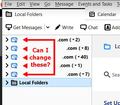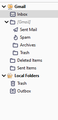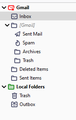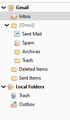Undesirable Changes with vs 78.4.0
Okay... I guess I shouldn't complain about something that is free, but geez, why does it sometimes appear that changes are made just for the sake of coming up with something different? Not better, or an improvement. Just different 'cause there was nothing better to do that day.
I finally let T-bird update. I was on 68.x.x until a couple days ago when I allowed T-bird to update - which I am now sorry for. Currently it is vs 78.4.0.
1. Is there any way to get rid of those screaming blue envelopes to the left of each email account? Or at least change the colour to black or grey? They're annoying and make it look like every email account has new mail. https://user-media-prod-cdn.itsre-sumo.mozilla.net/uploads/images/2020-11-02-14-22-24-a564bf.png 2. Why are new emails (subject, sender, date) not visible? https://user-media-prod-cdn.itsre-sumo.mozilla.net/uploads/images/2020-11-02-14-23-03-ab5a3b.png 3. And when I mouse over them, the line high-lights in a pale blue, and the text is white - what's this for? Can this be changed so I can see these new emails -what they're about, who they're from - BEFORE I clik on them? https://user-media-prod-cdn.itsre-sumo.mozilla.net/uploads/images/2020-11-02-14-23-24-585267.png
Chosen solution
The simplest way to have icons similar to the ones in older versions is to install Phoenity Icons.
To change just the account icon outline colors, use this code in a userChrome.css file:
@-moz-document url-prefix("chrome://messenger/content/messenger.xhtml") {
/* Ordnerliste - Tabs */
.tabmail-tab[type="folder"][ServerType="imap"],
treechildren::-moz-tree-image(folderNameCol, isServer-true, serverType-imap) {
-moz-appearance:none !important;
fill: red !important;
}
.tabmail-tab[type="folder"][ServerType="none"],
treechildren::-moz-tree-image(folderNameCol, isServer-true, serverType-none) {
-moz-appearance:none !important;
fill: green !important;
}
This changes the blue to red for IMAP accounts, and Local Folders to green, but you can choose any colors.
To change the account icons to solid yellow:
.tabmail-tab[type="folder"][ServerType="imap"],
treechildren::-moz-tree-image(folderNameCol, isServer-true, serverType-imap) {
list-style-image: url("data:image/png;base64,iVBORw0KGgoAAAANSUhEUgAAABAAAAAQCAYAAAAf8/9hAAACn0lEQVQ4jY2SXUwNYBjH/xtriys3NpsbLlIaG82FrIhiQyg6WmOWxcaSUOdMWQ4n8nF8y0cfIxWnhlImK87Rlmh1OtWcDubgmK8kriwfs5+LyMnHeLbfxfu8//e/53mfR/rPqG9ubWl3u50Nzc72PwrsG6PnPbJte+6rysVXlYvvsuVrW06CM2Pu5JFvPn7GetLGjPWnXuXml/PuXS+/GXTuM1TyvIghfL5CRX13X+apuiEPMo9WceMVQ03cRxbX8djCIF4LD8vi6bLlUZO3kS+1ydwvS4Nrq6nevR53SToF88cHqTJBw8qXBIc1Zkxvfloazw+elC7luikJrILmOLAvhpux0BADHRnwoZ7W4gMtOh8bvMPXkH+1r/1MD70VDPLGRk1OCv1nk8B7ETwXwHMeusuhuww+PaLxuOWZKhPGBjqMC4/1e4pe8PI0vC6GnhLoKaE2O5n+woVwrwg6ToArf4C2/fDWjt2ac12SZFs2OfG93fQYb85A/0/zwGelzphIv1lQGgRnx8OZcQMUj4FLYTgKDjokSZUJCnDujvHiXgeeDXB/MzwwcmPTIkjVwD/s/YVDwmM73Do4hdvGaV20LwVXInSuhK5kKszJFOduoXBnJgUWIwWWDAp3mSiyZGFNT8McEZ36o4Jhjemh1dxeAHf8uLsIWuKh1QBtSeBcBa4U6Ezta0gPP2oOVYAk6eB0BZ6L05qmrSGupqyf2E1BHXZTUId/rilrouuWcVJjqWGU6XSYRgy2cDhKE3bMVNTOSBkOzdGylElamzZVa2eN1vYTc7Vkf6QMeZFavitCiXvCtSI/UiG/rbNjlob7HWMDpBBJsyVN8deZh+r+GtmSwiVFSMr8lzhEkkmSQxLf8frd9/rlP0iqkpQmSd8Ay6rXqQXBI14AAAAASUVORK5CYII=") !important;
-moz-image-region: auto !important;}
.tabmail-tab[type="folder"][ServerType="none"],
treechildren::-moz-tree-image(folderNameCol, isServer-true, serverType-none) {
list-style-image: url("data:image/png;base64,iVBORw0KGgoAAAANSUhEUgAAABAAAAAQCAYAAAAf8/9hAAACyElEQVQ4jZWT3U/ScRSHv9XW6i/owrmVF11UXjVXNiVX2lXLNK0GNc2XUGfaRaZoNkxxbZpT002s+VKYSr5OS4doaiJaKCoIUggCCoECP14Ubcmnq2y+tfXZnrtznp2dnUPIjjSz459oFFKYNQqYNQrMTX3FZ6EAkg6uemftVkqiA48WR/ufrWCGXa57TJcafljgXlsHAEjkGnSNqTE72Kbfs5nNJgd5LHqZXjWNZd03iNtroDOaYaMouFaMkPW3Qivuxkh1jo3POH1qlyA51N+vIiW8dn5hAa7VNYhaqqFdNMFiNmKquw5y5RyWbRQ8Hg+s81KvVtTm6MuLKNgSJAWe9CmODW6alU3BSjkx0lqDeb0RSukohK/yoV00weZwYnNzEx5KD0onQQ+HvgI+/xAhhJDsa2eO1bPCHV8GBV6L1Y6BhnKodUtQyScgqC2CYckI/fcZAMC6fQEmaS+qkq5u/JRXJBBCCOEXhGa15DM2hiqZ3vE3WRgqT8Q4LxcSXjZGuA8gaciFtJmN2c4iyFsLIKl/5H2bdsVjm+A6MMs+TFiRAcppHhNLvRm7MApzYRGVwDpZC0rZCdfCMDxmOSyjZWBFBmwSQgj5VBblUfHjfq30pWIX/emwDefALi6EQ1IG5/RruJVNsMveeQfLo21bi8y44NvZlRmE7mwaPj4N+Sc97Et4zwqThhByZEuQRTvOXWqgw9IaA/uHeLiFzP0ZSIVnJKd22y1k0vxKlVXR0Dfehak9Dtae+6CEybtwDKTBNc7Bqozbsk3w8LxPrLQ0Auo6BnRNMTB2JGC5JwnWvhRY+1JgG8wANcaBc/Il3HPNcChbRAAO/J0g2Pf22IvrUNXfgZZ/D4bORJgEabCK8kBNVsKpaIRb3YU1wxDWl2dgVwtk2yZIp52gPbtxTvKccVH8B87NoN7CqMCuvSi6RWPu+5n/m99G6zkFF61YogAAAABJRU5ErkJggg==") !important;
-moz-image-region: auto !important;}
The cited forum also includes code for applying 'Silvermel' icons.
Read this answer in context 👍 1All Replies (11)
The blue account icons can be changed, either the outline color or the entire icon, but the more significant problem is the Threads Pane transparency. Does it look different in safe mode (hold Shift when launching TB)?
"...but the more significant problem is the Threads Pane transparency. Does it look different in safe mode..." Interesting. I opened T-Bird in Safe Mode as you recommended - the notification of your reply here, was there, listed fully visible in the Thread Pane as it should be. I then closed T-Bird and relaunched regularly. The notification was there and still visible (I had not opened it while in Safe Mode). I then sent myself an email (from one account to another), checked for new mail and that email was visibly listed in the Thread Pane. Just for the heck of it, I rebooted the PC, logged into an email account in my browser and sent an email to two other accounts. Launched T-Bird and all the test emails were there and visible as they should be. Thanks!
"The blue account icons can be changed, either the outline color or the entire icon..." How can I do this - I've looked everywhere trying to figure out how.
Modified
Chosen Solution
The simplest way to have icons similar to the ones in older versions is to install Phoenity Icons.
To change just the account icon outline colors, use this code in a userChrome.css file:
@-moz-document url-prefix("chrome://messenger/content/messenger.xhtml") {
/* Ordnerliste - Tabs */
.tabmail-tab[type="folder"][ServerType="imap"],
treechildren::-moz-tree-image(folderNameCol, isServer-true, serverType-imap) {
-moz-appearance:none !important;
fill: red !important;
}
.tabmail-tab[type="folder"][ServerType="none"],
treechildren::-moz-tree-image(folderNameCol, isServer-true, serverType-none) {
-moz-appearance:none !important;
fill: green !important;
}
This changes the blue to red for IMAP accounts, and Local Folders to green, but you can choose any colors.
To change the account icons to solid yellow:
.tabmail-tab[type="folder"][ServerType="imap"],
treechildren::-moz-tree-image(folderNameCol, isServer-true, serverType-imap) {
list-style-image: url("data:image/png;base64,iVBORw0KGgoAAAANSUhEUgAAABAAAAAQCAYAAAAf8/9hAAACn0lEQVQ4jY2SXUwNYBjH/xtriys3NpsbLlIaG82FrIhiQyg6WmOWxcaSUOdMWQ4n8nF8y0cfIxWnhlImK87Rlmh1OtWcDubgmK8kriwfs5+LyMnHeLbfxfu8//e/53mfR/rPqG9ubWl3u50Nzc72PwrsG6PnPbJte+6rysVXlYvvsuVrW06CM2Pu5JFvPn7GetLGjPWnXuXml/PuXS+/GXTuM1TyvIghfL5CRX13X+apuiEPMo9WceMVQ03cRxbX8djCIF4LD8vi6bLlUZO3kS+1ydwvS4Nrq6nevR53SToF88cHqTJBw8qXBIc1Zkxvfloazw+elC7luikJrILmOLAvhpux0BADHRnwoZ7W4gMtOh8bvMPXkH+1r/1MD70VDPLGRk1OCv1nk8B7ETwXwHMeusuhuww+PaLxuOWZKhPGBjqMC4/1e4pe8PI0vC6GnhLoKaE2O5n+woVwrwg6ToArf4C2/fDWjt2ac12SZFs2OfG93fQYb85A/0/zwGelzphIv1lQGgRnx8OZcQMUj4FLYTgKDjokSZUJCnDujvHiXgeeDXB/MzwwcmPTIkjVwD/s/YVDwmM73Do4hdvGaV20LwVXInSuhK5kKszJFOduoXBnJgUWIwWWDAp3mSiyZGFNT8McEZ36o4Jhjemh1dxeAHf8uLsIWuKh1QBtSeBcBa4U6Ezta0gPP2oOVYAk6eB0BZ6L05qmrSGupqyf2E1BHXZTUId/rilrouuWcVJjqWGU6XSYRgy2cDhKE3bMVNTOSBkOzdGylElamzZVa2eN1vYTc7Vkf6QMeZFavitCiXvCtSI/UiG/rbNjlob7HWMDpBBJsyVN8deZh+r+GtmSwiVFSMr8lzhEkkmSQxLf8frd9/rlP0iqkpQmSd8Ay6rXqQXBI14AAAAASUVORK5CYII=") !important;
-moz-image-region: auto !important;}
.tabmail-tab[type="folder"][ServerType="none"],
treechildren::-moz-tree-image(folderNameCol, isServer-true, serverType-none) {
list-style-image: url("data:image/png;base64,iVBORw0KGgoAAAANSUhEUgAAABAAAAAQCAYAAAAf8/9hAAACyElEQVQ4jZWT3U/ScRSHv9XW6i/owrmVF11UXjVXNiVX2lXLNK0GNc2XUGfaRaZoNkxxbZpT002s+VKYSr5OS4doaiJaKCoIUggCCoECP14Ubcmnq2y+tfXZnrtznp2dnUPIjjSz459oFFKYNQqYNQrMTX3FZ6EAkg6uemftVkqiA48WR/ufrWCGXa57TJcafljgXlsHAEjkGnSNqTE72Kbfs5nNJgd5LHqZXjWNZd03iNtroDOaYaMouFaMkPW3Qivuxkh1jo3POH1qlyA51N+vIiW8dn5hAa7VNYhaqqFdNMFiNmKquw5y5RyWbRQ8Hg+s81KvVtTm6MuLKNgSJAWe9CmODW6alU3BSjkx0lqDeb0RSukohK/yoV00weZwYnNzEx5KD0onQQ+HvgI+/xAhhJDsa2eO1bPCHV8GBV6L1Y6BhnKodUtQyScgqC2CYckI/fcZAMC6fQEmaS+qkq5u/JRXJBBCCOEXhGa15DM2hiqZ3vE3WRgqT8Q4LxcSXjZGuA8gaciFtJmN2c4iyFsLIKl/5H2bdsVjm+A6MMs+TFiRAcppHhNLvRm7MApzYRGVwDpZC0rZCdfCMDxmOSyjZWBFBmwSQgj5VBblUfHjfq30pWIX/emwDefALi6EQ1IG5/RruJVNsMveeQfLo21bi8y44NvZlRmE7mwaPj4N+Sc97Et4zwqThhByZEuQRTvOXWqgw9IaA/uHeLiFzP0ZSIVnJKd22y1k0vxKlVXR0Dfehak9Dtae+6CEybtwDKTBNc7Bqozbsk3w8LxPrLQ0Auo6BnRNMTB2JGC5JwnWvhRY+1JgG8wANcaBc/Il3HPNcChbRAAO/J0g2Pf22IvrUNXfgZZ/D4bORJgEabCK8kBNVsKpaIRb3YU1wxDWl2dgVwtk2yZIp52gPbtxTvKccVH8B87NoN7CqMCuvSi6RWPu+5n/m99G6zkFF61YogAAAABJRU5ErkJggg==") !important;
-moz-image-region: auto !important;}
The cited forum also includes code for applying 'Silvermel' icons.
Thanks for your helpful answer. I will try the "geek" solution by changing the codes in "userChrome.css" file. Concerning the addons, I use the localfolder addons, in order to keep my email archives on an external disk. I used to have also the gContactSync addons to manage my gmail address. Thanks
My apologies for not having been able to return to this discussion sooner --
"The simplest way to have icons similar to the ones in older versions is to install Phoenity Icons." -sfhowes Think I'll pass on that extension since it may not work with this vs of T-bird.
"To change just the account icon outline colors, use this code in a userChrome.css file:" -sfhowes Is this an existing file (can't seem to find it, or don't know where to look) that I would edit using the code you note? Or a file that I would literally create, saving using the above file name and extension? And if I would be creating such a file, where should it be saved?
"The cited forum also includes code for applying 'Silvermel' icons." -sfhowes This looks good too, and the poster edvoldi on thunderbird-mail.de indicates the code is good in T-bird version from 78 [and up]. Same questions above apply... would I be editing a file? Or creating a new file and saving it where?
Once again...thanks for your help
You have to create the chrome folder and the userChrome.css file:
Help/Troubleshooting, Profile Folder, Open Folder, close TB, create a new folder named chrome, create a new document in chrome with a text editor, name it userChrome.css, Save as type: All files *.*, copy in the above code, change the colors as desired. Double-click toolkit.legacyUserProfileCustomizations.stylesheets to true in Options/General/Config. editor, restart TB.
Phoenity Icons works with TB 78+.
Okay... I opted for the code from edvoldi (Silvermel icons). Though I had a heck of a time finding that 'Config Editor,' everything else went smoothly, and all is right with the world again...LOL
Thanks very much again, sfhowes.
Again the advice is to modify file "userChrome.css", having never installed Google Chrome its no surprise that file doesn't exist on any PCs I use.
If there is something that can be done using 'about:config' utility I would like to know; but the "Here be dragons" opening message always makes me jumpy.
Rigid Doors said
Again the advice is to modify file "userChrome.css", having never installed Google Chrome its no surprise that file doesn't exist on any PCs I use. If there is something that can be done using 'about:config' utility I would like to know; but the "Here be dragons" opening message always makes me jumpy.
The userChrome file has nothing to do with the Chrome browser, and must be created by the user, following the instructions given above. There is one change required in Config. editor, which can be undone if the css method is not required.
I'm not a techie so the first response went over my head, re-reading it I still am not sure how to create userchrome.css, nor is the procedure clear i.e "step 1 do this; step 2 do that; step 3 do the other" etc.
The reply to my first request is no help as what does "There is one change required in Config. editor, which can be undone if the css method is not required." tell anyone except its reversible? Its always too geeky and assumes full blown understanding of all script parameter names/values and which to modify.
Tyro's like myself require extra guidance.
Rigid Doors - I'm no geek either and at first did not quite get what sfhowes was instructing me to do.
From sfhowes post on 11.13.20 in response to my request for more info: 1. In T-bird, clik on Help 2. From the drop-down menu, clik on Troubleshooting Information 3. When Troubleshooting open (probably in another tab), go down the left margin to Profile Folder - to the right, clik the button "Open Folder" 4. Now close T-bird 5. In the Explorer window that just opened, create a folder called 'Chrome,' without the quotes. 6. Open a text editor - I beleive I used Notepad, but I really don't remember now. 7. Clik on File >> Save As 8. In File Name, type 'userChrome.css' without the quotes 9. Copy and paste the desired code as sfhowes instructs in the above mentioned post. I chose to use the code posted by edvoldi on thunderbird-mail.de - that link is in sfhowes post of 02 Nov, 6:43pm - code for applying 'Silvermel' icons (if that is what you want to do - I was just tired of the blue folders making it appear that all my email accounts had new mail all the time) 10. In Save As Type, clik the down arrow, and from the drop-down, clik All Files (*.*) 11. Clik the "Save" button 12. Open T-bird 13. Click on Tools. In the drop-down menu, clik on Options 14. Here, you may have to look around, but I found Config Editor (button) under "General," at the very bottom of the page - clik 15. Clik the "I accept the risk!" 16. To make things easier, type in the search box, toolkit.legacyUserProfileCustomizations.stylesheets ... the line you are looking for will appear, isolated 17. Right-clik on the line, and then clik on Toggle from the menu. This will change the Value to TRUE << See UNDO Below 18. Close the editor. Close T-bird. Re-launch T-bird. Changes should have taken affect.
UNDO If the changes did not work properly or turn out to be unwanted --- a. Go back into Config Editor (steps 13 - 16 above b. Right-clik on toolkit.legacyUserProfileCustomizations.stylesheets, then clik on Toggle from the menu to change the Value to FALSE. This is the "un-do" that sfhowes was talking about.
Hope this helps. I understand about the step-by-step being helpful - I usually outline instruction thusly for my Mum. But I wouldn't have been able to do this except that sfhowes must have the patience of a saint... and had to break things down a bit more for me also! LOL