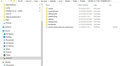firefox refresh placed a folder [ old fx data ] on my desktop, attempt to restore failed - need help.
I started using duckduckgo about 7 days ago. After 5 days I wanted it to start new selections in a new tab so set that up; after that all actions seemed to be very slow. I saw a option to Refresh Ffx. Firefox refresh placed a folder [ old ffx data ] on my desktop. I found instructions to get it back from here dated 12/'17 where it had also removed passwds, etc. My passwds, etc were basically intact but addblocker etc. were gone . I tried that instruction but part of it kept leading me to FileExplorer C: which seemed very strange to me. I tried the instructions several times but it always lead to C: so I finally figured these computers are smarter than I so I tried it ; so all that old FFx data got dumped onto C: . Someday I'll try to get that off there but I'd still like to pursue getting the data back live. So here's the instruction text I followed; I put ** where it lead me to C: [ I figure there have been changes in the last 2 yr that supersede this instruction. Or how do I get inside the new profile folder ?? On the desktop you should see a folder called 'Old Firefox Data' open it and copy all the data by highlighting and selecting everything in that folder, then right click and select copy. Now open FIrefox. Head on over to about:profiles by typing it in your URL bar. Click on the Open Folder button under the Local Directory**, not root. Then right click** when inside the new profile folder and select paste. Then restart Firefox. You should now have all your previous bookmarks, and data back.
Chosen solution
Thank you - i'm convinced. Two moderators agree that the instruction I found wasn't appropriate for the situation & suggestions to solve = confidence that I can finish this. Now I just have to clean up C: .
Read this answer in context 👍 0All Replies (7)
You can use the button on the "Help -> Troubleshooting Information" (about:support) page to go to the current Firefox profile folder or use the about:profiles page.
- Help -> Troubleshooting Information -> Profile Folder/Directory:
Windows: Show Folder; Linux: Open Directory; Mac: Show in Finder - https://support.mozilla.org/en-US/kb/Profiles
You can copy files like these with Firefox closed to the current profile folder to recover specific data. Note that you should be cautious with copying SQLite database files if you previously had problems.
- bookmarks and history: places.sqlite
- bookmark backups: compressed .jsonlz4 JSON backups in the bookmarkbackups folder
- cookies.sqlite for the Cookies
- formhistory.sqlite for saved autocomplete Form Data
- logins.json (passwords) and key4.db (58+) or key3.db (57 and older) (decryption key) for Passwords saved in the Password Manager
if you only have key3.db then make sure to remove an existing key4.db - cert9.db (58+) or cert8.db (57 and older) for (intermediate) certificates stored in the Certificate Manager
if you only have cert8.db then make sure to remove an existing cert9.db - persdict.dat for words you added to the spelling checker dictionary
- permissions.sqlite for Permissions and possibly content-prefs.sqlite for other website specific data (Site Preferences)
- sessionstore.jsonlz4 for open tabs and pinned tabs (see also the sessionstore-backups folder)
See also:
Thanks. You helped me get close to this. I'm moderately familiar w/ getting around in file explorer. I tried the orig. instruction again and realized that it left me inside the profile folder almost[as shown in the THISPC location bar] but C: was highlighted see picture. In file expl. I am used to actually going all the way to where I want to paste to; where in this picture would I right click to go where I want to paste to ? --------- Or I can go to the actual location [ in local ] C:\Users\Don Acer\AppData\Local\Mozilla\Firefox\Profiles\ and paste the copied "old Ffx data" there RIGHT ? That will be a new folder in Profiles\ ; will about:profiles then recognize that when I start Ffx and I can make that default - right ? I will first make a backup of the current profile; will new bookmarks I created in the last 5 days [ the life of the current profile ] be available in either profile or need to be updated using backups: compressed .jsonlz4 JSON ?
\AppData\Local\Mozilla\Firefox\Profiles is not the correct file location.
Roaming is the key to look for when navigating folder locations. You need \AppData\Roaming\Mozilla\Firefox\Profiles which is where the data that cor-el is talking about will be found.
OK Thanks for the clarification. I was thinking that [ from the original instruction I was following ] since the about:profile Local Directory shows the path with LOCAL in it and the Root Dir. shows path w/ ROAMING in it that I should not be in the roaming folder. That's confusing - obviously I don't know what the difference is ? ---- Here is the text of the orig. instruction ----> On the desktop you should see a folder called 'Old Firefox Data' open it and copy all the data by highlighting and selecting everything in that folder, then right click and select copy. Now open FIrefox. Head on over to about:profiles by typing it in your URL bar. Click on the Open Folder button under the Local Directory, not root. Then right click when inside the new profile folder and select paste. Then restart Firefox. You should now have all your previous bookmarks, and data back. ----- So I think this instruction wants me to paste the old Ffx data into the current Firefox profile folder overwriting its contents, right ? --------So why does this instruction based in about:profiles want me to use Local path and stay out of root/roaming path while other somewhat similar instructions say to use the roaming path ? I'm not trying to be picky just don't want to screw things up any worse with my actions.
Modified
Quote: Click on the Open Folder button under the Local Directory, not root.
That is the wrong instruction. The main profile folder that store your personal data is in the primary 'root' location that is listed first on the about:profiles page. The secondary 'local' location is used for storing temporary data like the disk cache and other caches and safe browsing data.
The "Show folder" button on the "Help -> Troubleshooting Information" (about:support) page also brings you to the root profile folder location.
- Help -> Troubleshooting Information -> Profile Folder/Directory:
Windows: Show Folder; Linux: Open Directory; Mac: Show in Finder - https://support.mozilla.org/en-US/kb/Profiles
I am not familiar with Linux or Mac operating systems when it comes to Profile location folder-sets, but Local Directory, not root doesn't sound like the original instructions were written for the Windows file structure where Local and Roaming are defined by the Windows operating system.
Chosen Solution
Thank you - i'm convinced. Two moderators agree that the instruction I found wasn't appropriate for the situation & suggestions to solve = confidence that I can finish this. Now I just have to clean up C: .