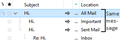Duplicate emails within different folders
Hello. I'm using Thunderbird on Windows 10 with Gmail and IMAP. I noticed that if I have a tag on my email (i.e. important, etc), the same message repeats itself many times in conversations view. Refer to screenshot. When I open Gmail on the browser, such problem doesn't exist. I noticed that it only happens to messages I send. I don't have an anti-virus. I'd greatly appreciate support. Thank you in advance :)
Chosen solution
The main difference between you and me appears to be the 'All Mail' folder. To rule this out... As a test: Unsubscribe from seeing the 'All Mail' folder and then restart Thunderbird and test conversation of 'Sent Mail' email again.
Read this answer in context 👍 1All Replies (4)
Gmail keeps all of your emails both received and sent and archived in the 'All Mail' folder. Gmail applies labels to those emails in the 'All Mail' folder so they can be seen in other folders. This is because people understand the folder type of view. You can also choose to apply any label So the sent email is stored in the 'All Mail' folder and a label called 'Sent Mail' has been applied because you sent the email and a copy is in the 'Sent Mail' folder. You have applied another label called 'Important' so that the same email will also appear in the 'Important' folder. You received a reply, so gmail put this in the 'All Mail' folder for storage and created a label called 'Inbox' so that email would appear in the Inbox folder.
When you use 'Conversation View', this is a virtual view like a type of search result. It combines all linked emails so enabling both sent and received emails in same conversation to be seen in one view.
What you see in Conversation View will also depend upon which email you right clicked on and selected 'Open message in Conversation'.
If you selected the email in the 'All Mail' folder - right clicked on and selected 'Open message in Conversation' then I would expect to see the view you have shown in the image, because all of those emails are linked to the 'All Mail' folder. If you selected the email in the 'Sent Mail' folder - right clicked on and selected 'Open message in Conversation' then I would expect to see 'Sent Mail' and 'Inbox'.
I have an email in my 'Sent Mail' folder and also same email in 'Important', I also have a reply to that email in 'Inbox'. I do not have the 'All Mail' folder displaying - not subscribed as it just a duplicate and clutters my folder view. Depending upon whether I select the one in 'Sent Mail' or 'Important' it will only show that email plus the reply in the Inbox. But if I did have the 'All Mail' folder visible and selected the same email in that folder, I would expect to see all copies in all the folders.
Please test this out and report back on results.
Thank you for the reply, Todd. I tried to do this, and the result was the same. The client doesn't change the view if I open it in another folder. The messages in conversation view appear as replies to the original one, so the message in 'Important behaves like a reply to the message in the All Mail folder.
Chosen Solution
The main difference between you and me appears to be the 'All Mail' folder. To rule this out... As a test: Unsubscribe from seeing the 'All Mail' folder and then restart Thunderbird and test conversation of 'Sent Mail' email again.
That fixed it! Thank you!