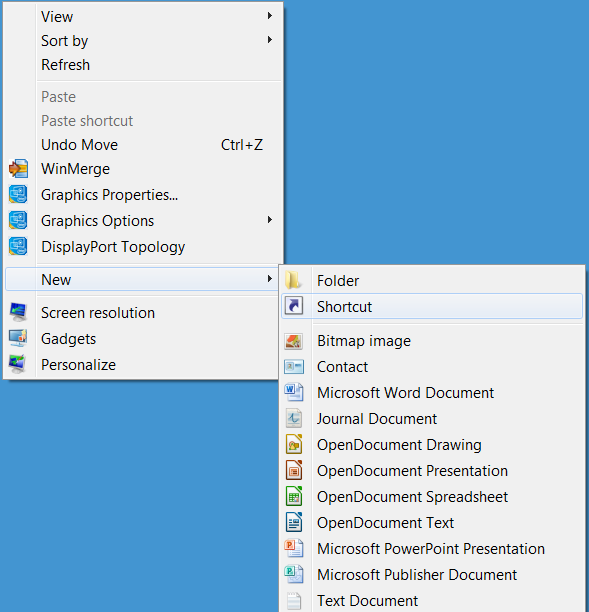Remove the purple notice of private browsing
I have read the articles about turning off history but I use that when not in private browsing. I also read about the extension you can use. Both are not an option. I just want to use my default search engine or a blank page.
All Replies (2)
Hi badhairdays, there is no built-in feature to disguise a private browsing window in a regular session. You can use custom style rules to hide the mask icon on the title bar and blank out the welcome page. If you wanted to substitute a different page for the welcome page, I think you would need a custom add-on for that, or you could create a desktop shortcut and optionally pin it to the Windows Taskbar.
Custom Style Rules
You can modify many aspects of Firefox's user interface and web pages using custom style rules. These can be applied using either:
- Stylish extension: https://addons.mozilla.org/firefox/addon/stylish/ - easiest for editing/testing/creating your own rules
- userChrome.css file: http://kb.mozillazine.org/UserChrome.css - for the interface, if you do not want any more extensions
- userContent.css file: http://kb.mozillazine.org/UserContent.css - for pages, if you do not want any more extensions
Here's an example of what you could do:
/* Hide the mask - chrome */
.private-browsing-indicator {
display: none !important;
}
/* Blank the page - content */
@-moz-document url("about:privatebrowsing") {
html.private {
background-color: #fff !important;
}
body {
display: none !important;
}
}
If you install Stylish, you can try this user style: https://userstyles.org/styles/136512/private-window-no-mask-and-blank-welcome-page
Desktop Shortcut
Got to run, will post this later.
Desktop Shortcut
If you want to launch a private window with a particular start page, you can create a new Firefox shortcut for it and add an additional command-line parameter.
Copy the following:
"C:\Program Files (x86)\Mozilla Firefox\firefox.exe" -private-window "https://duckduckgo.com/"
Then minimize Firefox, right-click the Windows desktop, click New, then click Shortcut
In the dialog that comes up, paste, then edit the address as needed (you can switch over to the browser to copy from the address bar and then switch back to the dialog to paste the address). Then click Next.
The next dialog asks for the name of the icon that will appear on your desktop (or if you pin this to your Taskbar, when you mouse over the icon), so choose wisely and click Finish.
I attached a couple screenshots of the process.
When you use the shortcut, if you aren't hiding the mask icon, that indicator should show up on the title bar as usual for private windows.