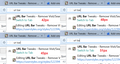Long display of dropdown history in recent versions of FF
Hi,
When you type into the address bar, FF includes suggestions from your history. This is a really great feature. For many years the display was on 2 lines: the Title, and underneath that the url.
Recent versions of FF have changed this so that a given entry displays on 1 line. The result is a really long line that is harder to view in an instant, compared to the old view, which was alot easier to view/grok.
Is there perhaps an option to change the display to the old view? I feel this change is a regression.
-Rael
Chosen solution
Try using this User Style: https://userstyles.org/styles/122394/url-bar-tweaks-remove-visit-search-limit-width
To be used with the Stylish add-on.
Read this answer in context 👍 1All Replies (4)
Chosen Solution
Try using this User Style: https://userstyles.org/styles/122394/url-bar-tweaks-remove-visit-search-limit-width
To be used with the Stylish add-on.
Hi Rael, there's no built-in way to switch it. You can use a custom style rule (I'm actually the author of the one linked above) or if you already use the Classic Theme Restorer extension, check the Location Bar (3) panel of its settings dialog.
That's great. Thanks for the info.
@jscher2000: I notice there is quite a bit of space (margin) to the left of the icon and also on the right side. Is there a way to customize (i.e. decrease) that?
RaelB said
@jscher2000: I notice there is quite a bit of space (margin) to the left of the icon and also on the right side. Is there a way to customize (i.e. decrease) that?
The margin to the left of the icon is used by the "switch to tab" and star (bookmarked) icons if applicable to that row. That space could be zapped if you're not interested in those icons (or possibly the icons could be moved to the right end like in the old days).
The margin to the right of the icon is created by the positioning of the title and URL, and those could be positioned a little more to the left if you like.
To edit the style rules manually, assuming you are running Stylish:
Open the User Styles section of Add-ons page. Either:
- Ctrl+Shift+a (Mac: Command+Shift+a)
- "3-bar" menu button (or Tools menu) > Add-ons
In the left column, click User Styles. Then on the right side click the Edit button for URL Bar Tweaks.
Got a new tab? Let's start:
(1) Switch to tab/bookmarked icon ("type icon")
The space to the left of this icon is governed by the margin setting here:
/* Position special icon (bookmark, switch-to-tab) */
#PopupAutoCompleteRichResult .autocomplete-richlistitem .ac-type-icon {
margin-left: 4px !important;
}
The icons actually slide out of view to the left if you change the margin value as follows:
/* Position special icon (bookmark, switch-to-tab) */
#PopupAutoCompleteRichResult .autocomplete-richlistitem .ac-type-icon {
margin-left: -16px !important;
}
So that's one option. I haven't tested other ideas at this point.
(2) Title and URL text position
You can use Find (Ctrl+f) to look for 54px which is the current placement of the title and URL. Try editing that in both places to 48px and click Preview to check the results. If you set the -16px margin for the type icon, try 32px for the position (48-16=32).
I'm attaching a composite screenshot of four different values I tried. It's a matter of taste, so there's no wrong answer. ;-)
Once you have the final value you want, click the Save button. If things go terribly wrong, close the tab without saving to revert to the previously saved version.