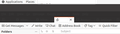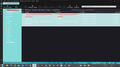Thunderbird v.102 menus and tabs not readable because of colors - how to prevent that on Ubuntu
I have been very happy with Thunderbird, and have used it for many years. Last night, it updated tp v102.2.2, and there are some features that are nice, but one area that I find really frustrating, and slows down my workflow, is that now the menus and tabs hide, so I cannot aim and click on what I want next, but have to wait for them to reappear and then continue. How can I disable this feature, so I can have the Thunderbird I know and love, and is productive in my workflow? Thank you very much for your help.
Modified
Chosen solution
I'm not aware of any change in the Themes. I do know someone thought it would be a good idea to make some changes to what is set up as default. I believe Threading was auto set as default which confused all those who never used that setting. Maybe another setting was set as default. You mentioned settings were as advised but did not mention the Theme.
What Theme are you using? Menu icon > Addons & Themes > Themes There are 3 default themes usually available:
- Light - a theme with a light scheme
- Dark - a theme with a dark scheme
- System theme -auto - follow the operating system for buttons,menus and windows
Do you see all of those Themes? Which one is enabled ? Post image showing what you see.
You need to have 'Light' set as Enabled. It should be listed at the top. If it is not enabled then click on 'Enable'.
Read this answer in context 👍 1എല്ലാ മറുപടികളും (16)
now the menus and tabs hide
Press Alt to bring up the main menu bar. Then View (Alt-V) - Toolbars Check 'Menu Bar'
I don't understand what you mean with tabs being hidden. Please explain in more detail. Also a screenshot may help. https://support.mozilla.org/kb/how-do-i-create-screenshot-my-problem
Dear christ1,
Thank you very much for your reply.
With hindsight, I regret not having included a screenshot, and have done so below.
What I see, is that after maybe 10 seconds of not using Thunderbird, all the open tabs - except the current tab are hidden, and the menus (e.g. File, Edit, View, ...) also are hidden, so where the menus (e.g. File, Edit, ..) was visible, that space remains, but the area is black. Similarly, where the tabs were visible, they have been hidden.
Once I possibly click on an area, the menus and tabs reappear!
Before seeking help, I did check to see if there was a way to resolve this, and found nothing, and I also had confirmed the "Menu Bar" option, which was checked.
Thank you very much for your help, it really is appreciated.
Kind Regards,
Try to start Thunderbird in Troubleshoot Mode. https://support.mozilla.org/kb/troubleshoot-mode-thunderbird
Does the problem go away?
That image shows them, but as really poor colours that almost makes them invisible.
In the first instance try toggling the setting for "Use hardware acceleration when available". If it is on turn it off and vise versa. Se if that has an impact post update.
The next step is try changing the desktop theme in your distribution. Generally Thunderbird "inherits" colours from the operating system, so it may be using something odd that does not cause the same issue on your desktop.
Thank you very much for your help.visible)
The changes seem to be related to the design, not a bug.
I have tried different modes to no avail.
The colours are not related to the system colours. So, the menus and the tabs are visible perfectly, as they should some of the time - but if I move focus to e.g. another application, then all the menu text changes to the background colour (i.e. become invisible) and at the same time, the tabs all change to the background colour, except for the active tab.
Yet as soon as I click on an email or where an invisible tab is, the tabs reappear - at the same time as menus reappear.
Thunderbird didn't behave this way in the previous version - and the other difference between my versions is that the previous version had monochrome icons for all the folder types, whereas now, they are coloured - so this is a change in the version, but it wastes seconds every time I want to swap from another application to Thunderbird - which is unnecessary, therefore I would like to have my tabs and menus visible all the time. Surely there must be a setting to allow reverting to a rational behaviour! Many thanks!
I'm not finding any open bug reports that match this issue.
If this still happens for you when using the newest version (currently 102.4.0), suggest you try what is currently available at https://www.thunderbird.net/
Many thanks for the suggestion, but I cannot find a way to upgrade from 102.2.2 to 102.4.0 in Ubuntu 20.04. I also believe 102.2.2 has the features I have described by design, but I find it wasting my time, and therefore irritating. I am seeking to either disable the feature that hides my menus and tabs, or to revert to an interface that doesn't have those features. My other option I may need to consider soon is to change to a different email client after maybe 18 years of only using Thunderbird! I do hope that drastic action will not be required. Any help will be gratefully received, thank you!
You can try the vanilla Thunderbird version from https://www.thunderbird.net/ Also see https://support.mozilla.org/en-US/kb/installing-thunderbird-linux
Many thanks for the pointer to 102.4.0, but the problem remains identical, once focus leaves TB, all the menus and tabs - except the current active tab text is hidden. This is by design, in my opinion, but means returning to TB, if I know I want to look at a different tab, or a menu, I have to click on the workspace somewhere "safe" to be able to see the menus and tabs again to select the right one, so each time I swap back to TB, which I will do dozens of times a day, I waste time waiting for TB to show my menus that in my previous version were always visible. I don't mind if this feature exists, as long as I can disable the behaviour, as to me, this new feature reduces my productivity, and therefore is frustrating, and I am sure many users would agree, even if some like the new feature... (I did load 102.4.0 as a separate instance, so it wasn't using my current configurations/ preferences/ ... so it should have been like a clean install of TB) Any other ideas? Thank you very much for your help. Is there a way to ask Mozilla developers for the solution? Kind Regards,
It's interesting you mention this 'hiding' of tabs because I did find a fault in one particular area which hid the toolbar when in focus, but revealed it when Not in focus. Sounds similar even if in a different area.
I'm on 'Windows OS' - I saw same hiding of toolbar in the 'View Source' window. I reported that bug here :
Can you check this out:
- Menu icon > Addons and Themes
- Select 'Themes'.
Are you using the 'System theme -auto' ? If yes, then Enable the 'Light' theme.
Then check the following:
- Menu icon > Settings > General
- Under 'Language & Appearance'
- Fonts & Colours' - click on 'Colours' button
- Set 'Text' to 'Black'
- Set 'Background' to 'white'
- Do NOT select 'Use System colours'
- Override the colours specified....... set to 'Never'
- Click on 'OK'
Please report on results.
Recently, I had someone using Windows OS mention after an update they could hardly see the Menu Bar and other tabs. I supplied same information and they responded: switching from the system theme to the light theme and that fixed it.
For some reason they were using system theme and this caused Menu toolbars to be barely visible. Maybe it is the same for you.
Dear Toad-Hall, Thank you so very much for your help - it is really appreciated. I checked my settings, and by default they were exactly as you recommended! Normally the text is white for the tabs and file menus, so maybe the font colour is changing to black - except for the active tab. But this is a change from previous versions, so a developer must know what changed, and how to fix the problem! Many thanks,
Chosen Solution
I'm not aware of any change in the Themes. I do know someone thought it would be a good idea to make some changes to what is set up as default. I believe Threading was auto set as default which confused all those who never used that setting. Maybe another setting was set as default. You mentioned settings were as advised but did not mention the Theme.
What Theme are you using? Menu icon > Addons & Themes > Themes There are 3 default themes usually available:
- Light - a theme with a light scheme
- Dark - a theme with a dark scheme
- System theme -auto - follow the operating system for buttons,menus and windows
Do you see all of those Themes? Which one is enabled ? Post image showing what you see.
You need to have 'Light' set as Enabled. It should be listed at the top. If it is not enabled then click on 'Enable'.
Dear Toad-Hall,
Thank you so very much.
My theme had never been changed, and was the system theme.
I tried both the light theme and the dark theme.
Both worked perfectly, and if I moved back to the system theme, the problem returned, back to either other theme and the problem wasn't there.
I have marked your message as the solution, and my sincere thanks for all your patience and help - it has been really appreciated.
Kind Regards,
I just updated to 102.4.1. Now it's in Dark Mode and can't hardly read anything. I want Light mode. I'm running Windows 10 and it is set to Light Mode. I was/am using the theme "Blue Grass Rain Shower Petite by MaDonna." Now it shows as black, no theme. I tried the Light theme but the color is way off. How do I get Light mode back?