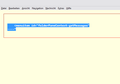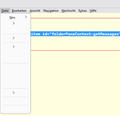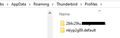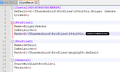error after moving profile
I have followed the instruction https://support.mozilla.org/de/kb/Benutzerprofile-Thunderbird#w_ein-profil-sichern to shift my profile from one harddrive to an other on my PC
The original profile is still on the old location %APPDATA%/Thunderbird I have updatet profiles.ini pointing to the new location At first glance it seemed to work Thunderbird was starting and when I cloesd it the date of files in the new location changed. But when I renamed the old profile in the old location Thunderbird does not start correctly and I only get
<menuitem id="folderPaneContext-getMessages" </pre>
^If I rename the old profiles again to the original names, it starts without any issues
Chosen solution
Thank you all for your support. Also the server settings have been pointing correctly to the new location.
Meanwehile I solved the problem.
I created two new profiles using profile manager using new folders. Then I shiftet the content from the old folder in the new one and deleted the old profiles again in profile manager.
Now it is working and I could delete the old content from C: Drive.
Read this answer in context 👍 0All Replies (6)
It may be easier to start over.
Here is the link for moving a profile in Windows when installed in default location:
https://support.mozilla.org/en-US/kb/moving-thunderbird-data-to-a-new-computer
here is the info in brief steps:
- ensure thunderbird is NOT running on old machine
- enter %appdata% in search window on task bar and press Enter key
- this should open windows file explorer in Appdata\roaming folder
- highlight the Thunderbird folder and copy to external media
- ensure thunderbird is installed on second computer and NOT running
- enter %appdata% in search window on task bar and press Enter key
- you should be in Appdata\roaming folder , copy&paste the exported Thunderbird folder there. This may prompt to overwrite an existing folder of same name. allow it
- start thunderbird and all should be there
Don't get me wrong. It is not a new PC, it is just a different hard drive within the same PC. Currently the profile is created on C: Drive where I need more space and the profile grew huge over the years. So I thought of moving it to a different drive with more space left.
The funny thing is, that if the old profile folders are present on C:\ Thunderbird is working and is also showing the right information.
ini file pointing to the new location
Thunderbird shows new location
But when I rename old folders in AppData it does not work...
Modified
My suggestion is to clean the setup a bit and that may highlight the issue. My suggestion: - Move the profile - just the profile - to G:\ - rename the profile to a single word, such as thunderbirdprofile - you should now see it as G:\thunderbirdprofile - on drive C:, edit the profiles ini to point to the G:\thunderbirdprofile - restart thunderbird and report status.
ALSO, click the account panel and check 'server settings' for all accounts and Local Folders to see if you have any still pointing to drive C.
But when I renamed the old profile in the old location Thunderbird does not start correctly
Presumably you didn't adjust the 'Local Directory' setting in your Account Settings for each account to the new profile location. At the top right of the Thunderbird window, click the menu button ≡ > Account Settings > Server Settings > Message Storage > Local Directory Set it's value to the correct path for the new profile location.
Chosen Solution
Thank you all for your support. Also the server settings have been pointing correctly to the new location.
Meanwehile I solved the problem.
I created two new profiles using profile manager using new folders. Then I shiftet the content from the old folder in the new one and deleted the old profiles again in profile manager.
Now it is working and I could delete the old content from C: Drive.
Modified