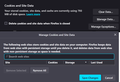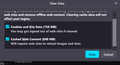Cookies / settines = 793mb - nothing shows in manage data
Hi, Firstly I apologize because I'm not very tech savvy. My firefox browser has been taking ages to load. I've tried various 'fixes' over the last week or so and they don't work for long. I'm going down the 'try this' list and am at the 'clear junk in manage data' suggestion. Someone else had success with getting rid of a load of youtube saved junk. I'm in the Cookie and Site Data area, it says it's using 793mb of disc space yet when I tap on 'manage data' to try and clear stuff that area shows up as empty. I've searched but can't locate how to fix this issue. Or I might be missing something completely obvious. :/
My memory, and health, is not great so if possible I really don't want to resort to clearing everything and having to re-add log ins etc.
Does anyone know how to fix this please?
Thank you!
Chosen solution
Hello!
Thank you for reaching out and sharing your experience with us. No need to apologize for not being tech-savvy; we're here to help you every step of the way.
It sounds like you're experiencing some frustration with your Firefox browser taking a long time to load, despite trying various fixes. I understand how frustrating it can be when things don't work as expected, especially when you're not feeling your best.
Based on your description, it seems like the 'Clear Data' option might be the solution to your issue. Let's try that together:
1. In your Firefox browser, navigate to the 'Cookie and Site Data' section.
2. You mentioned that it shows 793MB of disk space being used, but when you tap on 'Manage Data,' it appears empty. This could indicate a discrepancy or a glitch.
3. Instead of tapping on 'Manage Data,' please click on 'Clear Data' located above the button for 'Manage Data.'
4. A pop-up window will appear, asking you to confirm if you want to clear the data. Before clicking 'Clear,' make sure to uncheck the box related to 'Cookies and Site Data'. This will prevent you from having to re-add logins and settings later.
5. Then click the box for 'Cached Web Content', and go ahead and click 'Clear.'
This should help clear out any temporary internet files that might be causing your browser to slow down.
Thank you for your patience, and we hope this resolves your issue so you can enjoy a smoother browsing experience. If you encounter any difficulties or have any further questions, please don't hesitate to reach out. We're here to assist you every step of the way.
All Replies (5)
Chosen Solution
Hello!
Thank you for reaching out and sharing your experience with us. No need to apologize for not being tech-savvy; we're here to help you every step of the way.
It sounds like you're experiencing some frustration with your Firefox browser taking a long time to load, despite trying various fixes. I understand how frustrating it can be when things don't work as expected, especially when you're not feeling your best.
Based on your description, it seems like the 'Clear Data' option might be the solution to your issue. Let's try that together:
1. In your Firefox browser, navigate to the 'Cookie and Site Data' section.
2. You mentioned that it shows 793MB of disk space being used, but when you tap on 'Manage Data,' it appears empty. This could indicate a discrepancy or a glitch.
3. Instead of tapping on 'Manage Data,' please click on 'Clear Data' located above the button for 'Manage Data.'
4. A pop-up window will appear, asking you to confirm if you want to clear the data. Before clicking 'Clear,' make sure to uncheck the box related to 'Cookies and Site Data'. This will prevent you from having to re-add logins and settings later.
5. Then click the box for 'Cached Web Content', and go ahead and click 'Clear.'
This should help clear out any temporary internet files that might be causing your browser to slow down.
Thank you for your patience, and we hope this resolves your issue so you can enjoy a smoother browsing experience. If you encounter any difficulties or have any further questions, please don't hesitate to reach out. We're here to assist you every step of the way.
I'm not sure about the screenshot in your question as it looks truncated. Can't you make with pop-up higher as it looks like the part with site data is hidden? You may have to zoom out the page (Ctrl + -) or switch the Full Screen mode if you can't resize this window.
Hi, Thank you both for your replies!
Cor-el -- the image was what it would show me, I had already tried moving the pop up and zooming out. That didn't work. Both great suggestions though. They just happen to be a couple of the few tech adjacent things I know how to do. Hopefully that will help someone else though. :)
B_Georgestefan -- I did the clear cache directly, normally I do it from the um history part or CCleaner, yesterday I used CCLeaner and it was still taking ages to load afterwards, hence asking for help. Oddly enough, after using the clear data on the settings area, the stuff popped up in the manage data area. The image is before clearing. It's still using over 700mb in Cookies and Data so I will try clearing out some of that. Thank you for your help!
blake.wolfe said
I had already tried moving the pop up and zooming out.
The font in your screenshot is unusually bold, there is also a strange white background on the right side. It's difficult to tell from your cropped screenshot if there is room for the dialog to be made larger. If you zoom out, you should be able to resize the dialog from the bottom-right corner by clicking and dragging.
Does it behave any differently in Troubleshoot Mode?
Third-party software like CCleaner can cause issues, it is always better to do data clearing within Firefox.
Hi zeroknight
Thank you for your reply. The image I posted was two screencaps. The 'manage data' pop up covered the area that said mb in use etc. The white at the side is from the 'paint' background that I used to save both images onto. The pop up had room to drag it to increase size, but this did not work. After I performed the 'clear data' option, then the pop up appeared in the same place, with the list of what was utilizing the cache clearly visible.
I'll stop using ccleaner to clear cache on firefox, thanks for the advice!
I'm going to mark this as solved, and hope that clearing out of load of junk will resolve the original issue. Thank you everyone for your help!