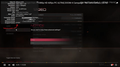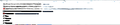Firefox won't play youtube at 60fps
I've tried everything here, gone to the "about:config" page, "YouTube HTML5" page, changed the settings reverted Firefox to its stock form, updated my computer drivers, make sure that Firefox is up to date, and yes, looked online for a solution. Firefox will still not play videos on YouTube in 60fps. When I tired the whole, "about:config" fix the first time it worked but after that one occurrence it stopped playing at 60fps. I looked at Edge and at Chrome and both play at that frame rate with ease, I'd hate to jump ship but if a browser as established as Firefox can't do something as simple as that, I may very well have to.
Chosen solution
The Doom video does get my laptop's fan going. I think laptop processors aren't cut out for this much heavy lifting... but it looked reasonably smooth to me.
Read this answer in context 👍 0All Replies (11)
What settings did you change before? Can you link to the guide you used, or list the steps?
Could you link to an example of a video in 60fps?
I was referring to the "about:config" page. My apologies if that was not the correct term. I did disable hardware acceleration under the advanced settings because it was causing some weird screen glitches but everything else is stock.
This was the video I used, https://www.youtube.com/watch?v=2omX-SICr2w
The video I used as comparison was a gameplay of DOOM, as the movement of the gun makes it rather easy for me to see the smoothness of 60fps. https://www.youtube.com/watch?v=btNpsn_kU7E
Thanks!
The tutorial is a little dated, but WebM VP9 is still disabled by default, so it still may help to set media.mediasource.webm.enabled to true. This does use a lot of processor power, so you may need hardware acceleration enabled to take advantage of it (to avoid melting your CPU).
What were the glitches? If you have Nvidia graphics, try changing this setting but leaving acceleration enabled:
(0) Select and copy the following new preference name:
layers.offmainthreadcomposition.force-disabled
(1) In a new tab, type or paste about:config in the address bar and press Enter. Click the button promising to be careful.
(2) In the search box above the list, type or paste layers.off and pause while the list is filtered
(3) Right-click a blank area of the page, click New, then Boolean
(4) Paste the preference name, then click OK
(5) Select true, then click OK
The preference should appear in the list, bolded, and user set to true. If you need to remove this later, right-click > Reset it
I think you probably need to restart Firefox before that takes effect.
Chosen Solution
The Doom video does get my laptop's fan going. I think laptop processors aren't cut out for this much heavy lifting... but it looked reasonably smooth to me.
So I went back in and media.mediasource.webm.enabled is set to true by default. I will re enable the accelerated hardware though, and report back to see if that is the issue, I haven't thought to have tried that yet.
The glitches appear as black boxes, small ones that dot all over my screen, and pixelated areas of the search bar. I am running an AMD Radeon R7 M460 if that changes anything... I included a screenshot of this below.
That's definitely understandable, I wasn't expecting a prebuilt laptop to run like a built desktop, I just couldn't see much of a difference is all.
Modified
Alright! I re enabled hardware acceleration and that fixed the video issue, but the screen glitch came back, so I tried the method you suggested with the layers.offmainthreadcomposition.force-disabled config setting. That got rid of the glitch! However, each fix undoes the other, so the layers.off fix, fixes the screen glitch caused by accelerated hardware but means youtube no longer plays in 60fps. Keeping accelerated hardware on allows youtube to play in 60fps but the screen glitches appear again...
Hmm, I didn't realize those were related. Could you copy/paste the identifying information for your graphics adapters/drivers from the Troubleshooting Information page so those can be reported as having compatibility issues? Either:
- "3-bar" menu button > "?" button > Troubleshooting Information
- (menu bar) Help > Troubleshooting Information
- type or paste about:support in the address bar and press Enter
Scroll down to the graphics section, select that table, copy, and then paste into a reply. Alternately, you can use the "Copy text..." button at the upper left, and after pasting, remove the unrelated information.
OK, here it is, I noticed that Firefox says that GPU #2 is not running, could this be part of the issue? I went and looked at the AMD settings on my laptop and the Intel HD Graphics settings and I couldn't really tell if one was running rather over the other. In the AMD settings it did say that the card was "enabled" though.
Graphics
Features Compositing: BasicLayers (main thread, no OMTC) Asynchronous Pan/Zoom: none WebGL Renderer: Google Inc. -- ANGLE (Intel(R) HD Graphics 520 Direct3D11 vs_5_0 ps_5_0) Hardware H264 Decoding: No; Unsupported layers backend Direct2D: true DirectWrite: true (10.0.14393.321) GPU #1 Active: Yes Description: Intel(R) HD Graphics 520 Vendor ID: 0x8086 Device ID: 0x1916 Driver Version: 20.19.15.4390 Driver Date: 2-18-2016 Drivers: igdumdim64 igd10iumd64 igd10iumd64 igd12umd64 igdumdim32 igd10iumd32 igd10iumd32 igd12umd32 Subsys ID: 381e17aa RAM: Unknown GPU #2 Active: No Description: AMD Radeon (TM) R7 M360 Vendor ID: 0x1002 Device ID: 0x6900 Driver Version: 21.19.155.4 Driver Date: 10-17-2016 Drivers: aticfx64 aticfx64 aticfx64 amdxc64 aticfx32 aticfx32 aticfx32 amdxc32 atiumd64 atidxx64 atidxx64 atiumdag atidxx32 atidxx32 atiumdva atiumd6a atitmm64 Subsys ID: 0000000c RAM: 2048 Diagnostics AzureCanvasAccelerated: 0 AzureCanvasBackend: direct2d 1.1 AzureContentBackend: direct2d 1.1 AzureFallbackCanvasBackend: cairo Decision Log D3D9_COMPOSITING: disabled by default: Disabled by default
So I went poking around the AMD settings and it looks like Firefox is locked into the power saver setting when it comes to graphics card performance. According to AMD, apps that are locked into a setting like that have requirements that they need to run and cannot be changed so should we be looking at the Intel integrated graphics card instead?
Hopefully someone with more expertise will chime in. To me the interesting things is Active=Yes under Intel and Active=No under AMD. So the problem may indeed be with the Intel driver.
Yeah, this went way further down the rabbit hole than I thought it would... According to a Mozilla forum, a couple developers said that the Troubleshooting Information page directly reflects what GPU is needed at the time, and since it is just a page of text, the less powerful GPU is used, so that is what is shown as active. Don't know what that means for the AMD GPU but oh well, this maybe something I have to live with. I'll just keep looking around until someone else chimes in. But thank you so much jscher2000! You were a great help!