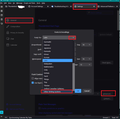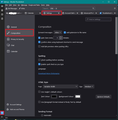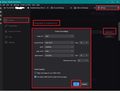font size
when i open an incoming email the print is too small how to enlarge it
Chosen solution
There seems to be a bug in some version and even [ctrl| + {+|-} does not work for incoming email.
The workaround that I found on my version (140.02) is to press [ctrl] key and then use mouse scroll button to increase and decrease size.
Read this answer in context 👍 1All Replies (3)
There are a few ways of managing the Font size in Thunderbird.
If you need the general UI to increase Font Size - that means Folder Pane, Message List, Menus etc Click on the Menu app icon (3 lines) For 'Font Size' click on the + icon to increase font size - repeat until the view is good for you.
You can also control the Font Size for incoming mail and emails you compose. You may prefer them to be larger than the general UI size OR you may prefer to force a minimum Font Size as some can be too small. If you want to set this up so you do not have to zoom all the time then here is what you do: I've added some images below as a guide.
In Thunderbird
- Settings > General
- scroll down to 'Language & Fonts'
- Click on 'Advanced' button
I'm suggesting font size 16 as normal size and 14 as minimum, but you can choose a larger size if required.
- Fonts for: select 'Latin' from dropdown list
- Proportional: Sans Serif: Size: set prefered size eg: 16
- Monospaced: Consolas: Size: Set same size : eg: 16
- Minimum font size: Set eg: 14 (this forces the smallest text to use 14) Do not set this minimum font size greater than you set for 'Proportional'.
- uncheck - 'Allow messages to use other fonts'
Now set up the following:
- Fonts for: select 'Other Writing Systems' from the drop down list - it's usually at the bottom
- Set identical sizes as you set for the 'Latin' - as shown above.
Then click on 'OK'
Check you have the following:
- Settings > Composition
- under 'HTML Style'
- Use the following:
- Font : Variable Width Size: Medium
That 'medium' means to use what you set up previously for 'Proportional', so using example offered above - for you Medium would mean eg:16. Please note, it's not hard coded into emails, so the recipient is not forced to use what you set.
Reselect a different email to force the settings to display using new Font Size.
Alternative: IF you think everything really is ok then you can use 'Zoom'.
- Select the email in list to open it, so you can see it in the Message Pane. You must have focus on that opened email content.
- You can the 'Menu Bar' toolbar : 'View' > 'Zoom' > click on 'Zoom in' to enlarge
Or you use the keyboard as it's more convenient:
- to increase/zoom: 'Ctrl'+'+' repeat pressing the + until suitable zoom
- to decrease size : 'Ctrl' + '-'
- Reset back to original: 'Ctrl'+'0' (thats a zero)
i want ffont size in mail sent tome to be larger , any thing else i can increase but not incoming mail
Chosen Solution
There seems to be a bug in some version and even [ctrl| + {+|-} does not work for incoming email.
The workaround that I found on my version (140.02) is to press [ctrl] key and then use mouse scroll button to increase and decrease size.