
How to show all bookmarks not just recent ones?
I got a new PC and tried to import my Firefox bookmarks. But on the right side menu when you click bookmarks, it only show recent ones which actually aren't recent at all. How do you get that selection to show all of the bookmarks instead of recent?
Also I'm still getting a prompt underneath the address box to manage bookmarks and I can't get rid of it. How do I clear that out?
Chosen solution
Sorry for misunderstanding, now I see. You can use the Bookmarks Menu to access all of your bookmarks. To add the Bookmarks Menu icon to your toolbar:
- Click the menu button
 , select "More tools" and click "Customize toolbar…"
, select "More tools" and click "Customize toolbar…"
- A special tab will open which allows you to drag and drop items in or out of the overflow menu and the toolbar.
-
- Drag the Bookmarks menu
 item to the toolbar.
item to the toolbar.
- Click the Done button.
Click the icon to see a complete list of your bookmarks.
Regarding the prompt, I'm afraid I don't know how to help you with it. Please add a screenshot for my more experienced colleagues to take a look.
Read this answer in context 👍 0All Replies (5)
Hello,
In menu -> Bookmarks, click "Show bookmarks toolbar". You can also right-click the toolbar to set its behavior, show or hide "Other Bookmarks" folder and more. See Bookmarks in Firefox for details.
What about the prompt, it should stop appearing after you do what is recommended in it (in your case probably click "Manage bookmarks"). Do you still get it after that?
Hi Denys,
I'm not wanting to see the bookmarks in the toolbar. I'm wanting all of the bookmarks to show when I click bookmarks on the right side of the screen. Now it's only showing recent and even those aren't recent. It's like it's just picking about a dozen random ones, some I haven't used in a long time.
As for the prompt, it's still there after I select it.
Thanks
Chosen Solution
Sorry for misunderstanding, now I see. You can use the Bookmarks Menu to access all of your bookmarks. To add the Bookmarks Menu icon to your toolbar:
- Click the menu button
 , select "More tools" and click "Customize toolbar…"
, select "More tools" and click "Customize toolbar…"
- A special tab will open which allows you to drag and drop items in or out of the overflow menu and the toolbar.
-
- Drag the Bookmarks menu
 item to the toolbar.
item to the toolbar.
- Click the Done button.
Click the icon to see a complete list of your bookmarks.
Regarding the prompt, I'm afraid I don't know how to help you with it. Please add a screenshot for my more experienced colleagues to take a look.
Denys said
Sorry for misunderstanding, now I see. You can use the Bookmarks Menu to access all of your bookmarks. To add the Bookmarks Menu icon to your toolbar:Click the icon to see a complete list of your bookmarks. Regarding the prompt, I'm afraid I don't know how to help you with it. Please add a screenshot for my more experienced colleagues to take a look.
- Click the menu button
, select "More tools" and click "Customize toolbar…"
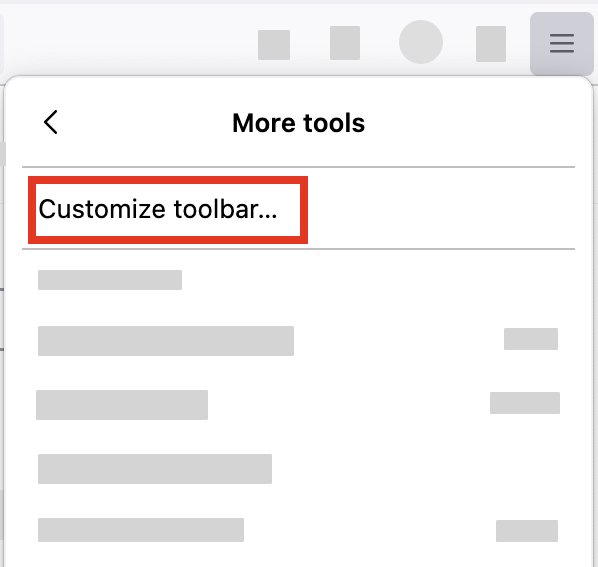
- A special tab will open which allows you to drag and drop items in or out of the overflow menu and the toolbar.
- Drag the Bookmarks menu
item to the toolbar.
- Click the Done button.
Hi Denys,
YES!!!! That is what I wanted. Now it looks exactly like it was on my old Windows 10 PC. Thanks for your help.
You are welcome, we are here to help <3
And if you want, you may also ask a new question for your prompt issue.
