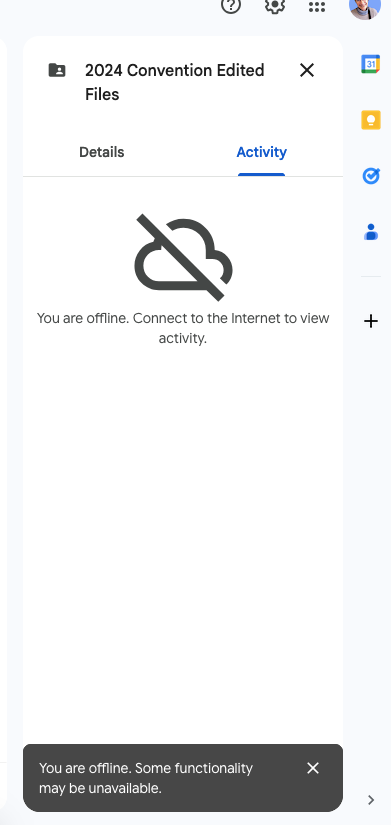Google Drive says it is offline since latest Firefox update
I tried in another browser and Google Drive is online. Not on Firefox since the latest update.
Thanks in advance for any tip to troubleshoot. Internet connection is checked and okay. All the other google products are functioning as expected.
Chosen solution
Another user said it's caused by Adblocker Ultimate (here). See whether you can create an exception for Google sites until they come up with a better fix.
Read this answer in context 👍 1All Replies (4)
Hi Otir, I just saw reports from two other users about this (both unsolved):
I'm not sure what you have tried so far, but if a site is generally known to work in Firefox, these are standard suggestions to try when it stops working normally:
Double-check content blockers: Firefox's Tracking Protection feature, and extensions that counter ads and tracking, may break websites that embed third party content (meaning, from a secondary server).
(A) The shield icon toward the left end of the address bar usually turns a bit purplish when content is blocked. Click the icon to learn more or make an exception. See: Enhanced Tracking Protection in Firefox for desktop.
(B) Extensions such as Adblock Plus, Blur, Disconnect, DuckDuckGo Privacy Essentials, Ghostery, NoScript, Privacy Badger, uBlock Origin or uMatrix may block required elements on a site. Usually you can find a toolbar button for each add-on to manage blocked content in a page. There may or may not be a number on the icon indicating the number of blocked items; you sometimes need to click the button to see what's going on and test whether you need to make an exception for this site.
Cache and Cookies: When you have a problem with one particular site, a good "first thing to try" is clearing your Firefox cache and deleting your saved cookies for the site.
(1) Clear Firefox's Cache
See: How to clear the Firefox cache (only select Cached web content, don't clear all cookies and site data)
If you have a large hard drive, this might take a few minutes.
(2) Remove the site's cookies (save any pending work first). While viewing a page on the site, click the lock icon at the left end of the address bar. After a moment, a "Clear Cookies and Site Data" button should appear at the bottom. Go ahead and click that. Firefox will ask you to confirm; go ahead and confirm.
Then try reloading the page and signing in again. Does that help?
Testing in Firefox's Troubleshoot Mode: In this mode, Firefox temporarily deactivates extensions, hardware acceleration, any userChrome.css/userContent.css files, and some other advanced features to help you assess whether these are causing the problem.
If Firefox is running:
You can restart Firefox in Troubleshoot Mode using either:
- "3-bar" menu button > Help > Troubleshoot Mode... (before Fx88: Restart with Add-ons Disabled)
- (menu bar) Help menu > Troubleshoot Mode... (before Fx88: Restart with Add-ons Disabled)
and OK the restart. A small dialog should appear. Click the Open button (before Fx88: "Start in Safe Mode" button).
If Firefox is not running:
Hold down the Shift key when starting Firefox. (On Mac, hold down the option/alt key instead of the Shift key.) A small dialog should appear. Click the Open button (before Fx88: "Start in Safe Mode" button).
Note: Don't use the Refresh without first reviewing this article to understand what will be deleted: Refresh Firefox - reset add-ons and settings.
Any improvement?
Chosen Solution
Another user said it's caused by Adblocker Ultimate (here). See whether you can create an exception for Google sites until they come up with a better fix.
Thanks a lot for giving me something to try: I looked for the cookies, there is none specific for Google Drive and all the other Google products I use are functioning: I am honestly hesitating of logging completely out of Google
Thank you for directing me to the others who have the problem as well, I will look at what is suggested, and hope the problem gets solved soon enough!
Thanks for your help, I appreciate not being alone :-)
Disabling the AdBlocker did the trick, indeed!
I am very happy to have received the solution! Thanks
Otir