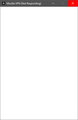Windows 10 loading issues
I have been using Mozilla VPN for a while now and it stopped working all of a sudden. I updated to 21H1 to see if that might have been causing an issue but the application no longer loads. I followed the guide from the thread here and I am still unable to load the application.
Chosen solution
Hey edubon,
I was able to get it working again. I deleted the following and found that it signed me out. HKEY_LOCAL_MACHINE\SOFTWARE\Mozilla\NativeMessagingHosts C:\Users\[user]\AppData\Roaming\Mozilla\vpn.moz C:\Users\[user]\AppData\Roaming\Mozilla\vpn.moz.mlock*
I found that the .mlock file created almost a nested naming scheme. (eg. .mlock.mlock.mlock)
The app release version is on 2.4.1 (2.202107281719) and since I had to sign back into my account I believe this issue is resolved for the moment.
Thanks
Read this answer in context 👍 0All Replies (4)
Hey there,
We recently released an update for Mozilla VPN, (2.4.0/2.4.1), I'd suggest trying to sign out of the Mozilla VPN, uninstalling it, re-downloading it, and reinstalling it. However, since the app doesn't open at all, try uninstalling and re-downloading it. If the issue changes, you can try to sign out and repeat the process. The sign-out is an important part of the process due to deleting some files that otherwise don't get purged.
I hope this helps.
Cheers
Hey edubon,
Uninstalled, re-downloaded, re-installed, and the application still does not want to load. I followed the guide that I linked deleting the AppData folders and no luck.
Now try hard resetting your VPN app by following the steps below;
1.) Before doing the following, double check the task manager (you can search for this or press control+alt+delete to bring it up) to ensure that the VPN is not currently open. If it is open, right click the process in the task manager and select "End task"
2.) Uninstall Mozilla VPN from your device.
3.) Now, open the Windows "File Explorer". Click on the "View" tab at the top of the window. On the far right side of the option near the top of this tab, you should see a box called "Hidden Items". Ensure you have checked the box so you can view hidden files and folders.
4.) Now that you can view hidden items, click on "This PC" on the left side of the File Explorer. Now click on your hard drive (This should be labeled "Windows (C:)" and will be towards the bottom of the window. From here, open the Users folder and open the folder for your user. Now find and open the AppData folder, open "Local", and open "Mozilla".
5.) Inside the Mozilla folder, you should now see a folder for Firefox (if you have the Firefox Browser installed) and another for FirefoxPrivateNetworkVPN or Mozilla VPN. Right click on the FirefoxPrivateNetworkVPN folder and choose the delete option. Ensure that you do not delete the "Firefox" folder. Restart your system.
6.) Now, re-install the VPN from vpn.mozilla.org and attempt to open it and connect.
Unsure of how to sign out if the application still doesn't want to load. Are there any registry keys that can be deleted to solve the issue or would uninstalling Firefox and deleting the AppData for it solve the issue?
Thanks
Hey,
At the moment, we don't have registry keys that need to be deleted, uninstalling the VPN and clearing the App data should be enough". If that is not working please contact our support team so we can further investigate.
Best regards,
Chosen Solution
Hey edubon,
I was able to get it working again. I deleted the following and found that it signed me out. HKEY_LOCAL_MACHINE\SOFTWARE\Mozilla\NativeMessagingHosts C:\Users\[user]\AppData\Roaming\Mozilla\vpn.moz C:\Users\[user]\AppData\Roaming\Mozilla\vpn.moz.mlock*
I found that the .mlock file created almost a nested naming scheme. (eg. .mlock.mlock.mlock)
The app release version is on 2.4.1 (2.202107281719) and since I had to sign back into my account I believe this issue is resolved for the moment.
Thanks