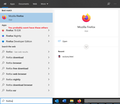Missing the bookmark, file, history ect.
Hi, I have lost the "file, edit, history, bookmark ect" I have tried to resolve this myself but all the help on the forum starts with click on the "3 vertical bars" I do not have this option, all I have is 3 dots which directs to "settings" which offers no help for the bookmark toolbar ? I have trolled the FF help pages but they all say the same thing to start with the "3 bar" icon. Any help would be greatly appreciated as I've been using FF for 9yrs and have had no problems at all. Thankyou in advance.
Svi odgovori (15)
Make sure you do not run Firefox in Full Screen Mode (press F11 or Fn + F11 to toggle; Mac: Command+Shift+F).
When you are in Full Screen Mode, hover the mouse to the top of the screen to make the Navigation Toolbar and Tab bar appear. You can use one of these to leave Full Screen Mode:
- press the F11 key
- click the Maximize button at the right end of the Tab bar
- click the Full Screen button in the "3-bar" Firefox menu button drop-down list
- right-click empty space on a toolbar and click "Exit Full Screen Mode"
Hello cor-el, Many thanks for taking the time to help me however I still have the same dilemma, it seems even in full screen or not and "hovering" ect I can not get the "3 bars" which I assume are used to enter FF menu ? I do still have my "3dots" which when used directs me to PC "setting" instead which is no help in this instance. I do appreciate your help as I have said and would welcome any more if you have the time. Thanks Kim26.
Hi
If you type about:support into the address bar, what is listed under "version"?
Kim26 said
all the help on the forum starts with click on the "3 vertical bars"
If I understand your post correctly: The Firefox menu is what you're looking for, and you will open it by clicking on the "3 horizontal bars" (not "vertical"). You will find it right under the closing X in the upper right corner. Then click on "Customize Toolbar", where (at the bottom) you can click on "Toolbars" => Menu Bar. After that, don't forget to click on the blue "Done" button.
In case you want to bring up the Menu Bar temporarily: just press the Alt key on your keyboard.
When you originally posted, your browser identified itself as Microsoft Edge. Edge might have taken over as your default browser, but hopefully you can find your Firefox icon somewhere to start Firefox that way.
Then if needed, check out this article: Restore the Menu bar in Firefox
Kim26 said
I do still have my "3dots" which when used directs me to PC "setting" instead which is no help in this instance.
Reading jscher2000's post, this now makes sense, cause clicking on the "3 dots" opens the Edge menu. I should have checked your system details; my bad .....
Hi Seburo, Rodney and Jscher, I hope you do not mind if I reply to you all in one post, Seburo..... yes after typing ect this is the result. edge//support Rodney..... what I have under the "X" is 3 dots. Jscher...... thanks for the link however it still brings me back to the "3 bar dilemma." However I think your posts combined may have solved my problem, after reading your posts it sounds like "MS EDGE" has become my default browser ? if that is the case do I need to make FF as my default browser ? if this is the case (again) how would I go about that ? would deleting edge then reinstalling FF work ? I'm not interested in "edge" I don't need or want it it came with MS OS and windows 10 after updating my PC. As before I am very grate full to you all for helping this 65yrs old crock bloke ! lol. Thanks Guys. P.S. I may be back ! lol.
Can you find a Firefox program shortcut on your desktop? If so, does that work to start Firefox?
Alternately, in the Windows 10 system search box -- it might be on the Taskbar or the Start menu -- if you type firefox does Windows show you the Firefox icon and let you start Firefox from the Start menu search results?

Either way, Firefox usually will check at startup whether it is the default browser and offer to change it for you.
If you need to change it manually, see: Make Firefox your default browser on Windows
Hi jscher2000, thankyou for sticking with me and my problem, I do have the FF shortcut on my desktop but it doesn't change the outcome of my prob. it is not on my windows "start menu" or my "taskbar" sadly the link you sent me still requires the "3 bar icon" from the beginning so I'm stumped again. I have changed my browser to FF using "PC settings" but has not changed things. I'm going to uninstall FF and download it a fresh and see how I get on and will post my progress if there is any ? Once again thank you and everyone else that have tried to help me. K26.
Hello all, Just when you thought it was safe I'm back again
If you tap the Alt key or the F10 key, does the Firefox menu bar appear (File, Edit, View...)? If not, I think it's still not Firefox.
How are you starting the browser?
Hi jscher2000, sorry for the late reply, "How are you starting the browser?" the answer is I just click on the short cut on my desktop but nothing changes I've still got the "3dots" and this is in my browser bar......... https://support.mozilla.org/en-US/questions/1336150#answer-preview at the moment. K26
Hi Kim26, the Firefox icon definitely should not start a different browser.
If you return to the search method again, if searching firefox doesn't work, how about trying mozilla this time? This is what I mean by "the search method", using the search box on the Taskbar or Start menu:

Hi jscher2000 thanks for your reply again, I did try entering "mozilla" and I came up with a similar list to the firefox list in your last posting but of course it was a list of "mozilla" related headings ect. May I just say (not wanting to offend you) that in your screen shot/grab you have the 3 dots in the top right hand corner the same as me and my problem ? K26. PS, Thank you for your continued support.
Hi K26, when you entered Mozilla in the Windows search box, did you get the Firefox program icon? (The 3 dots are part of Windows search results.)
If not, maybe you should reinstall Firefox. You can download a full installer from:
https://www.mozilla.org/firefox/all/#product-desktop-release
If the installer detects an existing installation, it will do an "upgrade" and if it doesn't find one, it will give you a new installation.