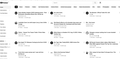YouTube thumbnails not showing in Firefox on Win 10 computer
.: Hello. A couple of days ago Firefox stopped displaying thumbnails of YouTube videos. I tried YouTube on other browsers and the thumbnails appeared as usual. On Firefox, they've disappeared, but only on my Windows 10 computer. The YouTube thumbnails appear on Firefox on my MacBook. The attached graphic shows what it looks like on my Win 10 computer.
Any ideas on how to solve this would be greatly appreciated. I have also searched the Internet and YouTube for a solution, but was unable to find one that works.
Thank you.
Mafitar da aka zaɓa
.: Hello, everyone. Apologies for not responding sooner.
I discovered that the reason thumbnails weren't appearing on YouTube pages was because I had installed an extension called "Hide YouTube Thumbnails." I had installed this under the impression that it would stop small thumbnails from appearing at the end of any YouTube video one was watching. Clearly this wasn't the case. Duh.
My sincere thanks to everyone who responded to my initial request for assistance.
Karanta wannan amsa a matsayinta 👍 0All Replies (9)
Hmm, that's strange that their height collapsed and you didn't just get any blank areas.
Could you test in Firefox's Troubleshoot Mode? In that mode, Firefox temporarily deactivates extensions, hardware acceleration, any userChrome.css/userContent.css files, and some other advanced features to help you assess whether these are causing the problem.
If Firefox is running:
You can restart Firefox in Troubleshoot Mode using either:
- "3-bar" menu button > Help > Troubleshoot Mode...
- (menu bar) Help menu > Troubleshoot Mode...
and OK the restart. A small dialog should appear. Click the Open button.
If Firefox is not running:
Hold down the Shift key when starting Firefox. (On Mac, hold down the option/alt key instead of the Shift key.) A small dialog should appear. Click the Open button.
Note: Don't use the Refresh without first reviewing this article to understand what will be deleted: Refresh Firefox - reset add-ons and settings.
Any improvement?
.: Hello, @jscher2000, and thank you for responding to my question. I will attempt to use your guidelines this afternoon when I am on my Windows 10 machine, and will report back afterwards.
.: Hello again, @jscher2000. I opened Firefox in Troubleshoot Mode, and then went to YouTube. All the thumbnails appeared as expected. Thank you for that suggestion.
Now, what should I do next? Do I need to review all my extensions to determine if one of them is causing this problem?
For most people, yes, the problem will be one of their extensions. I'm not sure how to narrow it down, but if you use content blockers that removing annoying elements of web pages, you could start there. For example, while on the page, click their toolbar button and see whether you can make a site exception for YouTube.
.: Thank you again for your suggestions. I am away from my Windows machine for the next few days but upon returning, I will start to check the extensions I am using on Firefox to see if one is the cause of the thumbnails not showing.
It looks like something specific to your Firefox setup on Windows 10 is blocking the thumbnails. A few things you can try:
Clear Cache and Cookies for YouTube
Go to Settings > Privacy & Security > Cookies and Site Data.
Click Manage Data, search for YouTube, and remove stored data.
Restart Firefox and check again.
Disable Extensions
Some ad blockers or privacy extensions can block thumbnails.
Try running Firefox in Troubleshoot Mode (Help > Troubleshoot Mode) to see if thumbnails load. If they do, re-enable extensions one by one to find the culprit.
Check Enhanced Tracking Protection
Click the shield icon in the address bar on YouTube.
Temporarily turn off protection and reload the page to see if thumbnails return.
Hardware Acceleration
Go to Settings > General > Performance.
Uncheck Use hardware acceleration when available and restart Firefox.
Update Graphics Drivers and Firefox
Make sure your graphics drivers are up to date.
Also confirm you’re running the latest version of Firefox.
If none of these work, try creating a fresh Firefox profile (without uninstalling your current one) to see if the issue is profile-specific.
That usually happens if Firefox’s cache, cookies, or hardware acceleration gets messed up. Try these quick fixes:
Clear cache and cookies for YouTube.
Go to Settings → Performance and disable hardware acceleration to see if thumbnails return.
Make sure no extensions (like adblockers or privacy tools) are blocking the images — try running Firefox in Troubleshoot Mode.
Update Firefox and your graphics drivers.
If nothing helps, creating a new Firefox profile often fixes strange display bugs.
.: Ryan and James: Thank you for your replies and suggestions. I am away from my Windows machine until Monday evening, and will try them at that time, and report back accordingly.
Zaɓi Mafita
.: Hello, everyone. Apologies for not responding sooner.
I discovered that the reason thumbnails weren't appearing on YouTube pages was because I had installed an extension called "Hide YouTube Thumbnails." I had installed this under the impression that it would stop small thumbnails from appearing at the end of any YouTube video one was watching. Clearly this wasn't the case. Duh.
My sincere thanks to everyone who responded to my initial request for assistance.