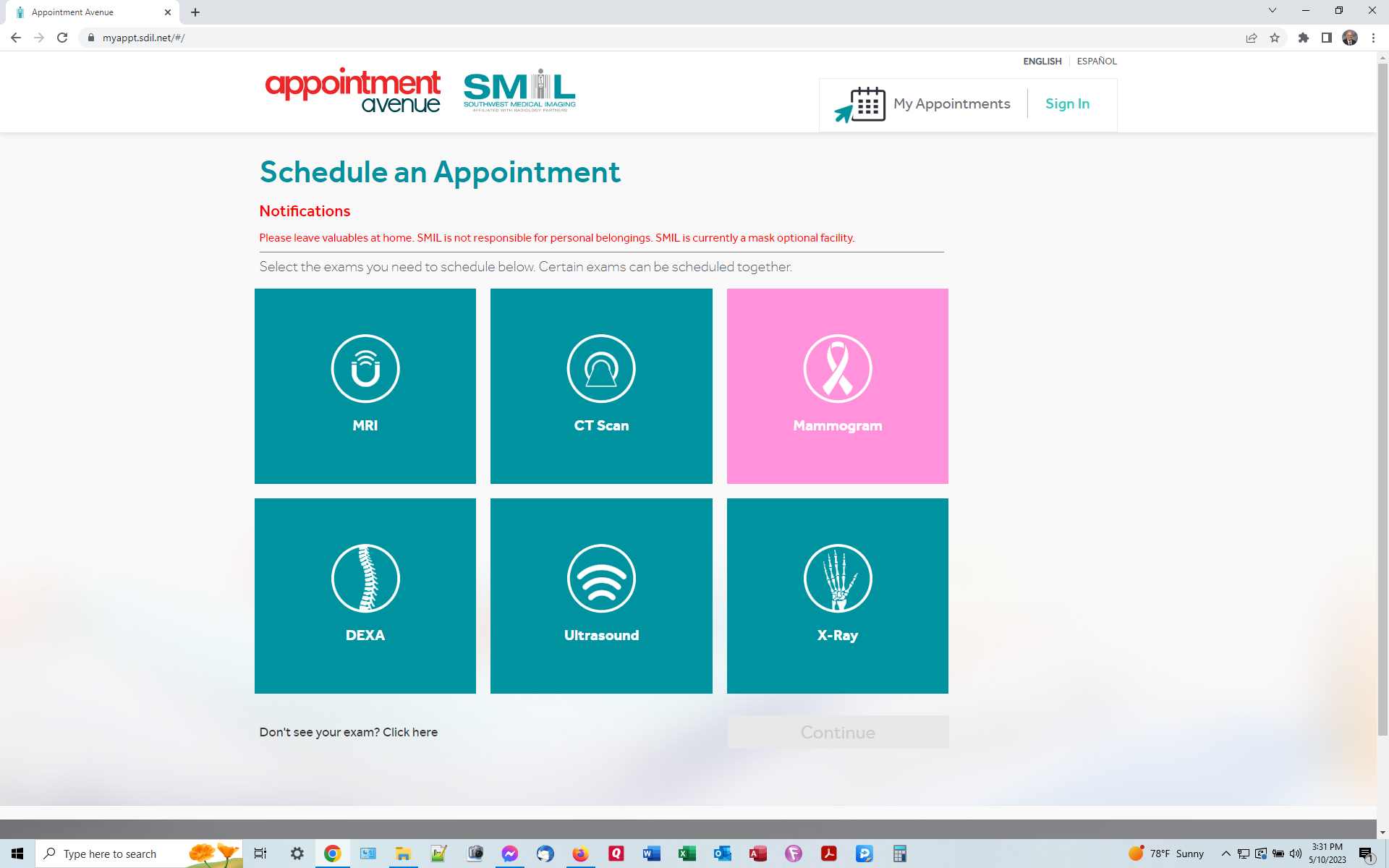Can't use Firefox to make an appointment at the site included in the text below. Had to use Chrome! (ugh!)
Can't use Firefox to access make an appointment page: https://myappt.sdil.net/#/ Had to use Chrome (ugh!). Uploaded the Chrome page, but can't even upload the screenshot of the Firefox page (it's totally black) because the upload just spins when I try to upload it here!
Thanks for any help (or fixing whatever the problem is with Firefox)!
Don Crawford
Chosen solution
Thanks, jscher2000! Should have thought of ad blocker! Private window worked, too. I guess when I'm using a Website for a healthcare company to book an appointment, I don't anticipate that they will be concerned about an ad blocker. (Any relation to Br. Jim Scher, OSC? Crosier Brother in Onamia, MN...
Read this answer in context 👍 0All Replies (3)
I tested the page in a private window and got the large buttons. At the next step, it asked my name, so I paused there. Since I don't have an account, I can't tell whether the problem only affects logged in users.
If a site is generally known to work in Firefox, these are standard suggestions to try when it stops working normally:
Double-check content blockers: Firefox's Tracking Protection feature, and extensions that counter ads and tracking, may break websites that embed third party content (meaning, from a secondary server).
(A) The shield icon toward the left end of the address bar usually turns a bit purplish when content is blocked. Click the icon to learn more or make an exception. See: Enhanced Tracking Protection in Firefox for desktop.
(B) Extensions such as Adblock Plus, Blur, Disconnect, DuckDuckGo Privacy Essentials, Ghostery, NoScript, Privacy Badger, uBlock Origin or uMatrix may block required elements on a site. Usually you can find a toolbar button for each add-on to manage blocked content in a page. There may or may not be a number on the icon indicating the number of blocked items; you sometimes need to click the button to see what's going on and test whether you need to make an exception for this site.
Cache and Cookies: When you have a problem with one particular site, a good "first thing to try" is clearing your Firefox cache and deleting your saved cookies for the site.
(1) Clear Firefox's Cache
See: How to clear the Firefox cache (only select Cached web content, don't clear all cookies and site data)
If you have a large hard drive, this might take a few minutes.
(2) Remove the site's cookies (save any pending work first). While viewing a page on the site, click the lock icon at the left end of the address bar. After a moment, a "Clear Cookies and Site Data" button should appear at the bottom. Go ahead and click that. Firefox will ask you to confirm; go ahead and confirm.
Then try reloading the page. Does that help?
Testing in Firefox's Troubleshoot Mode: In this mode, Firefox temporarily deactivates extensions, hardware acceleration, any userChrome.css/userContent.css files, and some other advanced features to help you assess whether these are causing the problem.
If Firefox is running:
You can restart Firefox in Troubleshoot Mode using either:
- "3-bar" menu button > Help > Troubleshoot Mode... (before Fx88: Restart with Add-ons Disabled)
- (menu bar) Help menu > Troubleshoot Mode... (before Fx88: Restart with Add-ons Disabled)
and OK the restart. A small dialog should appear. Click the Open button (before Fx88: "Start in Safe Mode" button).
If Firefox is not running:
Hold down the Shift key when starting Firefox. (On Mac, hold down the option/alt key instead of the Shift key.) A small dialog should appear. Click the Open button (before Fx88: "Start in Safe Mode" button).
Note: Don't use the Refresh without first reviewing this article to understand what will be deleted: Refresh Firefox - reset add-ons and settings.
Any improvement?
Chosen Solution
Thanks, jscher2000! Should have thought of ad blocker! Private window worked, too. I guess when I'm using a Website for a healthcare company to book an appointment, I don't anticipate that they will be concerned about an ad blocker. (Any relation to Br. Jim Scher, OSC? Crosier Brother in Onamia, MN...
(No relation as far as I know, but I'm not much of a genealogist.)