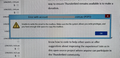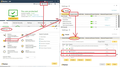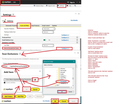Error when trying to Get Messages - Error with account ...com.au (POP3)
Hi,
I've been trying to get to the bottom of an error message that keeps coming up on my client's computer. They first noticed the error (ss) about a couple of weeks ago and anything from then won't download (incoming), but I believe they are able to send emails. I can see that the messages are 'waiting' on the server at least and they can temporarily use Webmail.
I looked through the forums and any other info I could find and have checked or tried the following:
- If their Antivirus or Firewall are blocking access
- There is enough space on their system
- File permissions for the 'Thunderbird' folder
- Access details
- Downgrading to an earlier version of Thunderbird
Unfortunately the error is still coming up each time they try to get their messages.
They have been using Thunderbird for almost a year now with one minor issue in that time. And I'm a bit puzzled as to what to try next. Has something similar happened to anyone else? Any suggestions for what I can do or check next?
The email account is through their domain and hosting and they are using Windows 8 and Thunderbird version 102.15.1 (from version 115.18.0 - 32-bit).
Thanks
Chosen solution
Thanks for the detailed suggestions. It just so happens that the error disappeared this morning and the emails downloaded as usual.
It sounds like Norton may have been the culprit after all and I'm guessing that a recent update has addressed the issue.
We'll keep an eye on things, but it sounds like all is good for now. I'll keep your suggestions in mind in case it happens again and hopefully they will help others that might have a similar problem.
Ler a resposta no contexto 👍 0All Replies (7)
Sorry about the crummy photo quality, but my client took a photo of their screen and I forgot to get a proper screenshot of the error while I was there.
Let me know if you need any further information, so I can (hopefully) get to the bottom of things.
Thanks
Windows 8 OS means Thunderbird version 115.18.0 is the latest they can use.
You did not mention what Anti-Virus they are using. I have known this sort of issue caused by some Anti-Virus products such as Avast and AVG. example: If using AVAST then switch off the Avast Shield.
One method of testing is to exit all programs and then restart computer in 'Safe Mode with Networking', but you will need to connect computer to router sing an ethernet cable - it will not work if you use wireless. This would disable the Anti Virus, so stop it interfering. If all works ok then I suggest you look at the AV.
Thanks for your response.
That's right, I remember seeing that in the release notes.
They're using Norton (360 I think it was) and I tried temporarily disabling the antivirus and firewall with no change.
I can try what you suggested to double-check and in case there happens to be another antivirus installed or left on their system. Hopefully I can take them through it as my client isn't very 'tech savvy' and I'm trying to avoid going back and forth to try different things each time if possible.
If that doesn't work or I need to visit them in person, is there anything else I can check or try?
There is no point in trying to temp disable Norton Firewall or Anti-Virus because the default on the computer takes over, so you may not notice any difference. The only method is to perfrom the computer restart in Safe Mode with Networking.
However, at the end of the day you do not want to disable a Firewall, so set up Norton to allow Thunderbird.
I use Norton 360 and I did need to set Thunderbird as an allowed program in Firewall. I also have set up to excluded scanning of Profile folders. I also discovered it comes with a VPN and on an update Norton managed to enable it. It caused no end of problems because servers do not like you attempting to hide your IP address. On some occasions, I've discovered servers were blocking VPN IP address because it had been blacklisted. So basically do check that a VPN has bot been enabled.
Images below were created in the version just before the most recent update. But it does show what needs to allowed. The more recent version is less complicated. To allow program: Current Norton > Settings > Smart Firewall > Program Control
To exclude scannning of profile: Current Norton > Settings > Anti-Virus (settings) > Exclusions tab
After ensuring the Norton 360 Firewall and Anti-Virus is:
- Allowing Thunderbird program
- Not scanning profile folders - if AV is scanning an opened file then nothing can write to it - usually this produces a 'non-responding' issue.
- Not using a VPN
What do they see in the Error Console ?
- Tools > Developer Tools > Error Console
- Clear the Error console by clicking on the bin icon, then close.
- REstart Thunderbird
- It should auto attempt to access server. Do not do anything as we need to see if it downloads without intervention.
- Open the Error Console.
- Post image showing it's contents.
- Then click on 'Get Messages'
- Look at Error Console...if it now contains more info - post another image.
Then we can see what was generated upon start and compare to what was generated when manually clicking on 'Get Messages'.
Is the Profile stored in the default location ?
- C:/Users/username/Appdata/Roaming/Thunderbird
Toad-Hall modificouno o
Do they store many emails in the 'Inbox' ? One reason for not being able to write to the file is if the Inbox may be corrupted. That can occur for various reasons such as not compacting folders OR allowing Anti-Virus to scan files which they attempt to fix.
Ask them to do the following: Create new folders with suitable names to be used for organising and storage. eg: Bills, Online Buys, Family, Friends, Club, Thunderbird etc Then move emails from 'Inbox' into those new folders as appropriate. First try moving less important emails just to be certain they are able to access the Inbox file and move without losing email. OR if they are concerned tell them to get 'Copies' and put them into suitable folders. It's important that they move all the emails, so Inbox is empty.
Then they need to compact the 'Inbox' Right click on Inbox folder and select 'Compact' This will create a clean new Inbox.
Chosen Solution
Thanks for the detailed suggestions. It just so happens that the error disappeared this morning and the emails downloaded as usual.
It sounds like Norton may have been the culprit after all and I'm guessing that a recent update has addressed the issue.
We'll keep an eye on things, but it sounds like all is good for now. I'll keep your suggestions in mind in case it happens again and hopefully they will help others that might have a similar problem.