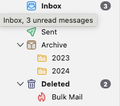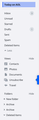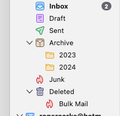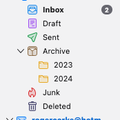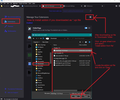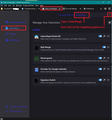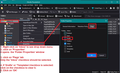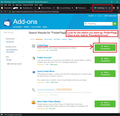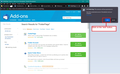Why is my junk mail folder in Thunderbird's trash?
I use an AOL email account and Thunderbird on my Mac. In Thunderbird, the junk mail folder - which AOL call "Bulk Mail" for some reason - has moved to the Trash folder and I can't get it out. It's a Thunderbird problem - if I go onto my account at AOL.com, everything is normal. How do I get it out? I've tried cutting and pasting it, creating a new folder...nothing seems to work. I don't want to empty the trash in case I no longer have a junk folder at all
Chosen solution
'Junk' :)
Just to keep me in the loop...In the Subscribe list, did you see a 'Spam' or 'Junk' folder? In Account Settings - Please confirm did you select 'Other' and 'Junk on mail account' ?
In Folder Pane: Right click on the 'Junk' folder and select 'Properties' The name will say 'Junk' In the 'Location' line - at the end on the right does it say 'Spam' ?
This should mean that you now have an imap folder that connects to server Spam folder for all Junk/Spam emails, so do not need to worry about the 'Bulk Mail'. As the 'Bulk Mail' is no longer going to be used for ongoing junk stuff - try this:
Right click on 'Deleted Items' folder and select 'Empty Deleted'
Read this answer in context 👍 0All Replies (20)
Sounds like you have an imap account.
TRy this:
- Right click on the aol mail account name folder in Folder PAne and select 'Subscribe'
- Click on 'Refresh'
- Select the 'Bulk Mail' and click on 'Unsubscribe'
- click on 'OK'
Exit Thunderbird - wait a few moments and then restart Thunderbird.
Assuming Bulk Mail does not reappear in aol account...
- Right click on the aol mail account name folder in Folder Pane and select 'Subscribe'
- Select the 'Bulk Mail' and click on 'Subscribe'
- click on 'OK'
Did it go back into the normal position?
Thanks for suggesting this but it didn't work, unfortunately. Any other thoughts?
Try this:
In Thunderbird
- Help > Troubleshooting Information
- Under 'Application Basics' - half way down is 'Profile Folder' - click on 'Open Finder' (MAC)
- A new window opens showing the content of your 'profile name' folder
- Exit Thunderbird now - this is important
- Select 'ImapMail' folder
- Select the name of aol account folder
This is where the 'Bulk Mail' (no extension mbox file) and the 'Bulk Mail.msf' index file should be located along with the 'Inbox', 'Inbox.msf', 'Drafts, etc.
You will see a folder called 'Trash.sbd' - this folder is created when there are folders put into the 'Trash' - right click on 'Trash.sbd' folder and select to open in another window. You should see 'Bulk Mail' and 'Bulk Mail.msf'. Drag those two files out of the 'Trash.sbd' folder and move them into the account name folder, so they are with the Inbox, Drafts, etc.
Then providing there is nothing else in the 'Trash.sbd' - delete that folder.
Now Start Thunderbird. Is Bulk Mail back in correct location ?
Sorry, that didn't work either. But I feel, through your help, I'm getting closer
Try this: ---- I've just update it so please reread.
In Thunderbird
- Help > Troubleshooting Information
- Under 'Application Basics' - half way down is 'Profile Folder' - click on 'Open Finder' (MAC)
- A new window opens showing the content of your 'profile name' folder
- Exit Thunderbird now - this is important - do it via 'Menu App' icon > 'Exit' to ensure properly closed down.
You are now looking at the contents of your 'profile name' folder.
- Scroll down locate and 'Rename' this file: 'folderCache.json' as 'OldfolderCache.json'
- Scroll down locate and delete these files: 'session.json' and 'xulstore.json'
- Select 'ImapMail' folder
- Select the name of aol account folder
- Select 'Trash.sbd' folder - handy of you open that in a new window as it makes drag and drop easier.
- You should see 'Bulk Mail' and 'Bulk Mail.msf'.
- Delete 'Bulk Mail.msf'
- Drag 'Bulk Mail' mbox file out of the 'Trash.sbd' folder and move them into the account name folder, so it's with the Inbox, Drafts, etc.
- If 'Trash.sbd' is now empty - delete that folder.
Start Thunderbird. Q: Is Bulk Mail back in correct location ? If yes, then select this as the 'Chosen Solution'.
Modified
Sorry. It's still there.
re : if I go onto my account at AOL.com, everything is normal. Please check this. Are you absolutely sure everything looks correct when you logon to webmail account - that sounds like the AOL webmail account, but .... In Account Settings - Are you using the aol server or the yahoo server ? Have you checked what is seen via the yahoo login ? Maybe the yahoo server has put that Bulk Mail into the Trash and not the AOL server.
Alternative - As this is an Imap mail account, I'm going to suggest you remove it and then recreate it because altering all those files should have reset things. Before you remove the account, please make a note of all the server settings etc.
Account Settings Select name of the aol account in left pane click on 'Account Actions Select 'REmove account'
Then Exit Thunderbird and make sure it really has closed.
Start Thunderbird and then use New Account > Email create the account.
I tried removing the account completely and then putting it back and this did not work. I also checked online. I'm not sure how to find out if I'm using an AOL server or a Yahoo server but I think it's all AOL. All the server settings refer to AOL servers and none mention Yahoo.
Does this help? When I go to Profile folder there is a folder in there called pjowk6s2.default-release. Inside that is the folder called ImapMail where I can find all the profiles for each of theAOL email addresses my wife and I have - we have five altogether. But they are not named with the name of the email account but named imap.aol.com and imap.aol.com.msf, imap.aol-1.com and imap.aol-1.com.msf, imap.aol-2.com and imap.aol-2.com.msf etc
re : When I go to Profile folder there is a folder in there called pjowk6s2.default-release.
The folder called 'pjowk6s2.default-release' is the profile, commonly referred to as the 'profile name' folder.
re : imap.aol.com, imap.aol-1.com, imap.aol-2.com etc These are called 'mail account name' folders (not profiles).
If you removed the imap account - exited Thunderbird - then restarted Thunderbird
There is no data stored on your computer for that account. When a new account is created - it's getting that info from the server.
AOL mail was moved to Yahoo! Mail several years ago. It's still the AOL.com domain, but it's run by Yahoo! Which means technically you can view the same account via two different logons. I'm wondering if there is a difference between the two.
Logon at this link using aol email address and password https://login.aol.com/ post an image of what is shown in the Folder Pane.
Then logon to the yahoo server using aol email address and same password. https://login.yahoo.com/ post an image of what is shown in the Folder Pane.
Yahoo would not let me log on. The left hand imge here is my AOL folder pane in Thunderbird and the right hand one is the folder pane in AOL.com. Thanks so much for all your help on this
In the AOL image view there is no 'Bulk Mail' folder. AOL uses a 'Spam' Folder.
In AOL view there is 'Deleted 'Items' - but it's listed twice ! The one in top section below 'Spam' is the server 'Deleted Items' aka 'Trash'
But at the bottom - below 'Archive' is another 'Deleted Items' and it has a downward chevron as if folder is expanded, but there is nothing displaying - maybe you need to scroll a bit further to reveal what is in that 'Deleted Items' folder.
But it is, in fact, the same folder. I just checked by deleting an individual email and it appeared in both folders. There's is nothing else in the Deleted folders, including no sign of a Bulk Mail or Spam folder
re :I've tried cutting and pasting it, creating a new folder...nothing seems to work. I don't want to empty the trash in case I no longer have a junk folder at all
Did you try to create a new folder called 'Bulk Mail' ?
I've just had a thought...did you have a 'verizon' account ? They used folders called 'Bulk Mail' and 'Deleted Items'.
Your image shows the server uses a folder called 'Spam' and there is no 'Bulk Mail' folder, so see if the following works so you can at least start putting 'junk/spam' emails into a folder that is used by the server.
I need you to attempt to use the server folder called 'Spam' for junk mail.
In Thunderbird
- In Folder Pane
- Right click on the name of the mail account and select 'Subscribe'
- Click on 'REfresh'
- Select the 'Spam' named folder and click on 'Subscribe'
- click on 'OK'
- Then in 'Account Settings' for the account
- Select 'Junk Settings'
- DEstination & Retension
- Select checkbox 'Move new junk messages to'
- Select 'Other' and choose 'Spam on mail account name'
Please do this and then post another image of your Folder Pane.
Thank you for being so patient. I think we're almost there. Here is the folder pane now - with a new Junk Folder called "Junk" but with the red symbol next to it.
Chosen Solution
'Junk' :)
Just to keep me in the loop...In the Subscribe list, did you see a 'Spam' or 'Junk' folder? In Account Settings - Please confirm did you select 'Other' and 'Junk on mail account' ?
In Folder Pane: Right click on the 'Junk' folder and select 'Properties' The name will say 'Junk' In the 'Location' line - at the end on the right does it say 'Spam' ?
This should mean that you now have an imap folder that connects to server Spam folder for all Junk/Spam emails, so do not need to worry about the 'Bulk Mail'. As the 'Bulk Mail' is no longer going to be used for ongoing junk stuff - try this:
Right click on 'Deleted Items' folder and select 'Empty Deleted'
If I click “subscribe” I now have a folder pane exactly as it’s set out in the screenshot I sent you just now.
If is right click the “Junk” folder and select “Properties”, the location line says this: imap://lynnjgraham%40aol.com@imap.aol.com/Junk
I have just emptied “Deleted” and so the Junk folder is now in its right place.
Thank you so much!
Except that when I quit Thunderbird and then re-start it, the Bulk Mail folder once again appears in the deleted folder!
Somehow I don't think Emptying the TRash is going to work because I'm convinced that Bulk mail is a server folder.
So, I've had another thought on a work around and I think it might work.
I'm hoping you are using version 128* esr and not 136* Please download and install this addon: folderFlags https://addons.thunderbird.net/en-us/thunderbird/addon/folderflags/
How to install addon:
There are two ways to install an addon, so I've offered instructions for both below.
To do the method as shown in images:
- Menu icon > Addons and Themes
- Select 'Extensions' which has a jigsaw puzzle icon
- In top search type: folderFlags and press 'Enter' key
A new tab opens showing a list and you will find 'FolderFlags' is probably top of the list.
- Click on 'Add to Thunderbird'
- You will get a pop up which asks you to add it, so click on 'Add'
- It will then show another popup to say it is added, click on 'OK'
Now you can use it.
Alternative Method: You may have used this method... Go to this link and it opens in browser:
- https://addons.thunderbird.net/en-us/thunderbird/addon/folderflags/
- Click on 'Download Now'
It downloads to your computer and is usually auto put into the 'Downloads' folder as an .xpi file In Thunderbird:
- Menu icon > Addons and Themes
- Select 'Extensions' which has a jigsaw puzzle icon
- Top right is a gear wheel icon - click on it to see drop down options.
- Click on 'Install Addon from file'
It will open a new window - see image below
- Locate the 'Downloads' folder to see the 'folderflags-1.5.1-tb.xpi' file you downloaded.
- Select the file so it shows in the 'Filename' at bottom of window and click on 'Open'
- A pop up appears asking you to click on 'Add'
- then another pop up says it was added and you click on 'OK'
I have included a bunch of images as a guide. The first image will help if you used the alternative method and downloaded the xpi file. The 2nd, 3rd and 4th help if you use the first method to locate and install via Thunderbird. The last two images will help regardless of method as it shows info that A) addon is installed and B) the last one shows what to select in Folder Pane to remove incorect flags
Once addon extension is installed and is visible in: 'Menu app icon > Addons and Themes' > Extensions
In Folder Pane
- Right click on the 'Bulk Mail' folder in Deleted Items and select 'Properties'
- Select the 'Flags' tab
- uncheck 'Bulk' flag that has been set - make sure nothing is selected. Please tell me if there is no 'Bulk' flag - maybe it's a 'Junk' flag ? Whatever you see uncheck it and let me know.
- click on OK
The Bulk Mail folder icon should now change to a standard folder icon. Now you should be able to left click and drag the 'Bulk Mail' folder out of 'Deleted Items' and put it back in the correct location.
Then you can reset:
- Right click on the 'Bulk Mail' folder and select 'Properties'
- Select the 'Flags' tab
- Select the 'Bulk' flag or Junk' flag if there's no 'Bulk'
- click on OK
It's worth keeping the 'Bulk Mail' for now - just in case the server decides to put it's own filtering in that location. There is something that needs a bit further understanding of where that 'Bulk Mail' is really pointing to.
If you are using version 136* let me know because the folderFlags addon will not work and I'll have to advise of another way to remove the flag setting.
Sorry. I'm using 136.0.1. Deos this make a difference. I'm using a Mac rather than a PC.