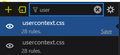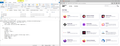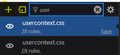FireFox homepage background image
Hello there, Iam facing a problem with changing Firefox homepage background. I tried every solution, tutorial, oldposts etc. nothing seems to work, here is what I tried. -1- The chrome folder is in the right folder. -2- the naming of both CSS files userChrome, userContent. -3- enabled CSS files at startup -4- search for both CSS files in the browser toolbox for some reason I cannot find both CSS files, even though they are in the chrome directory. Also, I have 2 chrome folders one of them is located here. "AppData\Roaming\Mozilla\Firefox\Profiles\shaf5qn0.default-release\storage\permanent\chrome" the other one I created myself which is here "AppData\Roaming\Mozilla\Firefox\Profiles\shaf5qn0.default-release\chrome" I tried to delete the first one but I cant, I get an error that this file is being used even though I did close Firefox. What I am missing here?
All Replies (10)
The file needs to be in AppData\Roaming\Mozilla\Firefox\Profiles\shaf5qn0.default-release\chrome and you should use userContent.css as this is about styling a webpage. Leave the first folder alone as that is about local storage (indexedDB). Place the image file in the chrome folder with userContent.css.
@-moz-document url(about:home),url(about:newtab) {
body{background: url(...) center/cover !important;}
}
cor-el said
The file needs to be in AppData\Roaming\Mozilla\Firefox\Profiles\shaf5qn0.default-release\chrome and you should use userContent.css as this is about styling a webpage.
Leave the first folder alone as that is about local storage (indexedDB).
Place the image file in the chrome folder with userContent.css.
@-moz-document url(about:home),url(about:newtab) {
body{background: url(...) center/cover !important;}
}
I did create the second chrome folder, and placed the required files inside, for some reason the chrome folder I created doesn't appear within Firefox tool box, If I filter the list there is no userContent or userChrome in the list. I did also tried to import the file, and create the file using toolbox menu, both didn't work. check the attached img.
Agent virtuel said
Hello Try https://connect.mozilla.org/t5/discussions/inquisitiveness/m-p/42560/highlight/true#M15346 https://connect.mozilla.org/t5/ideas/wallpaper-in-new-tab/idi-p/172
checked both links, still facing the same problem.
Hello
Change toolkit.legacyUserProfileCustomizations.stylesheets to true in about:config then restart the browser.
You can use the button on the "Help -> More Troubleshooting Information" (about:support) page to go to the current Firefox profile folder or use the about:profiles page (Root directory).
- Help -> More Troubleshooting Information -> Profile Folder/Directory:
Windows: Open Folder; Linux: Open Directory; Mac: Show in Finder - https://support.mozilla.org/en-US/kb/profiles-where-firefox-stores-user-data
zeroknight said
Change toolkit.legacyUserProfileCustomizations.stylesheets to true in about:config then restart the browser.
I did turn this on, the problem is the files are not even showing in tool box, even though I checked that both are in the correct path.
cor-el said
You can use the button on the "Help -> More Troubleshooting Information" (about:support) page to go to the current Firefox profile folder or use the about:profiles page (Root directory).
- Help -> More Troubleshooting Information -> Profile Folder/Directory:
Windows: Open Folder; Linux: Open Directory; Mac: Show in Finder- https://support.mozilla.org/en-US/kb/profiles-where-firefox-stores-user-data
I did this also, and shared the path I used in the post. I did make sure that the chrome folder in in profile folder inside the random name directory. I also shared that, for some reason the chrome folder and the CSS files I create inside doesn't appear in the Firefox tool box, but If I created the files inside the other chrome folder which contains (indexedDB) the CSS files appears in the tool box search.
Your profile directory structure must be messed up if it is reading userContent.css from storage/permanent/chrome.
Does it still happen in a new profile? An easy way to test a new profile is to install Developer Edition and see if it happens there or refresh your existing profile. Make sure you stay signed out of your sync account when testing.