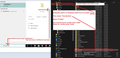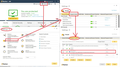G Mail outgoing mail failure
Version 102.0.3 running under Win10 In the last week, I have started getting outgoing mail failures with Gmail that has worked perfectly up until then. Incoming mail is unaffected. SMTP server set as follows: server name: smtp.gmail.com port: 465 Connection security: SSL/TLS Authentication method OAuth2 User name: 1..........c@gmail.com
Privacy Setting: accept cookies always javascript.allow.mailnews true
Have closed T Bird numerous times and restarted, never asked for G Mail password, which works on G Mail website.
Any suggestions, this is really frustrating. Having to go to the G Mail website to send outgoing email. Thanks in advance, Bob
All Replies (10)
And the error is? It is really difficult without any idea what Google is telling you.
When I try and send email get the following messages: Login to server smtp.gmail.com with username 1........c@gmail.com failed and Sending of the message failed. Unable to authenticate to Outgoing server (SMTP) smtp.gmail.com. Please check the password and verify the 'Authentication method' in 'Account Settings | Outgoing server (SMTP)'.
My user name is correct, has worked in past with Thunderbird. Under the new authentication method 0Auth2, I have not been asked to input my password that works with G Mail website.
Goggle has asked me to ok Thunderbird to use the email and I have given permission 3 or 4 times after trying different things with Thunderbird. My solution now is to save outgoing messages as drafts and email from the G Mail website. Really inconvenient. I don't know if this is a Google problem or Thunderbird's approach to Google's change. It's a PITA........thanks for the help..
Please check what is saved in passwords.
- Menu icon > Settings > Privacy & Security
- click on 'Saved Passwords'
- Click on 'Show Passwords'
Do you see a smtp:// line for that gmail email address/username ? If yes:
- select that smtp://gmail line and clickon 'Remove'
- Click on 'Close'
- Exit Thunderbird, wait a few moments and then restart Thunderbird.
If that 'smtp://' line was somehow getting used instead of the oauth:// line then wrong password was being sent as it expected an oauth password.
Please report back on whether there was a smtp line and whether it's removal meant you could send.
Under saved logins: imap://imap.gmail.com (imap://imap.gmail.com) using an old Google password, not current oauth://accounts.google.com (https://mail.google.com/) has a long series of letters and numbers
I deleted the oauth line, closed T Bird and started back up. Got a message from Google to authorize T Bird, I did. I am getting email as before, but get the same error messages when try to send outgoing from T Bird. Other suggestions??
Check smtp:
- Right click on imap gmail acount name in Folder Pane and select 'Settings'
It should open 'Account Settings' with the gmail account selected.
- If you only have the one gmail account: - Click on 'Edit_SMTP Server' button
Check you have all of the following and what out for any typos.
- Description : useful to enter the email address - same as the user name
- server name: smtp.gmail.com
- Port: 465
- Connection Security: SSL/TLS
- User name: full correct email address for account.
- Click on OK
- Menu icon > Settings > Privacy & Security
- click on 'Saved Passwords'
- Click on 'Show Passwords'
- Remove the imap:// and the oauth:// and any other gmail line if they exist.
- Click on 'Close'
Menu icon > Help > More Troubleshooting information Under 'Application Basics' - half way -Profile Folders - click on 'Open Folder' A new window opens showing the contents of your profile name folder.
Exit Thunderbird now - this is important.
Delete the following files:
- cert8.db - obselete file
- key3.db - obselete file
- pkcs11.txt (some people reported this file was missing)
- secmod.db - obselete file
- session.json
- xulstore.json
On this occasion let's see if it is the files above that are causing a problem first. So do Not delete:
- key4.db
- cert9.db
- logins.json
Now check the Firewall.
The Firewall may be part of your Anti-Virus program.
Access Firewall - Thunderbird must be set up as an allowed program.
If it is not in the list then add it.
If it was already in the list, block it and ok it.
then access Firewall again and set up as allowed and ok it.
Not sure what Anti-Virus you are using, but if Avast switch off the shield.
Do you have a VPN operating? If yes, switch it off. I use Norton and discovered they had installed and auto switched on the VPN and it caused havoc. I had no idea there was a VPN functioning so please check it out.
Finally, clear the Windows cache:
- In windows search type : %Appdata%'
- Select the ' %Appdata%' file folder
- Make Sure you are looking in the %Appdata%' 'Local' folder - this is very important - you must not be in the 'Roaming' folder because that is where your profile/emails etc are stored. See image below as guide.
- Click on 'Thunderbird' folder
- click on 'Profiles' folder
- Delete the 'profile name' folder.
Start Thunderbird Enter normal password at prompt to allow thunderbird.
NOTE: Make sure you receive/download some emails into that gmail imap account before you attempt to send.
Please report back on results.
Toad-Hall, Thanks for a very detailed process. I went through and do not have my Norton VPN on. Firewall looks OK. I double checked my SMP server info and it's correct. Cookies allowed. Deleted the first group of files. Got the same error message, so deleted the second group of files. Goggle asked again to OK T Bird which I allowed and can now send messages. Something in the last 3 files must be causing the problem. This has been somewhat intermittent over the last week or so, so I'll let you know if I have problems again. Many, MANY thanks, Bob
Toad-Hall, The third time I tried send outgoing, it failed with the same message. I am at a loss here.....I will try and repeat same steps tomorrow when I have time, but one more point. Goggle asks me to allow T Bird, and after the deletions/steps, when I log on I'm asked for the password for hotmail, but not GMail. Thanks in advance, Bob
The process is to: Exit Thunderbird and delete the files etc as per previous comments.
This means there are no stored passwords for any mail account. Start Thunderbird upon restart thunderbird auto creates new clean empty files ready to store passwords.
All of your mail accounts/email addresses now need to have passwords . So, you will get pop up requests for passwords to allow Thunderbird for various accounts.
If 'Microsoft' pop up asking for hotmail address and password, then enter the hotmail email address and enter password to allow the hotmail access to Outlook server. The question is - Do you have a hotmail/live/outlook email address/mail account in Thunderbird? If yes, then you need to follow instructions to allow access.
I would have then expected another pop up from google asking for gmail email address and password.
Just make sure you do not enter the gmail info into the microsoft/hotmail prompt or vis versa.
re: do not have my Norton VPN on. Firewall looks OK. Sounds like you are also using Norton. In Norton: Settings > Anti-virus> Scans and Risks > Items to Exclude from scans > Configure Have you entered your Thunderbird profile folder ? eg: C:\Users\User name\Appdata\Roaming\Thunderbird
I've put mine in that location because I do not want Norton doing anything with those files. I would suggest you do the same just in case it is causing a problem.
I've added image of my Norton allow apps.
I checked everything in T Bird as above, exited. Deleted all files. Added T Bird to exclusion list in Norton antivirus. When restarted, got T Bird request for password for Hotmail, did that. I get a popup from Google asking to allow T Bird to access, I allow. Get email from Google stating T Bird can access. Then tried to send email outgoing and get the same error message. Hotmail sends with no problem. I receive incoming from GMail with no problem. It's only the outgoing and up until a week or less everything worked fine. I have been contemplating deleting T Bird and doing a complete new install but don't want to lose all the work setting up folders and filters plus messages. My thought is if I copy my old profile over to the new configuration, the problem would follow it. Any other ideas other than saving outgoing as drafts and sending in the GMail website which is cumbersome. Thanks in advance, Bob
Toad-Hall I have gone back and done everything you have suggested and the same result with outgoing GMail. I changed the outgoing SMTP server default to Hotmail's and mail goes out. I am not sure what the problem is, Google or T Bird, but this is the only work around other than saving draft and sending in the GMail website. Thanks again...I can not be the only one with this problem. Best, Bob