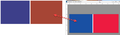Graphics Color Profile?
I work with three monitors and monitor #3 is 99% used just for email via Thunderbird. I am a graphic designer and so my workspace in Photoshop is set to ProPhoto RGB and when I copy and paste a .jpg from photoshop to an email in Thunderbird the colors horrifically off. That is just from copy and paste. If I export the .jpg to srgb, the translation is not 100%, but reasonable. This is critical because I am emailing clients for pre-press proofs and my designs are RED and they see brown.
Chosen solution
Image on right looks like it may be photoshop, so that program is controling it's own colours. Hence, it is not a fair comparison, but as an example of problem I do see what you are talking about.
Can you save the image on right as a jpg and then use something like a standard installed program like 'Paint' to open it - or set up the monitor to use it as a desktop image. You can only really test the colours by not using Photoshop.
You would also need to see if the other monitor has same issue. AS you have probably only been viewing via Photoshop on other monitor, you may not have realised that both monitors have same colour calibration issue when not using Photoshop.
This might be a Windows calibration issue. Also check you are using same ports for each monitor eg: HDMI These links have some good info: https://www.thewindowsclub.com/monitors-showing-different-colors https://www.groovypost.com/howto/calibrate-monitor-color-display-windows-10/
Read this answer in context 👍 0All Replies (6)
It is not likely to be a Thunderbird problem. In these situations, have you tried attaching the file, rather than using an inline image. Then the recipient can open the file using the same program as yourself - assuming they have it installed.
Suggest you check the colour graphic set up on the monitor you use for Thunderbird. I did locate some adobe info which may help:
Obviously, you have no control over the recipients computer. The recipient may not even realise their computer has a problem or they may suffer from a colour blindness issue. So even if you calibrate your different monitors to operate better from your point of view, it's no guarantee what your recipient will see on their computer.
Thanks for you reply. To reinterate my post....yes, if I attach the image, the colors are correct. But, if I copy and paste the image into a Thunderbird image, then the colors are way off. It seems Thunderbird does not translate .jpg's color profiles within their message pane.
TRy this:
Menu icon > Preferences > General Scroll to bottom Click on 'Config Editor' In search type “gfx.color” Look for: gfx.color_management.mode Mine says default setting : 2 click on the edit pencil icon Change value to :0
Test results in a new Write message.
Repeat the above But try using a value of: 1 Test results in a new Write message
Report back on results.
Thank YOU for that tip....I would have never known to look for "GFX" settings...I tried your recommendations including trying "10" and also turned on and off other GFX.color~ options that come up. NOTHING changed the tint even a little bit one way or another. Very strange it seems to me.
The attachment shows it copied into a message pane and on the right just shows me dragging the image file onto this monitor area.
Modified
Chosen Solution
Image on right looks like it may be photoshop, so that program is controling it's own colours. Hence, it is not a fair comparison, but as an example of problem I do see what you are talking about.
Can you save the image on right as a jpg and then use something like a standard installed program like 'Paint' to open it - or set up the monitor to use it as a desktop image. You can only really test the colours by not using Photoshop.
You would also need to see if the other monitor has same issue. AS you have probably only been viewing via Photoshop on other monitor, you may not have realised that both monitors have same colour calibration issue when not using Photoshop.
This might be a Windows calibration issue. Also check you are using same ports for each monitor eg: HDMI These links have some good info: https://www.thewindowsclub.com/monitors-showing-different-colors https://www.groovypost.com/howto/calibrate-monitor-color-display-windows-10/
Thanks for your conscientious troubleshooting skillz! I believe you are correct about Photoshop. I have a random wallpaper from my photos that populate differently for each monitor. At the time of the one image showing as a background on the monitor I use Thunderbird, I copy and pasted that image (from Photoshop btw) into an email pane and the colors matched. So, maybe because I create my original files in 16bit ProPhoto and then copy and paste from there that profile no other program let alone Thunderbird could match the color profile. I came to that conclusion because as I stated before, I copy and pasted an older saved sRGB .jpg, copied into the message the color was correct. Now I have an extra monitor. hahahahahahah