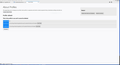Cannot open attached .mp3, .mp4 or .mov files
Cannot open attached .mp3; .mp4 or jpeg files. If I use Thunderbird in the "Safe Mode", I can open the attachments. Running WIndows 8.1. No new updates or new software was added to my PC before this problem occurred. Someone replied to this request before and said that the problem was caused by running CCleaner to clean the registry, which I did. I made a backup of the registry as requested by CCleaner before I executed the registry clean. I reinstalled the registry back-up to where the registry was prior to the cleaning and Thunderbird still has the problem, Deleting and reinstalling Thunderbird didn't help. I'm lost.
Thanks for your help.
All Replies (4)
Note: I would not let CCleaner anywhere near anything to do with Thunderbird as it is well known to cause all kinds of problems. All Thunderbird profile folders and files should be exempt from any scanning by any product that can clean up files.
If you can run Thunderbird in Safe Mode and all works ok, then it is possible one of the following may be the cause. An addon extension is causing the issue in itself or in combination with another addon. The hardware acceleration is causing the problem.
check the hardware accelation first.
- Menu app icon > Options/Preferences > General
- Scroll down to the bottom
- uncheck : 'Use hardware acceleration when available'
Exit Thunderbird and allow a little time for background processes to complete. Start Thunderbird normally and test.
Hi:
Thanks for your quick reply. I checked>OPTIONS>GENERAL>INDEXING and found that the "Use hardware acceleration when available was UNCHECKED already. I also went to OPTIONS>EXTENSIONS & THEMES to check for extensions, and no extensions appeared.
Do you know of any way to COMPLETELY remove Thunderbird and all its hidden files? I already removed and reinstalled Thunderbird and the address book was populated meaning that Windows uninstall program doesn't remove everything. I love Thunderbird and have been using it for years. I agree that CCleaner probably screwed up something. Like I mentioned before, I made a backup of the registry prior to running the registry cleaner in CCleaner. I then went back and reinstalled the backup of the registry by right-clicking on the backup file and used the "merge" function. Per the CCleaner folks, that should have put the registry back to it's original status before I ran the registry cleaner. So...I'm not to sure that the registry is the problem.
Again, thanks for your help. I need a beer!!!
re : I checked>OPTIONS>GENERAL>INDEXING and found that the "Use hardware acceleration when available was UNCHECKED already.
Did you check that setting was not selected when Thunderbird was running normally ?
Assuming running normally.... Need to check something for me.....Do you have another 'profile name' folder which you do not use - perhaps created by Thunderbird at some point ? check this: Help > Troubleshooting Information Under 'Application Basics' - near the bottom - Profiles - click on 'about:profiles' It will open in a new tab.
Is there more than one 'profile' listed ? If yes, for the one not set as default, which you do not use - below that profile - click on 'Launch profile' and it will open in a new window. In that new opened Thunderbird profile, check OPTIONS>GENERAL>INDEXING and make sure the hardware acceleration is not selected. Then exit both Thunderbird's.
Restart Thunderbird as normal and check opening of attachment.
Hi:
Sorry for the delay, but I was out of town for several days. With Thunderbird running normally, the "Use hardware acceleration when available was NOT checked. I then followed your instructions by going to HELP>Troubleshooting Information> application Basics> Profiles and clicked on "about profiles". A new tabs opened. There was only one profile listed and that was the "default profile". I've attached a screen shot of the "about profiles" page.
Thanks for staying with me.