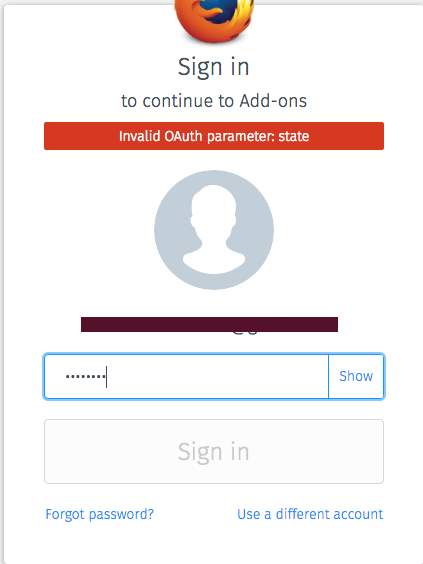Why can't I log in into Mozilla Add-ons?
I wanted to log in here: https://addons.mozilla.org/en-US/firefox/themes/?utm_source=desktop-snippet&utm_medium=snippet&utm_content=5695&utm_campaign=browser-makeover&sample_rate=0.01&snippet_name=5695 But I get the error in the uploaded image. I tried resetting my password and refreshing firefox but none of these actions worked.
Chosen solution
Mozilla.org is divided into several separate support sites.
Let's start with,
Many site issues can be caused by corrupt cookies or cache.
- Clear the Cache and
- Remove Cookies
Warning ! ! This will log you out of sites you're logged in to. You may also lose any settings for that website.
Type about:preferences<enter> in the address bar.
- Cookies; Select Privacy. Under History, select
Firefox will Use Custom Settings. Press the button on the right side called Show Cookies. Use the search bar to look for the site. Note; There may be more than one entry. Remove All of them.
- Cache; Select Advanced > Network. Across from
Cached Web Content, Press Clear Now.
If there is still a problem, Start Firefox in Safe Mode {web link} A small dialog should appear. Click Start In Safe Mode (not Refresh). While you are in safe mode;
Type about:preferences#advanced<enter> in the address bar.
Under Advanced, Select General. Look for and turn off Use Hardware Acceleration.
Then restart. Poke around safe websites. Are there any problems?
Read this answer in context 👍 1All Replies (2)
Here is the image since it doesn't appear in the question for some reason
Chosen Solution
Mozilla.org is divided into several separate support sites.
Let's start with,
Many site issues can be caused by corrupt cookies or cache.
- Clear the Cache and
- Remove Cookies
Warning ! ! This will log you out of sites you're logged in to. You may also lose any settings for that website.
Type about:preferences<enter> in the address bar.
- Cookies; Select Privacy. Under History, select
Firefox will Use Custom Settings. Press the button on the right side called Show Cookies. Use the search bar to look for the site. Note; There may be more than one entry. Remove All of them.
- Cache; Select Advanced > Network. Across from
Cached Web Content, Press Clear Now.
If there is still a problem, Start Firefox in Safe Mode {web link} A small dialog should appear. Click Start In Safe Mode (not Refresh). While you are in safe mode;
Type about:preferences#advanced<enter> in the address bar.
Under Advanced, Select General. Look for and turn off Use Hardware Acceleration.
Then restart. Poke around safe websites. Are there any problems?