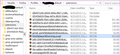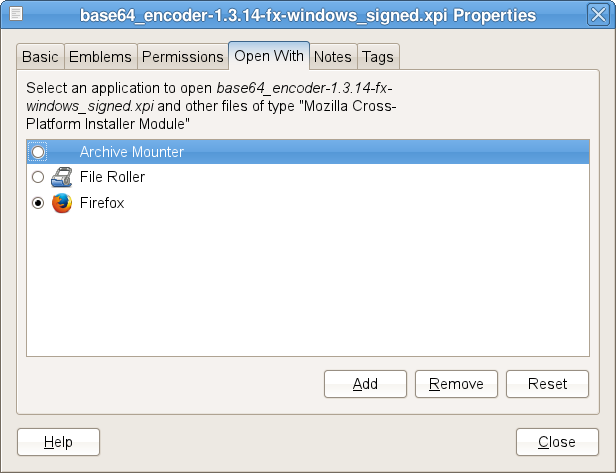How can I fix wrong file association for Firefox Default Profile\Extensions .xpi files?
Hi,
Using Notepad, I opened an .xpi file in my C:\Users\MyName\AppData\Roaming\Mozilla\Firefox\Profiles\********.default\extensions folder. By mistake I left the X in the option box "Always use this app to open .xpi files", so all the .xpi files in my ********.default\extensions folder have an incorrect file association, and I don't know what the correct association is. I tried setting the default opening application to Firefox, but that's incorrect. All the .xpi files in the folder now have the Firefox logo next to them, and .xpi files in other locations also have it next to them. My Firefox extensions seem to be working OK, but I'd like to restore the correct default opening application for the .xpi files in the ********.default\extensions folder.
I tried uninstalling and reinstalling some of the Extensions, but that of course didn't fix the problem. I don't want to do a system restore because the OS and antivirus updated afterward, and system restore is very time consuming on this machine.
This might be a problem for a Windows forum(?), but maybe someone here at Mozilla Support might know the solution. I'm OK with regedit.exe, command prompt, editing files, etc. if needed if needed. Any help will be very much appreciated. I have Windows 10 64-bit OS
All Replies (11)
Open your file browser and find a xpi file. Right click and select Properties
Under General, find Opens With. To its right, press the Change button.
Modified
Thanks for your suggestion, but I still have the same problem when I try that. Properties > General > Change = How do you want to open this .xpi file from now on? I have no idea what the correct application is. Last night I accidentally changed it to Notepad, and then Firefox. Both of those are incorrect. I need to know what the correct choice of application is after I open an .xpi file Properties > General > Change.
An .xpi file is a ZIP archive, so it would be best to associate it with a program such as 7-zip, WinZip, WinRAR or another program specialized in working with ZIP archives.
If you don't have any of those programs, you could try 7-zip, which is free and open source. I just don't know whether it has been tested with Windows 10.
Thank you for your suggestion. I'm guessing the .xpi files were originally put in the Extensions folder at times when a Firefox Addon was installed, and I don't see how programs you suggested could have been used for those installations. I'm not sure installing any of them would be the right fix.
Also, I have a .zip file on my desktop-unrelated to the problem and installed awhile back-which opens with windows explorer.exe, so I tried changing the .xpi files default association to explorer.exe, but got the message, "The program you have selected cannot be associated with this file type."
I may have to do a system restore....
What do you want as the default action for XPI files?
Do you want to install them in Firefox or do you want to inspect the files in the archive?
I think that the standard default action would be to install XPI file in the extension manager. You can alternatively achieve this by dragging the XPI file in a Firefox tab or use "File > Open file" or via the tools menu on the about:addons page (gear icon: Install Add-on From File).
You can reset the standard action via the HKEY_CLASSES_ROOT\.xpi key in the Windows registry.
I have no idea! All I know is that the .xpi files were installed when I got Addons, and it might not be any big deal that the file associations are wrong in the Extension folder, but it might be a problem in the future or with the .xpi files in other folders. It would be very helpful if someone with Firefox 40.0.3 on their machine would open C:\Users\TheirName\AppData\Roaming\Mozilla\Firefox\Profiles\********.default\extensions folder > right click a .xpi file > left click open with and see what's there. Alternatively, it would be helpful if someone could check what the correct default association is for .xpi files in Default Programs > Set Associations on their system.
What happens currently when you double-click an XPI file?
Nothing happens when I double click on an .xpi file. Nothing happens when I right click > open or when I right click > open with > Firefox which is the program I mistakenly associated with the .xpi file after opening it with notepad which got things messed up in the first place. Again, I opened an .xpi file with notepad and forgot to uncheck the box that says "Always use ths App to open .xpi files." I then made the wrong guess the .xpi files should open with Firefox as the default.
I have to be away from my computer for awhile....
Modified
If you have opened the file in notepad and have saved the file then the file is corrupted and you need to download the file again.
You can open the file in a ZIP archive manager to see if the file is OK.
You can also drag the XPI file in a Firefox window.
Well, let me start by saying, there probably is a way to do a little registry surgery to remove the association, but since it seems harmless, I'm not sure it is worth bothering. Firefox knows how to handle an .xpi file if it is found in a relevant location, even if Windows has no idea what to do with it otherwise or says it should open in an application that can't handle it.
The only application that really makes sense to be the default application to open an XPI file is a Zip archive program as mentioned earlier.
PLEASE do not do a system restore. That can cause irreversible data loss, and it is just not worth taking the chance over this issue.
I'm not sure why setting it to Firefox isn't working. For me Firefox is the default on Linux for XPI files.
Did you try this with a freshly downloaded XPI file?
I get the Firefox Profile Manager when I double-click because I usually start Firefox with -no-remote. The PM manager doesn't say what Firefox version gets started, so I didn't continue.