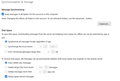Storage Space Issues and IMAP Synchronization Settings in Thunderbird
Good morning, We are a company with around 10 employees and we use Thunderbird as our email client across multiple workstations. Some of our IMAP-configured mailboxes are used on several PCs and have grown quite large, causing local storage space issues.
I recently discovered that Thunderbird offers settings to manage synchronization more efficiently — for example, by limiting the download of messages to the last X days (e.g., 30 days), or by excluding certain folders from automatic synchronization. I’m referring specifically to the options under: Account Settings > Synchronization & Storage > Advanced…, and also the Disk Space section.
I tried changing these settings on an already configured account, but the changes don’t seem to take effect — messages are still being fully synchronized. I would like to know:
If I’m doing something wrong in the process;
If these changes only apply when configuring a new account;
What is the recommended way to manage large IMAP mailboxes in a business environment to reduce local storage impact and improve performance.
Unfortunately, our email provider doesn’t offer alternative solutions unless we completely change the IMAP configuration, which we would prefer to avoid.
Thank you in advance for your support — I look forward to your response.
Best regards,
All Replies (13)
You just changed it recently so many older emails have already downloaded to your workstation. The Download limit is for the future only.
Can you confirm that the number of emails shown in Thunderbird is the same of emails on the email server ? I just want to make sure that you have no "archived" emails in Thunderbird profile : meaning some emails are downloaded locally to your Thunderbird and no longer exist on the email server. If and only if this is the case ( no archived emails in your Thunderbird profile ) then you can do the following on 1 PC as a test to see :
1) Shutdown Thunderbird 2) Backup your Thunderbird profile just in case
https://support.mozilla.org/en-US/kb/thunderbird-export
3) Restart Thunderbird 4) Pick 1 account and Change the location of the folder : Account Setting, Server Settings, scroll down to the very end and change Local Directory location ; Example : Change c:\users\<username>Appdata\Roaming\Thunderbird\Profiles\default\ImapMail\imap.gmail-5.com to c:\users\<username>Appdata\Roaming\Thunderbird\Profiles\default\ImapMail\AccountName.imap.gmail.com Thunderbird will ask you to restart, Accept it.
Once restarted, you'll see that the new local directory size will be much smaller.
5) You can now delete the old directory ...imap.gmail-5.com
Michel T trɔe
Good morning, I tried the step-by-step procedure, and indeed the folder is much lighter. Thank you!
The problem, however, is that as soon as I access the folder or messages that are excluded from synchronization, Thunderbird downloads them. So my concern is that before long the folder will become as large as it was before. Do I have any other tools or solutions to completely exclude certain folders?
Thank you very much.
I would also like to point out that by carrying out this procedure in this way, templates do not work correctly. In fact, old templates are no longer directly editable and sendable (they are no longer templates but simple messages inside a folder called “templates”), and if I save a new template, the program saves it in the Local Folders’ templates. There is no way to change this, not even by resetting the templates’ destination in Account Settings / Drafts and Templates.
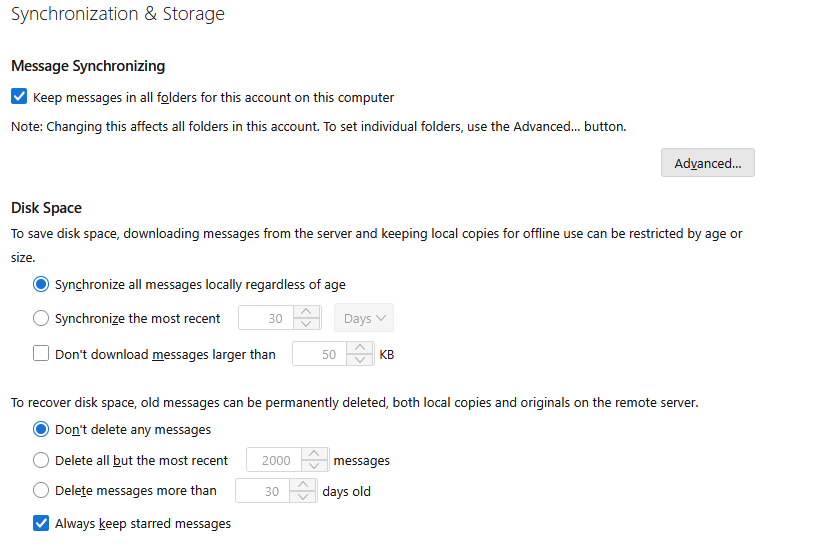
What you want to to not keep messages in all folders on this computer turned off. That is none of them are stored locally at all. Thunderbird will still download message headers so everything will be visible in the message lists. However bodies only be downloaded on demand when the message is selected to be read and cached in Thunderbird cache, which can actually be cleared if you are not prepared to wait for it to expire there.
Using remote storage for an account is a huge space saved locally. The metadata that populates the mail list for my inbox is 133MB, sounds huge till you realise the entire inbox is 7.6Gb and has 168,635 messages in it.
Ok, but with reference to what Michel T said, I still have some doubts regarding:
1. the management of templates — if I change the folder of the mailbox, they stop working
2. if I set Thunderbird to download only the messages from the last 30 days, what will happen to the older messages? That is, as time goes by, will they be “deleted”?
Thank you so much!
1. I do not even understand what was being done there. So I can not help you at all. I have no idea why the folder location was being changed, but I am almost certain that the old directory will remain, hence the request to manually delete it. There are better ways I am sure. I would styart byu asking if you have the awful allow windows search in your system integration turned off. I deleted over 10,000 useless copies of email when I got rid of that monster. I don't search my emails with windows search. That s what Thunderbird is supposed to do. I also disable the Windows indexing service for the Thunderbird profile folder. Nothing like having multiple shadow copies of old versions of Thunderbird's files saved by windows, without a huge index of the text in the Thunderbird profile. Such a waste of space.
2. My understanding of IMAP in this context is poor. But I think once an email is downloaded it remains downloaded. I do not think the local copies are aged at all so it gets all mail for the last thirty days and then commences to add to it each day. That is inline with what Michel T was saying about the setting only working going forward. Not so if no local copies are stored. Then it is a cache issue and when it fills up it is managed so old stuff is moved on.
Just an FYI what is happening which I came to understand as a wrote the last reply is you are being told to delete all the local copies of everything. Your templates are probably more than 30 days old so do not get re-downloaded.
I also wanted to know, if I don’t subscribe to a folder, is it the same as not downloading it? Or does it simply not get displayed? Does an unsubscribed folder take up local space?
Thank you
I also wanted to know, if I don’t subscribe to a folder, is it the same as not downloading it? Or does it simply not get displayed? Does an unsubscribed folder take up local space?
Thank you
Older messages get cached and downloaded if you click on them, regardless of any of your settings.
If you don't subscribe to a folder, then no attempt is made to retrieve the folder, and those messages can't be displayed.
Unsubscribing a folder after messages have been downloaded does not free space taken by those messages.
I have another question regarding folder subscriptions. If on PC 1 I subscribe to the folder "2024," I don’t even see it on PC 2. If I then subscribe, I can see it on PC 2 as well. This doesn’t make sense. Can you explain why? Shouldn’t these be local settings?
So, I’m asking: is it possible to subscribe to the folder "2024" on PC 1 and not subscribe to it on PC 2?
I hope I’ve explained myself clearly.
Thnk you so much
> So, I’m asking: is it possible to subscribe to the folder "2024" on PC 1 and not subscribe to it on PC 2?
At least for gmail, based on my testing, that is not possible.