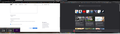can not show windows of firefox even on the tool bar it show I have successfully open firefox
So I click on firefox after windows 10 updated itself, then I can see firefox is open with the tab on the toolbar. However, even I click on the tab on the bottom, the windows of firefox won't come up like usual. I can't maximize it nor I can use the browser. Is there anyway to fix this?
Wšykne wótegrona (1)
Occasionally the Firefox window will get off screen. Here are three different approaches to getting that window into view. One of them should work!
Firefox Window "off screen" — Arrow Key Method
If you know that Firefox is off to a particular side, you can use the arrow keys to move it back on screen. You only need to move it far enough to be able to click the title bar and then you can drag it the rest of the way.
Make the Firefox tile active on the task bar and press this key combination to start moving the window:
Alt+Spacebar > M
(To clarify, that's Alt+Spacebar to open the window control menu, then the letter m to start moving the window.)
Press the arrow key for the direction you want to move the window, e.g., press the left arrow key to move the window left. Press the Enter key to complete the move.
Firefox Window "off screen" — Maximize + New Window Script Method
If Firefox is nowhere to be found but you know it's out there, try this method. Make the Firefox tile active on the task bar and press this key combination to maximize the window:
Alt+Spacebar > X
(To clarify, that's Alt+Spacebar to open the window control menu, then the letter x to maximize the window.)
If that works, try this:
(1) Copy the following line of code to the clipboard (it's all one line...):
newwin=window.open(window.location.href,"_blank","width=640,height=480,menubar,toolbar,personalbar");newwin.moveTo(0,0);
(2) In the maximized window, press Ctrl+Shift+K to open the web console.
(3) Press Ctrl+v to paste the line of code next to the caret (») then press Enter to run it. A new copy of that page should open in a window positioned at the top left of the screen.
(4) Switch back to the maximized window and close it first, before doing anything in the new window.
Firefox Window "off screen" — Remove Settings File
If you can't move or maximize Firefox, you can rename or delete the settings file that stores the last window position.
(1) Open your currently active Firefox settings folder (AKA Firefox profile folder). From the Start menu (Run box or search box), paste this into the search box and press Enter:
%APPDATA%\Mozilla\Firefox\Profiles
This should open a window showing one or more Firefox profile folders. If you have multiple folders, look for the most recent. Click into your profile folder.
(2) If Firefox is still running, right-click it on the Task Bar and Close all Windows.
(3) Wait a few moments for Firefox to finish updating files in your profile folder, then rename xulstore.json to something else, like localstore-bad.rdf or localstore.old. Alternately, you can delete the file.
(4) You're done with your profile folder and you can restart Firefox now.