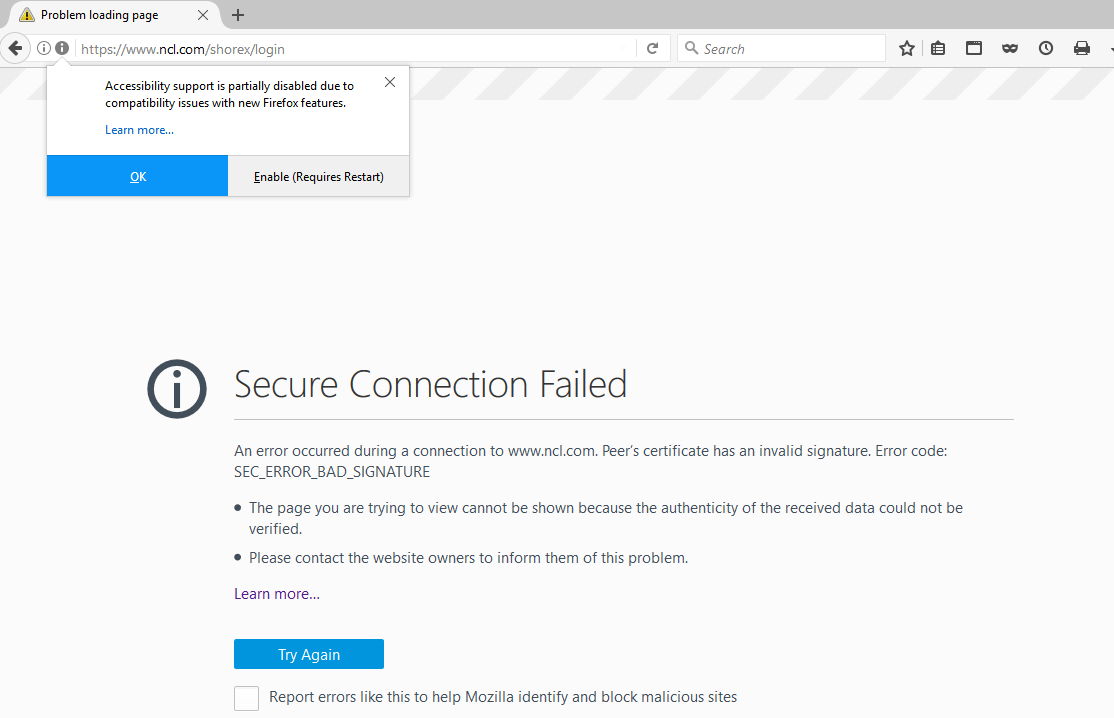Error messages appearing only after recent update
After recent update (to version 53.0.3 32 bit) I am receiving an error message on many https sites I was accessing on the previous day. I have no problems accessing these sites on other browsers like IE. The error message tends to be "Secure Connection Failed
An error occurred during a connection to hdontap.com. Peer’s certificate has an invalid signature. Error code: SEC_ERROR_BAD_SIGNATURE." The discussion on the help page does not seem to apply. I tried using the green button below to "Automatically add" troubleshooting information but that fails.
Alle Antworten (5)
I accessed the site with no problem.
Many site issues can be caused by corrupt cookies or cache.
- Clear the Cache and
- Remove Cookies
Warning ! ! This will log you out of sites you're logged in to. You may also lose any settings for that website.
Type about:preferences<enter> in the address bar.
- Cookies; Select Privacy. Under History, select
Firefox will Use Custom Settings. Press the button on the right side called Show Cookies. Use the search bar to look for the site. Note; There may be more than one entry. Remove All of them.
- Cache; Select Advanced > Network. Across from
Cached Web Content, Press Clear Now.
If there is still a problem, Start Firefox in Safe Mode {web link} A small dialog should appear. Click Start In Safe Mode (not Refresh). While you are in safe mode;
Type about:preferences#advanced<enter> in the address bar.
Under Advanced, Select General. Look for and turn off Use Hardware Acceleration.
Then restart. Poke around safe websites. Are there any problems?
You can click the "Advanced" button to expand this section to see extra details. If the certificate is not trusted because no issuer chain was provided (SEC_ERROR_UNKNOWN_ISSUER) then click the blue error message to expand this section and to show the certificate chain. You can paste the full base64 encoded certificate chain in a reply. Then we can check the issuer.
In case your security software is involved, see also:
Do not see the "Advanced" button
Can you attach a screenshot to show this error?
- https://support.mozilla.org/en-US/kb/how-do-i-create-screenshot-my-problem
- use a compressed image type like PNG or JPG to save the screenshot
Adding a screenshot to show this error