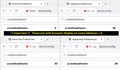Fon't menu is very tiny
I have Firefox 103.0.2 (64-bit) Windows 11, and the font in the menu boxes are very small, how fix?
Alle svar (9)
Could you describe in more detail where the problem is? For example:
- Built-in pages like the Firefox Home / new tab page or the Settings page
- Firefox's toolbar area (tab titles, address bar text)
- Other areas (please describe)
Firefox 103 now applies the Windows "Make text bigger" setting as a zoom multiplier (Release Notes). Most users who have this slider on something other than 100% are reporting that the text got huge. But yours got smaller? Maybe it's not related.
Can you recall making any font-related or zoom-related settings changes?
Well everything is small like when I click on the hamburger menu on the top right of the screen, the font is tiny, the drop down bookmark menu is tiny, the address bar font is tiny.
Ændret af Anonymous den
Okay, those fonts should not be tiny.
Before I send you on a deep dive into settings, I think it would be a good idea to test whether a fresh profile that isn't customized has the same issue. The following process won't disturb what you have now, it will open a parallel settings folder:
New Profile Test
This takes about 3 minutes.
Inside Firefox, type or paste about:profiles in the address bar and press Enter/Return to load it.
Take a quick glance at the page and make a mental note of which Profile has this notation: This is the profile in use and it cannot be deleted. That is your current default profile.
Click the "Create a New Profile" button, then click Next. Assign a name like Test2022, ignore the option to relocate the profile folder, and click the Finish button.
Firefox will switch your default profile to the new one, so click the Set as Default Profile button for your regular one to avoid an unwanted surprise at your next startup.
Scroll down to Test2022 and click its Launch profile in new browser button.
Firefox should open a new window that looks like a brand new, uncustomized installation. (Your existing Firefox window(s) should not be affected.) Please ignore any tabs enticing you to connect to a Sync account or to activate extensions found on your system to get a clean test.
Do the font look any bigger, or more proportional to the space for them, in the new profile?
When you are done with the experiment, you can close the extra window without affecting your regular Firefox profile. (Test2022 will remain available for future testing.)
Ændret af jscher2000 - Support Volunteer den
Everything is still tiny.
Okay, perhaps we can use the new profile to conduct an experiment so that any mishaps do not affect your regular profile. Here's what I have in mind:
First-Level Tweak
(1) In a new tab, type or paste about:config in the address bar and press Enter/Return. Click the button accepting the risk.
More info on about:config: Configuration Editor for Firefox. The moderators would like us to remind you that changes made through this back door aren't fully supported and aren't guaranteed to continue working in the future.
(2) In the search box in the page, type or paste os-zoom and pause while the list is filtered
(3) Double-click the browser.display.os-zoom-behavior preference to display an editing field, and change the value to 0 then press Enter or click the blue check mark button to save the change.
For reference, these are the accepted values:
- 0 => Ignore the OS-level scaling
- 1 => Apply OS-level scaling as proportional zoom [default in Firefox 103]
- 2 => Apply OS-level scaling as text-only zoom
Any difference in the text size relative to the space allotted for it?
That did not fix it, it sucks because I have use the windows magnifier to use firefox.
Okay, we're going to build on that first change with our next one:
Second-Level Tweak
(1) In a new tab, type or paste about:config in the address bar and press Enter/Return. Click the button accepting the risk.
More info on about:config: Configuration Editor for Firefox. The moderators would like us to remind you that changes made through this back door aren't fully supported and aren't guaranteed to continue working in the future.
(2) In the search box in the page, type or paste ui.textScaleFactor and pause while the list is filtered.
Normally, Firefox will display a bar with Boolean Number String and a plus button. If Firefox displays a row that already has a number value, skip to step 5.
(3) Click the circular button in front of Number and then click the + button to create a new preference. (See composite screenshot below.)
(4) Firefox should display an editing field, and show a value of 0 -- edit the value to 80 then press Enter or click the blue check mark button to save the change. If something goes wrong, double-click to edit the value or use the trash can at the end of the row to start again.
(5) If the current value of ui.textScaleFactor is NOT 80, then double-click the preference to display an editing field, and change the value to 80 then press Enter or click the blue check mark button to save the change.
Does make any noticeable difference? Here's an example of what I see in my test profile:
Putting it to 80 just made it smaller, but when I went to layout.css.devPixelsPerPx and changed the number the font is not as tiny anymore, so that's some progress.
Ændret af Anonymous den
What does it look like now and how much more does it need to change? Can you share a screenshot? Please crop out or blur anything sensitive before attaching the image to your reply.