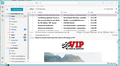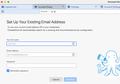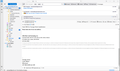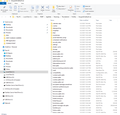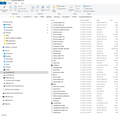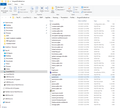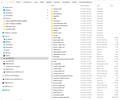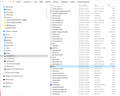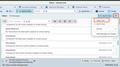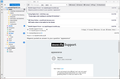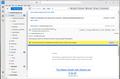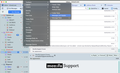appearance
Thunderbird came back looking totally different after a power outage. More like 5 of them in a 30 seconds. No matter what settings I use, it doesn't look like it used to and I do not like what I have now. It is still what I like on my laptop. When I try the export function the file is much larger than the 2 gigs. I do not understand what to do when it says to back it up yourself. I have included a screen shot on how it should look.
Chosen solution
OK, now I can see that the icon is missing in your screen shot. I think that hiding this icon in a certain situation was a bad decision of developers. Go to View > Layout > and check ✔︎ Message List Header. Now the icon will be visible and allow you to switch to table view.
Read this answer in context 👍 1All Replies (11)
Karl Olson said
I have included a screen shot on how it should look.
To find a diagnostic I very much preferred a screen shot of how it looks now!! Usually after a power outage or PC crash the prefs.js file in the Thunderbird profile goes havoc and is replaced by a virgin prefs.js file with a size of 5 to 7 kB. This new file doesn't contain account settings, that's why Thunderbird opens an window while asking to "Set Up your Existing Email address" (see image)
Here is what it looks like now. Where do I find the prefs.js file that you mentioned and how do I make it current?
On the first restart after the power outage did Thunderbird ask you to set up your existing email address? And did you do it as a POP or an IMAP account? Also, before the power outage did you use a POP or an IMAP account?
To find the Thunderbird profile folder go to Help > Troubleshooting information > Profile folder > Open folder.... In the profile folder look for a prefs-x.js file with a recent date. Also open the "Profiles" folder and show a screen shot of its contents. At the same niveau look for a 'profiles.ini' file and show its contents
They are both currently imap. Can't swear to a before setting. The prefs.js file has today's date 5-5-2025 I hope I found and copied the correct files for you.
Your informations and screen shots should help me to understand the chronology of the events since the power outage happened, but your screen shots don't explain me what happened. I first went for a corrupt prefs.js file which is a frequent damage caused by a crash but I have no proof when looking at the screen shots of your profile. That's why I think you may even have created a new profile but I can't conclude actually since you didn't answer my request for a screen shot of the "Profiles" folder's contents neither my request for the contents of the profiles.ini file
I am not trying to be difficult, but I am not used to roaming around directories so I may not be grabbing what it is that you want to see. When I clicked on the profiles.ini file I got this - [Install8216C80C92C4E828] Default=Profiles/6nxgwk28.default-esr Locked=1
[InstallD78BF5DD33499EC2] Default=Profiles/6nxgwk28.default-esr Locked=1
[Profile1] Name=default IsRelative=1 Path=Profiles/gsdrvnah.default Default=1
[Profile0] Name=default-esr IsRelative=1 Path=Profiles/6nxgwk28.default-esr
[General] StartWithLastProfile=1 Version=2
I have attached two screen grabs of the contents of the Profiles folder.
Karl Olson said
I am not trying to be difficult, but I am not used to roaming around directories so I may not be grabbing what it is that you want to see.
Sorry, in a case like yours I cannot help efficiently without putting my nose in your directories!
Karl Olson said
I have attached two screen grabs of the contents of the Profiles folder.
Thank you! The second profile folder called gsdrvnah.default is it empty?
In your second screen shot from 11:59 AM you have activated the "Cards View" (in opposition to the classic "Table View"). If you want to switch back to "Table View" you seem to be more familiar with, click on the button in the upper right corner near the Quick filter and check "Table View" instead of Cards View (see image)
It contains two items - parent.lock w/ 0 kb and times.json w/ 1 kb.
I would make the suggested change to cards view, but my inbox, see below, doesn't look anything like your example.
No, you misunderstood my answer and the screen shot from 3:40 PM! I did not suggest to change to cards view, it's the contrary ! Your latest screen shot proves that you already (or better still) are in Cards View, and if did not misunderstood you you would prefer the Table View. In my previous answer with the screen shot I wanted to explain how to can switch from cards view to table view.
If there is a misunderstanding please tell me again what you want. In your first post you showed a screen shot and asked that your Thunderbird GUI should look like that. What you showed is the table view!
Just an update. I have gotten my screen closer to what I want/was and have attached another screenshot of it. As you can see I do not have that icon that would allow me to switch to TABLE VIEW which, based on my laptop, is what I want. The icon is on the version on my laptop.
Laptop version is 128.10.0esr (32 bit) Desktop is 138.0(64 bit)
I guess the morning question is where could that icon be hiding?
Chosen Solution
OK, now I can see that the icon is missing in your screen shot. I think that hiding this icon in a certain situation was a bad decision of developers. Go to View > Layout > and check ✔︎ Message List Header. Now the icon will be visible and allow you to switch to table view.
Modified